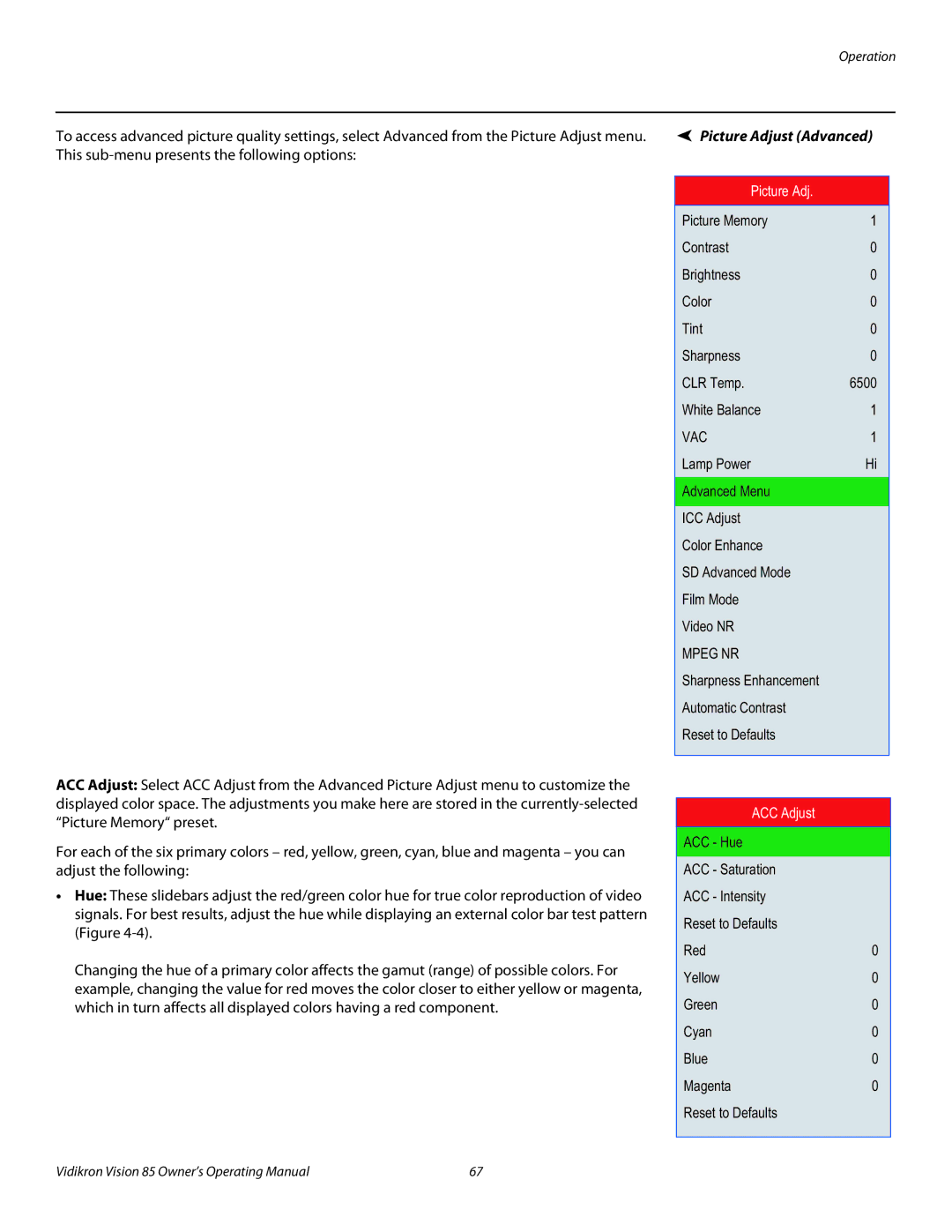Operation
To access advanced picture quality settings, select Advanced from the Picture Adjust menu. | Picture Adjust (Advanced) | |
This |
|
|
|
|
|
| Picture Adj. |
|
| Picture Memory | 1 |
| Contrast | 0 |
| Brightness | 0 |
| Color | 0 |
| Tint | 0 |
| Sharpness | 0 |
| CLR Temp. | 6500 |
| White Balance | 1 |
| VAC | 1 |
| Lamp Power | Hi |
| Advanced Menu |
|
|
|
|
| ICC Adjust |
|
| Color Enhance |
|
| SD Advanced Mode |
|
| Film Mode |
|
| Video NR |
|
| MPEG NR |
|
| Sharpness Enhancement |
|
| Automatic Contrast |
|
| Reset to Defaults |
|
|
|
|
ACC Adjust: Select ACC Adjust from the Advanced Picture Adjust menu to customize the displayed color space. The adjustments you make here are stored in the
For each of the six primary colors – red, yellow, green, cyan, blue and magenta – you can adjust the following:
•Hue: These slidebars adjust the red/green color hue for true color reproduction of video signals. For best results, adjust the hue while displaying an external color bar test pattern (Figure
Changing the hue of a primary color affects the gamut (range) of possible colors. For example, changing the value for red moves the color closer to either yellow or magenta, which in turn affects all displayed colors having a red component.
ACC Adjust |
|
ACC - Hue |
|
|
|
ACC - Saturation |
|
ACC - Intensity |
|
Reset to Defaults |
|
Red | 0 |
Yellow | 0 |
Green | 0 |
Cyan | 0 |
Blue | 0 |
Magenta | 0 |
Reset to Defaults |
|
|
|
Vidikron Vision 85 Owner’s Operating Manual | 67 |