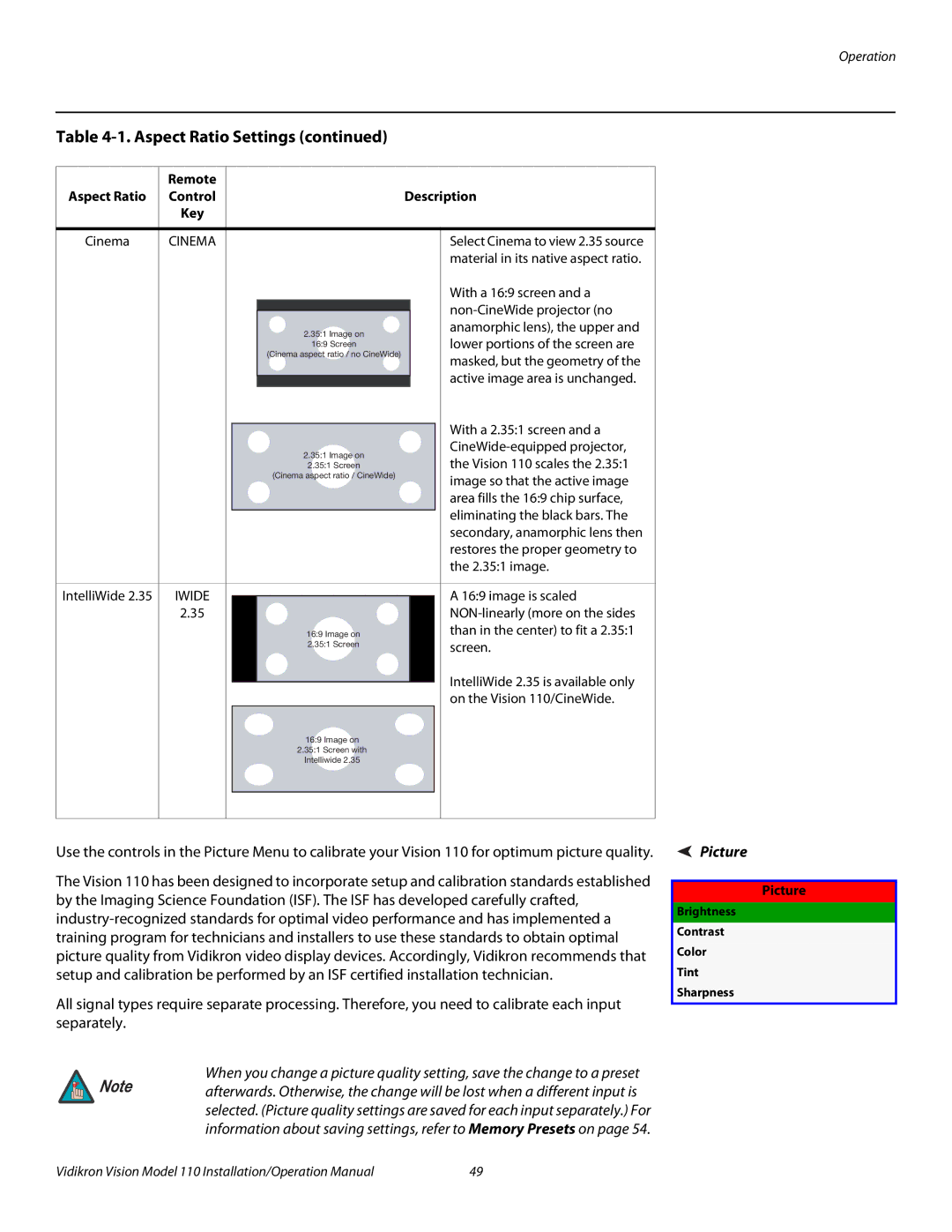Operation
Table 4-1. Aspect Ratio Settings (continued)
| Remote |
|
|
| ||
Aspect Ratio | Control | Description | ||||
| Key |
|
|
| ||
|
|
|
|
|
|
|
Cinema | CINEMA |
|
| Select Cinema to view 2.35 source | ||
|
|
|
|
|
| material in its native aspect ratio. |
|
|
|
|
|
| With a 16:9 screen and a |
|
|
|
|
|
| |
|
|
|
|
| ||
|
|
| 2.35:1 Image on |
|
| anamorphic lens), the upper and |
|
|
|
|
| lower portions of the screen are | |
|
|
| 16:9 Screen |
|
| |
|
|
| (Cinema aspect ratio / no CineWide) |
|
| masked, but the geometry of the |
|
|
|
|
|
| |
|
|
|
|
|
| active image area is unchanged. |
|
|
|
|
| ||
|
|
|
|
|
| With a 2.35:1 screen and a |
|
|
|
|
|
| |
|
|
| 2.35:1 Image on |
|
| |
|
|
|
|
| the Vision 110 scales the 2.35:1 | |
|
|
| 2.35:1 Screen |
|
| |
|
|
| (Cinema aspect ratio / CineWide) |
|
| image so that the active image |
|
|
|
|
|
| |
|
|
|
|
|
| area fills the 16:9 chip surface, |
|
|
|
|
|
| eliminating the black bars. The |
|
|
|
|
|
| secondary, anamorphic lens then |
|
|
|
|
|
| restores the proper geometry to |
|
|
|
|
|
| the 2.35:1 image. |
|
|
|
|
|
|
|
IntelliWide 2.35 | IWIDE |
|
|
| A 16:9 image is scaled | |
|
|
| ||||
| 2.35 |
|
|
|
| |
|
|
| 16:9 IImage on |
|
| than in the center) to fit a 2.35:1 |
|
|
| 22..35:1 Screen |
|
| screen. |
|
|
|
|
|
| |
IntelliWide 2.35 is available only on the Vision 110/CineWide.
16:9 Image on
2.35:1 Screen with
Intelliwide 2.35
Use the controls in the Picture Menu to calibrate your Vision 110 for optimum picture quality.
The Vision 110 has been designed to incorporate setup and calibration standards established by the Imaging Science Foundation (ISF). The ISF has developed carefully crafted,
All signal types require separate processing. Therefore, you need to calibrate each input separately.
When you change a picture quality setting, save the change to a preset
Note afterwards. Otherwise, the change will be lost when a different input is selected. (Picture quality settings are saved for each input separately.) For information about saving settings, refer to Memory Presets on page 54.
 Picture
Picture
Picture
Brightness
Contrast
Color
Tint
Sharpness
Vidikron Vision Model 110 Installation/Operation Manual | 49 |