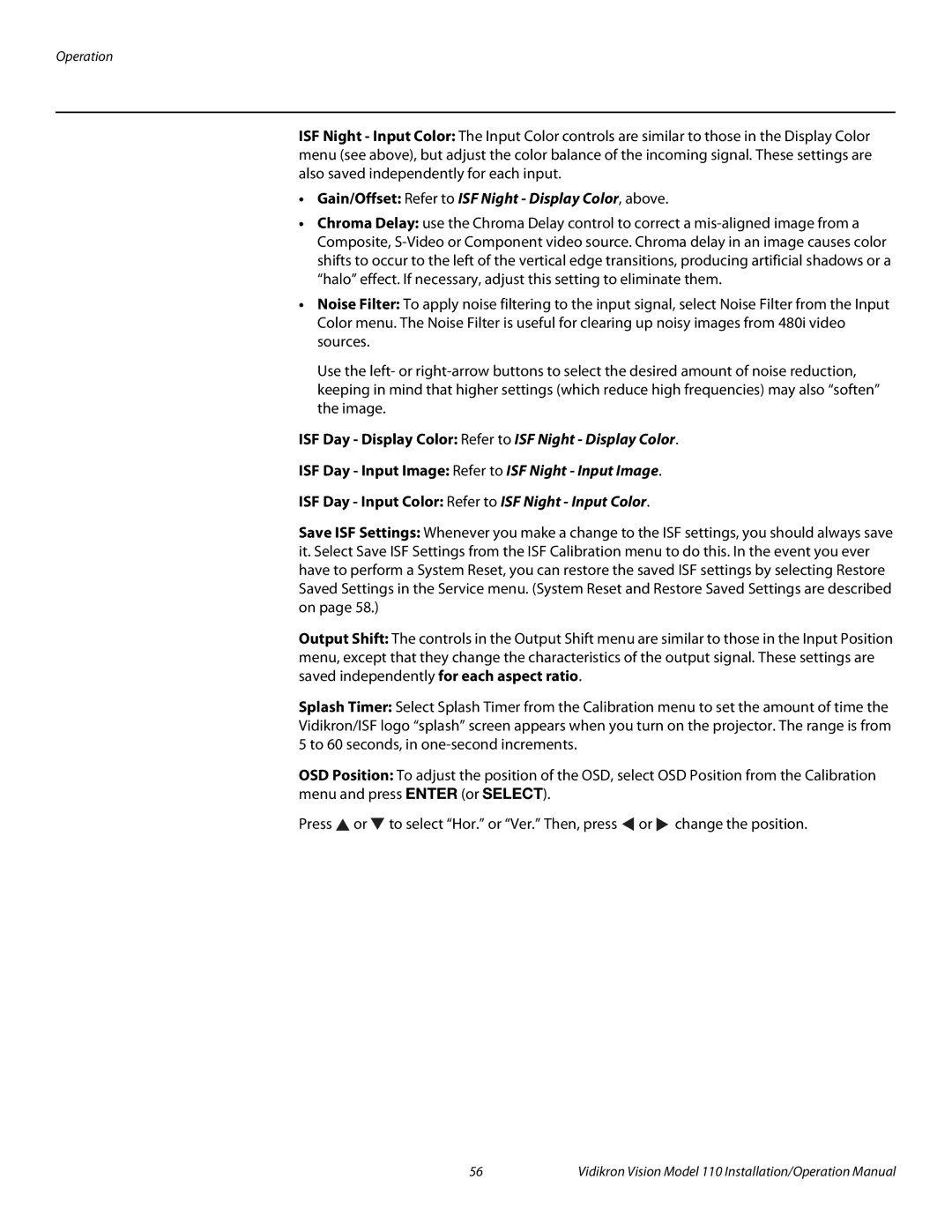Operation
ISF Night - Input Color: The Input Color controls are similar to those in the Display Color menu (see above), but adjust the color balance of the incoming signal. These settings are also saved independently for each input.
•Gain/Offset: Refer to ISF Night - Display Color, above.
•Chroma Delay: use the Chroma Delay control to correct a
•Noise Filter: To apply noise filtering to the input signal, select Noise Filter from the Input Color menu. The Noise Filter is useful for clearing up noisy images from 480i video sources.
Use the left- or
ISF Day - Display Color: Refer to ISF Night - Display Color.
ISF Day - Input Image: Refer to ISF Night - Input Image.
ISF Day - Input Color: Refer to ISF Night - Input Color.
Save ISF Settings: Whenever you make a change to the ISF settings, you should always save it. Select Save ISF Settings from the ISF Calibration menu to do this. In the event you ever have to perform a System Reset, you can restore the saved ISF settings by selecting Restore Saved Settings in the Service menu. (System Reset and Restore Saved Settings are described on page 58.)
Output Shift: The controls in the Output Shift menu are similar to those in the Input Position menu, except that they change the characteristics of the output signal. These settings are saved independently for each aspect ratio.
Splash Timer: Select Splash Timer from the Calibration menu to set the amount of time the Vidikron/ISF logo “splash” screen appears when you turn on the projector. The range is from 5 to 60 seconds, in
OSD Position: To adjust the menu and press ENTER (or
position of the OSD, select OSD Position from the Calibration SELECT).
Press ![]() or
or ![]() to select “Hor.” or “Ver.” Then, press
to select “Hor.” or “Ver.” Then, press ![]() or
or ![]() change the position.
change the position.
56 | Vidikron Vision Model 110 Installation/Operation Manual |