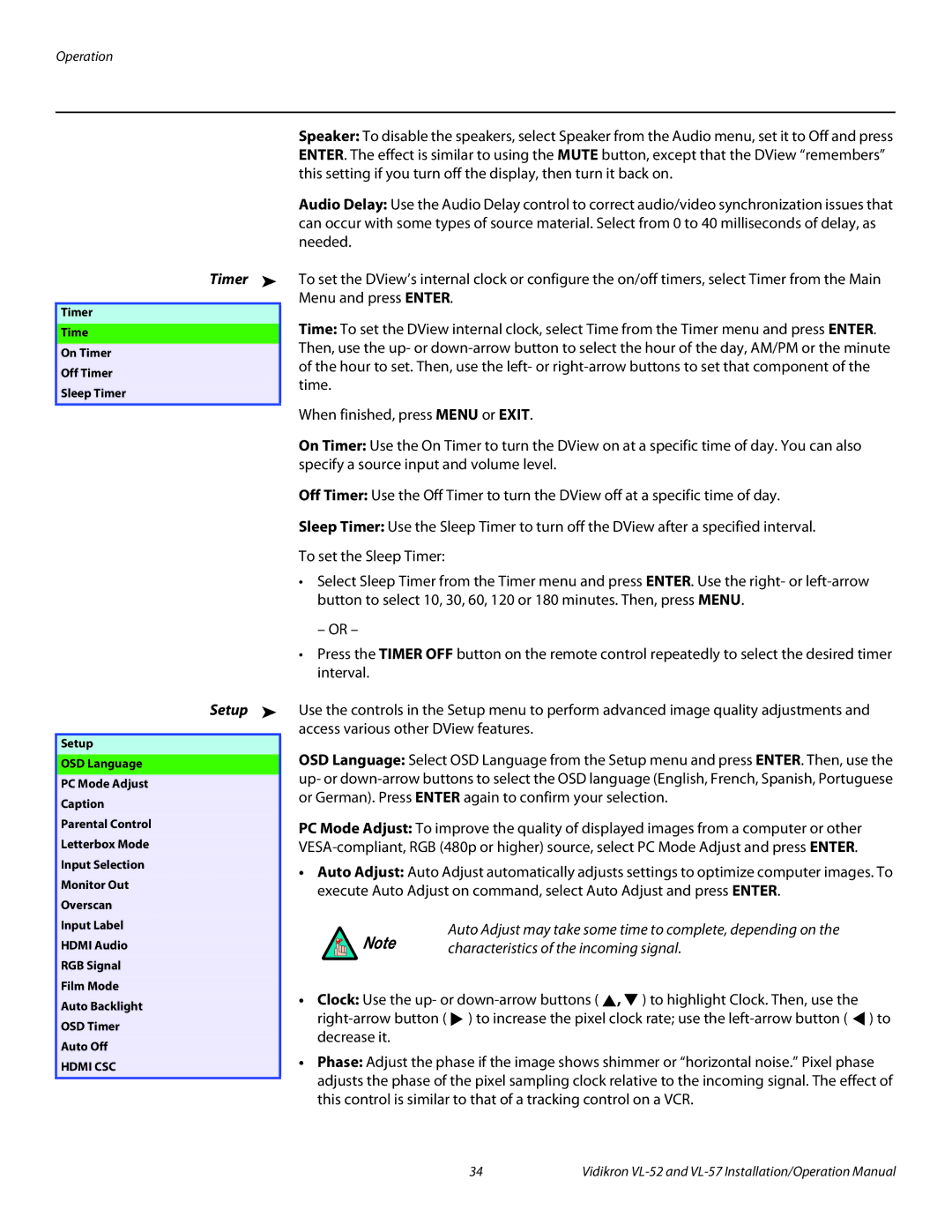Operation
Timer ➤
Timer
Time
On Timer
Off Timer
Sleep Timer
Setup ➤
Setup
OSD Language
PC Mode Adjust
Caption
Parental Control
Letterbox Mode
Input Selection
Monitor Out
Overscan
Input Label
HDMI Audio
RGB Signal
Film Mode
Auto Backlight
OSD Timer
Auto Off
HDMI CSC
Speaker: To disable the speakers, select Speaker from the Audio menu, set it to Off and press ENTER. The effect is similar to using the MUTE button, except that the DView “remembers” this setting if you turn off the display, then turn it back on.
Audio Delay: Use the Audio Delay control to correct audio/video synchronization issues that can occur with some types of source material. Select from 0 to 40 milliseconds of delay, as needed.
To set the DView’s internal clock or configure the on/off timers, select Timer from the Main Menu and press ENTER.
Time: To set the DView internal clock, select Time from the Timer menu and press ENTER. Then, use the up- or
When finished, press MENU or EXIT.
On Timer: Use the On Timer to turn the DView on at a specific time of day. You can also specify a source input and volume level.
Off Timer: Use the Off Timer to turn the DView off at a specific time of day.
Sleep Timer: Use the Sleep Timer to turn off the DView after a specified interval.
To set the Sleep Timer:
•Select Sleep Timer from the Timer menu and press ENTER. Use the right- or
– OR –
•Press the TIMER OFF button on the remote control repeatedly to select the desired timer interval.
Use the controls in the Setup menu to perform advanced image quality adjustments and access various other DView features.
OSD Language: Select OSD Language from the Setup menu and press ENTER. Then, use the up- or
PC Mode Adjust: To improve the quality of displayed images from a computer or other
•Auto Adjust: Auto Adjust automatically adjusts settings to optimize computer images. To execute Auto Adjust on command, select Auto Adjust and press ENTER.
Auto Adjust may take some time to complete, depending on the
Note | characteristics of the incoming signal. |
|
•Clock: Use the up- or ![]() ,
, ![]() ) to highlight Clock. Then, use the
) to highlight Clock. Then, use the ![]() ) to increase the pixel clock rate; use the
) to increase the pixel clock rate; use the ![]() ) to decrease it.
) to decrease it.
•Phase: Adjust the phase if the image shows shimmer or “horizontal noise.” Pixel phase adjusts the phase of the pixel sampling clock relative to the incoming signal. The effect of this control is similar to that of a tracking control on a VCR.
34 | Vidikron |