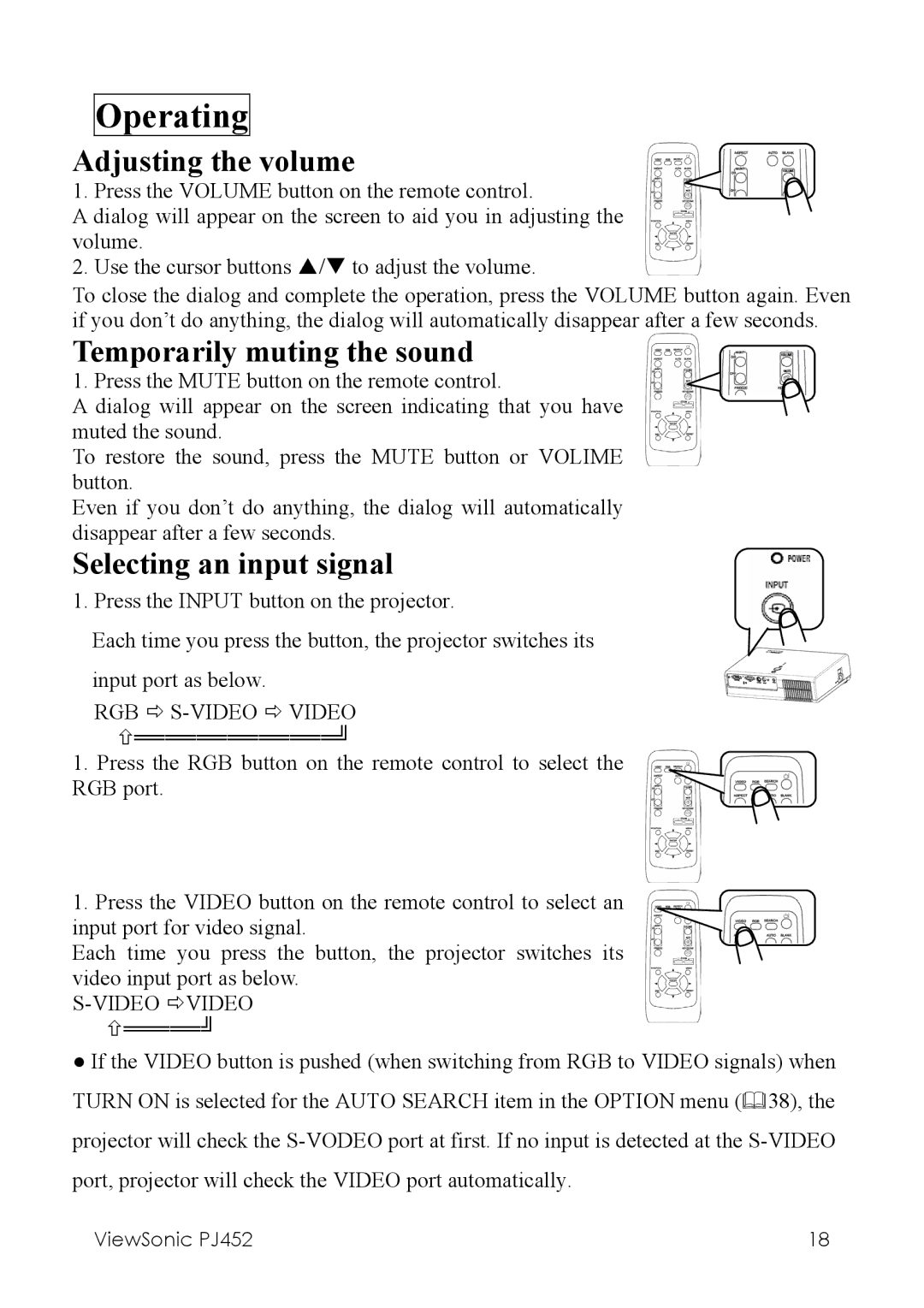Operating
Adjusting the volume
1. Press the VOLUME button on the remote control. A dialog will appear on the screen to aid you in adjusting the
volume.
2. Use the cursor buttons / to adjust the volume.
To close the dialog and complete the operation, press the VOLUME button again. Even if you don’t do anything, the dialog will automatically disappear after a few seconds.
Temporarily muting the sound
1. Press the MUTE button on the remote control.
A dialog will appear on the screen indicating that you have muted the sound.
To restore the sound, press the MUTE button or VOLIME button.
Even if you don’t do anything, the dialog will automatically disappear after a few seconds.
Selecting an input signal
1. Press the INPUT button on the projector.
Each time you press the button, the projector switches its
input port as below.
RGB Ö
1. Press the RGB button on the remote control to select the RGB port.
1.Press the VIDEO button on the remote control to select an input port for video signal.
Each time you press the button, the projector switches its video input port as below.
S-VIDEO ÖVIDEO
×═════╝
●If the VIDEO button is pushed (when switching from RGB to VIDEO signals) when
TURN ON is selected for the AUTO SEARCH item in the OPTION menu ( 38), the
projector will check the
port, projector will check the VIDEO port automatically.
ViewSonic PJ452 | 18 |