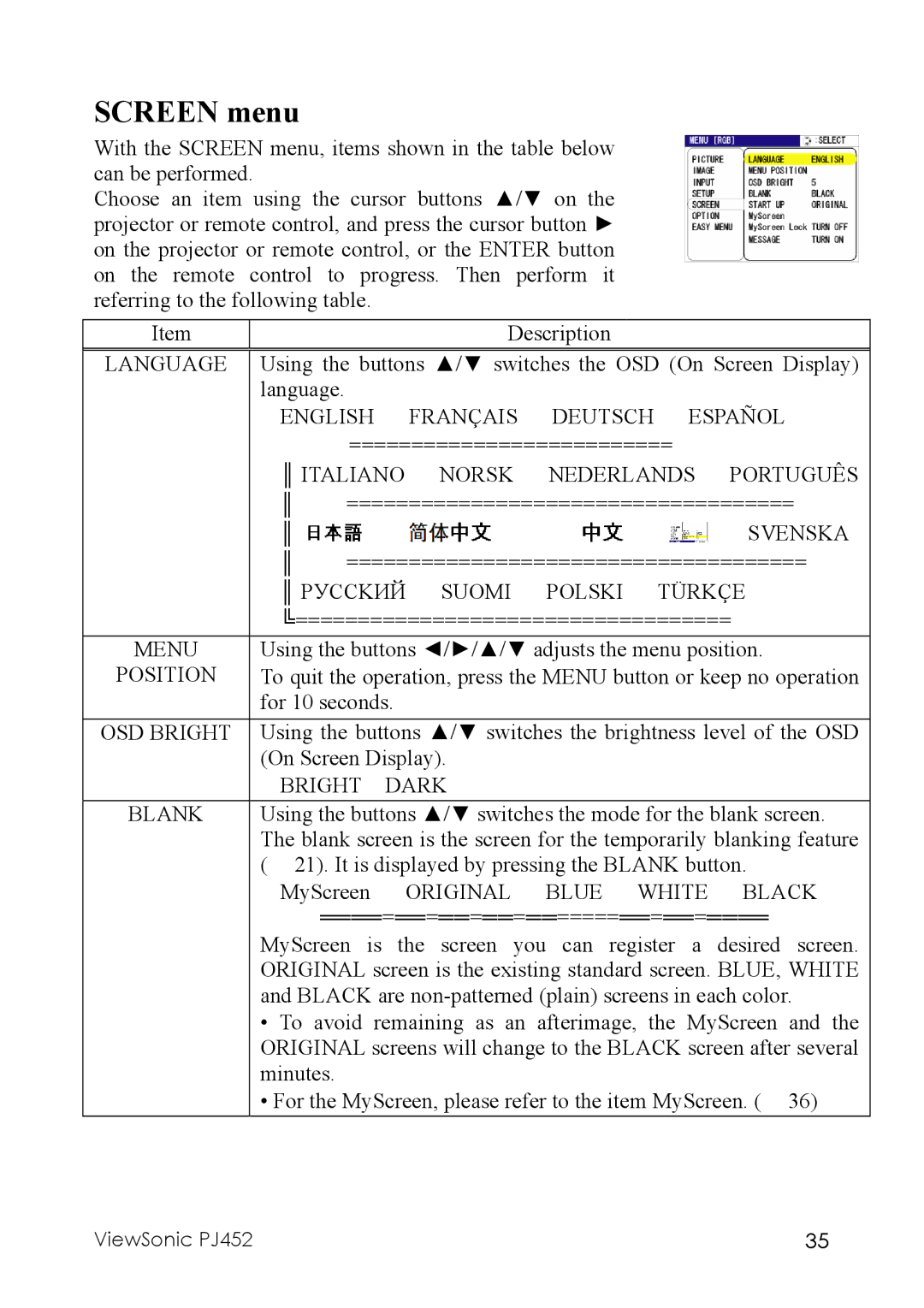SCREEN menu
With the SCREEN menu, items shown in the table below can be performed.
Choose an item using the cursor buttons ▲/▼ on the projector or remote control, and press the cursor button ► on the projector or remote control, or the ENTER button on the remote control to progress. Then perform it referring to the following table.
Item |
|
|
| Description |
|
| |
LANGUAGE | Using the buttons ▲/▼ switches the OSD (On Screen Display) | ||||||
| language. |
|
|
|
|
|
|
| ENGLISH |
| FRANÇAIS | DEUTSCH ESPAÑOL | |||
|
| ========================== |
| ||||
| ║ ITALIANO | NORSK | NEDERLANDS | PORTUGUÊS | |||
| ║ | ==================================== | |||||
| ║ |
|
|
|
|
| SVENSKA |
| ║ | ===================================== | |||||
| ║ PУCCKИЙ | SUOMI | POLSKI | TÜRKÇE | |||
| ╚=================================== | ||||||
MENU | Using the buttons ◄/►/▲/▼ adjusts the menu position. | ||||||
POSITION | To quit the operation, press the MENU button or keep no operation | ||||||
| for 10 seconds. |
|
|
|
| ||
OSD BRIGHT | Using the buttons ▲/▼ switches the brightness level of the OSD | ||||||
| (On Screen Display). |
|
|
| |||
| BRIGHT | DARK |
|
|
| ||
BLANK | Using the buttons ▲/▼ switches the mode for the blank screen. | ||||||
| The blank screen is the screen for the temporarily blanking feature | ||||||
| ( 21). It is displayed by pressing the BLANK button. | ||||||
| MyScreen | ORIGINAL | BLUE | WHITE | BLACK | ||
| ════=══=══=══=══=====══=══=════ | ||||||
| MyScreen is the screen you can register a desired screen. | ||||||
| ORIGINAL screen is the existing standard screen. BLUE, WHITE | ||||||
| and BLACK are | ||||||
| • To avoid remaining as an afterimage, the MyScreen and the | ||||||
| ORIGINAL screens will change to the BLACK screen after several | ||||||
| minutes. |
|
|
|
|
|
|
| • For the MyScreen, please refer to the item MyScreen. ( 36) | ||||||
ViewSonic PJ452 | 35 |