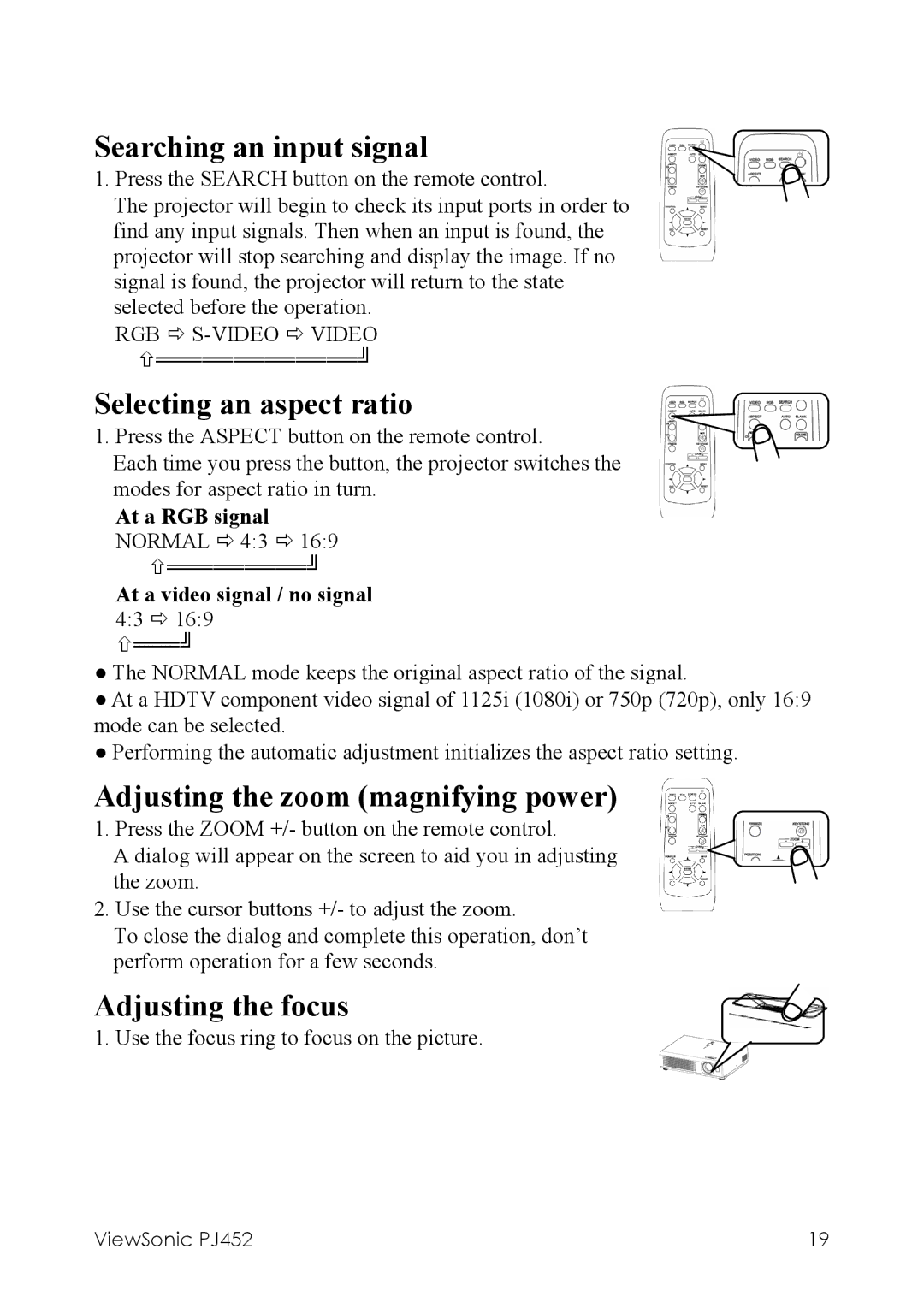Searching an input signal
1. Press the SEARCH button on the remote control.
The projector will begin to check its input ports in order to find any input signals. Then when an input is found, the projector will stop searching and display the image. If no signal is found, the projector will return to the state selected before the operation.
RGB Ö
Selecting an aspect ratio
1. Press the ASPECT button on the remote control.
Each time you press the button, the projector switches the modes for aspect ratio in turn.
At a RGB signal
NORMAL Ö 4:3 Ö 16:9 ×═════════╝
At a video signal / no signal
4:3 Ö 16:9
×═══╝
●The NORMAL mode keeps the original aspect ratio of the signal.
●At a HDTV component video signal of 1125i (1080i) or 750p (720p), only 16:9 mode can be selected.
●Performing the automatic adjustment initializes the aspect ratio setting.
Adjusting the zoom (magnifying power)
1. Press the ZOOM +/- button on the remote control.
A dialog will appear on the screen to aid you in adjusting the zoom.
2. Use the cursor buttons +/- to adjust the zoom.
To close the dialog and complete this operation, don’t perform operation for a few seconds.
Adjusting the focus
1. Use the focus ring to focus on the picture.
ViewSonic PJ452 | 19 |