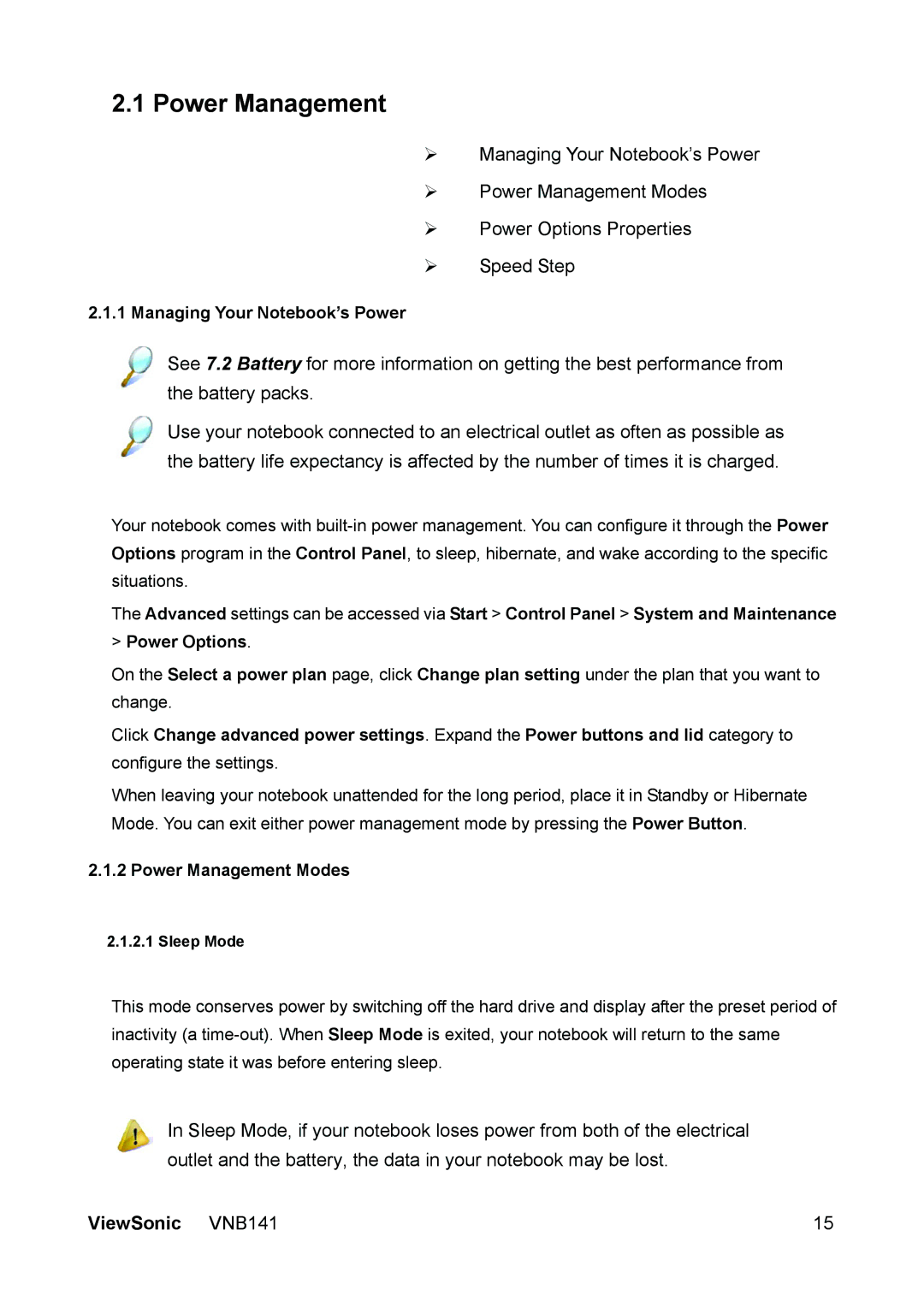2.1 Power Management
¾Managing Your Notebook’s Power
¾Power Management Modes
¾Power Options Properties
¾Speed Step
2.1.1 Managing Your Notebook’s Power
See 7.2 Battery for more information on getting the best performance from the battery packs.
Use your notebook connected to an electrical outlet as often as possible as the battery life expectancy is affected by the number of times it is charged.
Your notebook comes with
The Advanced settings can be accessed via Start > Control Panel > System and Maintenance
>Power Options.
On the Select a power plan page, click Change plan setting under the plan that you want to change.
Click Change advanced power settings. Expand the Power buttons and lid category to configure the settings.
When leaving your notebook unattended for the long period, place it in Standby or Hibernate Mode. You can exit either power management mode by pressing the Power Button.
2.1.2Power Management Modes
2.1.2.1Sleep Mode
This mode conserves power by switching off the hard drive and display after the preset period of inactivity (a
In Sleep Mode, if your notebook loses power from both of the electrical outlet and the battery, the data in your notebook may be lost.
ViewSonic VNB141 | 15 |