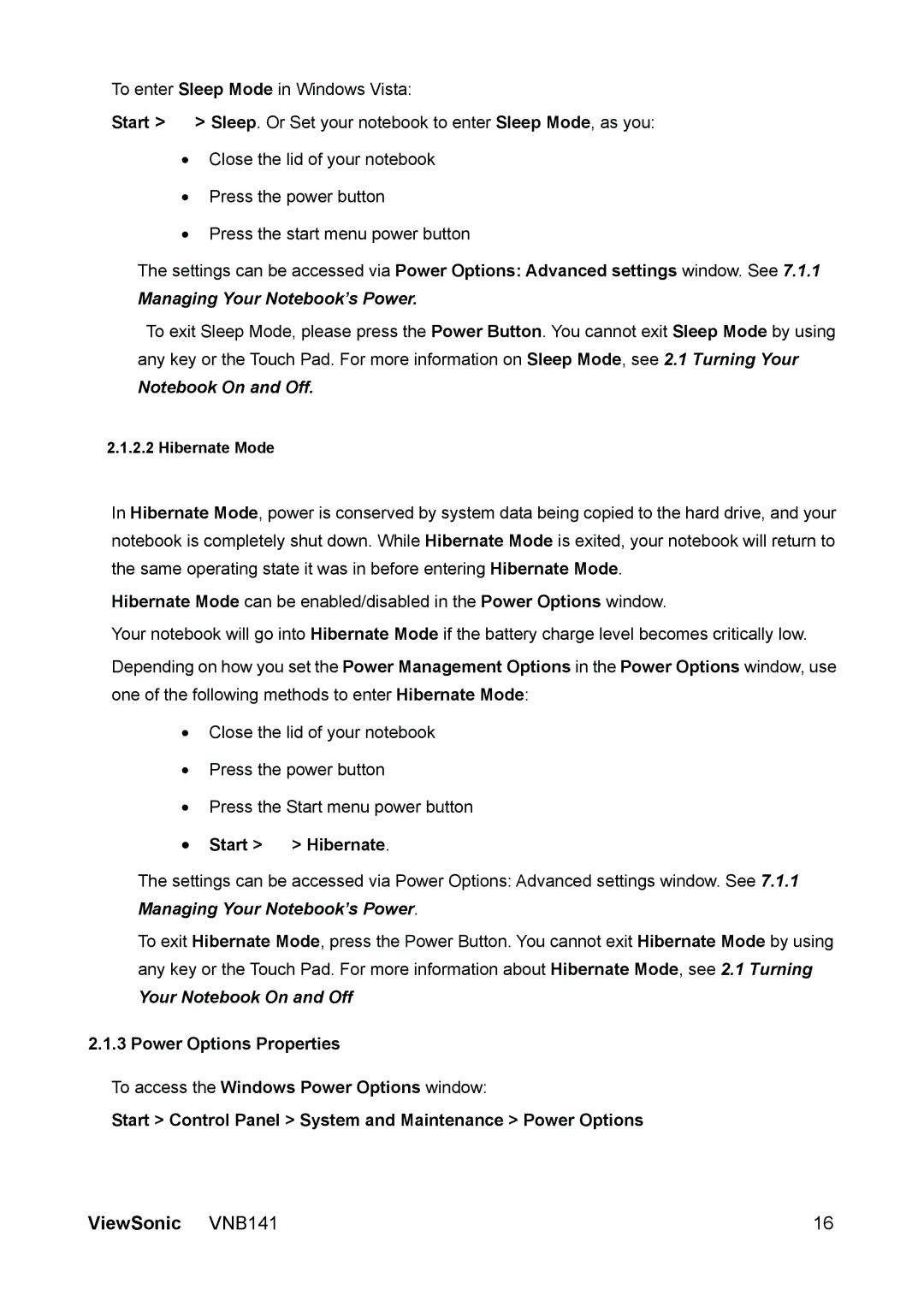To enter Sleep Mode in Windows Vista:
Start > > Sleep. Or Set your notebook to enter Sleep Mode, as you:
•Close the lid of your notebook
•Press the power button
•Press the start menu power button
The settings can be accessed via Power Options: Advanced settings window. See 7.1.1
Managing Your Notebook’s Power.
To exit Sleep Mode, please press the Power Button. You cannot exit Sleep Mode by using any key or the Touch Pad. For more information on Sleep Mode, see 2.1 Turning Your
Notebook On and Off.
2.1.2.2 Hibernate Mode
In Hibernate Mode, power is conserved by system data being copied to the hard drive, and your notebook is completely shut down. While Hibernate Mode is exited, your notebook will return to the same operating state it was in before entering Hibernate Mode.
Hibernate Mode can be enabled/disabled in the Power Options window.
Your notebook will go into Hibernate Mode if the battery charge level becomes critically low.
Depending on how you set the Power Management Options in the Power Options window, use one of the following methods to enter Hibernate Mode:
•Close the lid of your notebook
•Press the power button
•Press the Start menu power button
•Start > > Hibernate.
The settings can be accessed via Power Options: Advanced settings window. See 7.1.1 Managing Your Notebook’s Power.
To exit Hibernate Mode, press the Power Button. You cannot exit Hibernate Mode by using any key or the Touch Pad. For more information about Hibernate Mode, see 2.1 Turning
Your Notebook On and Off
2.1.3 Power Options Properties
To access the Windows Power Options window:
Start > Control Panel > System and Maintenance > Power Options
ViewSonic VNB141 | 16 |