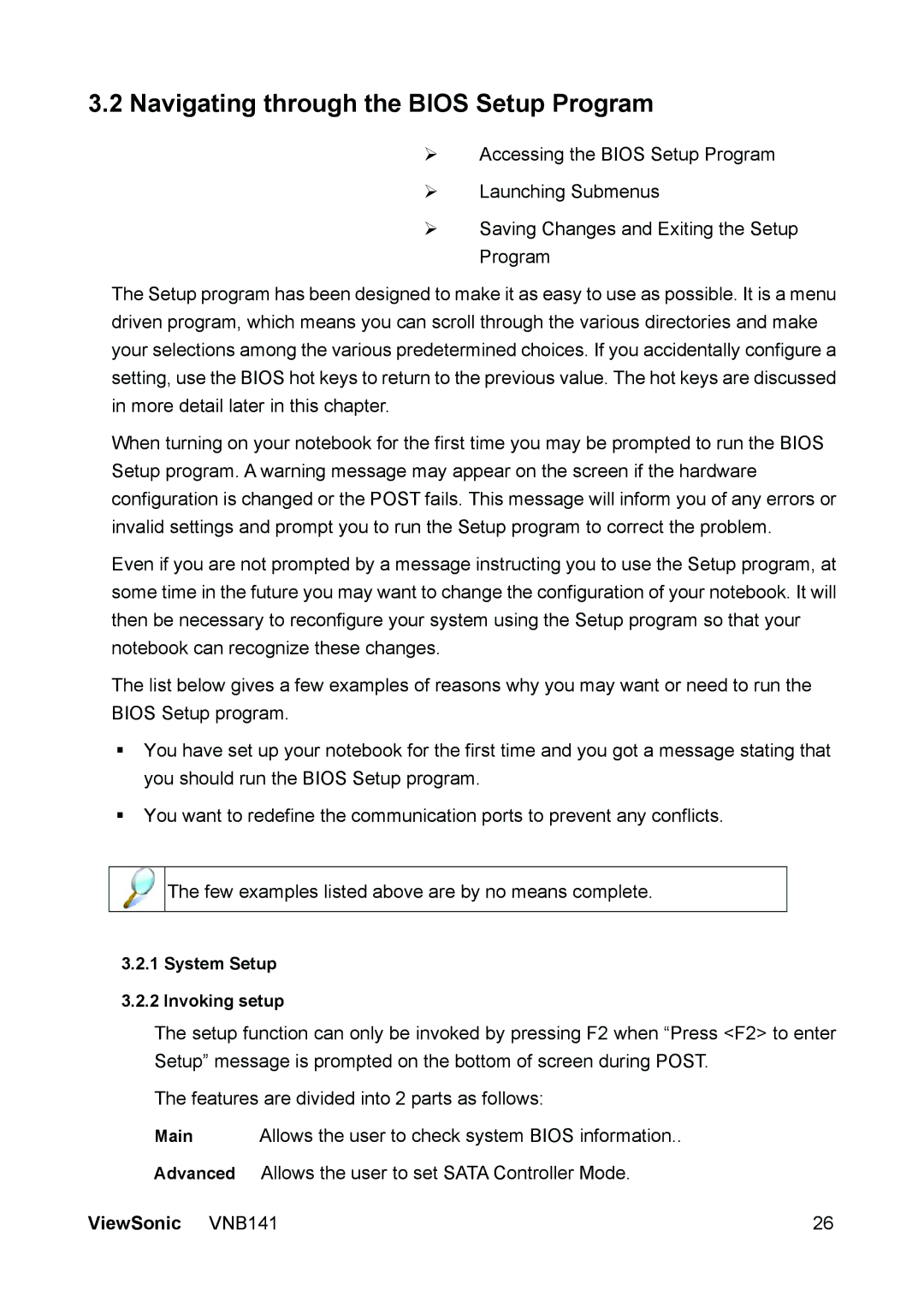3.2Navigating through the BIOS Setup Program
¾Accessing the BIOS Setup Program
¾Launching Submenus
¾Saving Changes and Exiting the Setup Program
The Setup program has been designed to make it as easy to use as possible. It is a menu driven program, which means you can scroll through the various directories and make your selections among the various predetermined choices. If you accidentally configure a setting, use the BIOS hot keys to return to the previous value. The hot keys are discussed in more detail later in this chapter.
When turning on your notebook for the first time you may be prompted to run the BIOS Setup program. A warning message may appear on the screen if the hardware configuration is changed or the POST fails. This message will inform you of any errors or invalid settings and prompt you to run the Setup program to correct the problem.
Even if you are not prompted by a message instructing you to use the Setup program, at some time in the future you may want to change the configuration of your notebook. It will then be necessary to reconfigure your system using the Setup program so that your notebook can recognize these changes.
The list below gives a few examples of reasons why you may want or need to run the BIOS Setup program.
You have set up your notebook for the first time and you got a message stating that you should run the BIOS Setup program.
You want to redefine the communication ports to prevent any conflicts.
![]()
![]()
![]() The few examples listed above are by no means complete.
The few examples listed above are by no means complete.
3.2.1System Setup
3.2.2Invoking setup
The setup function can only be invoked by pressing F2 when “Press <F2> to enter Setup” message is prompted on the bottom of screen during POST.
The features are divided into 2 parts as follows:
Main Allows the user to check system BIOS information..
Advanced Allows the user to set SATA Controller Mode.
ViewSonic VNB141 | 26 |