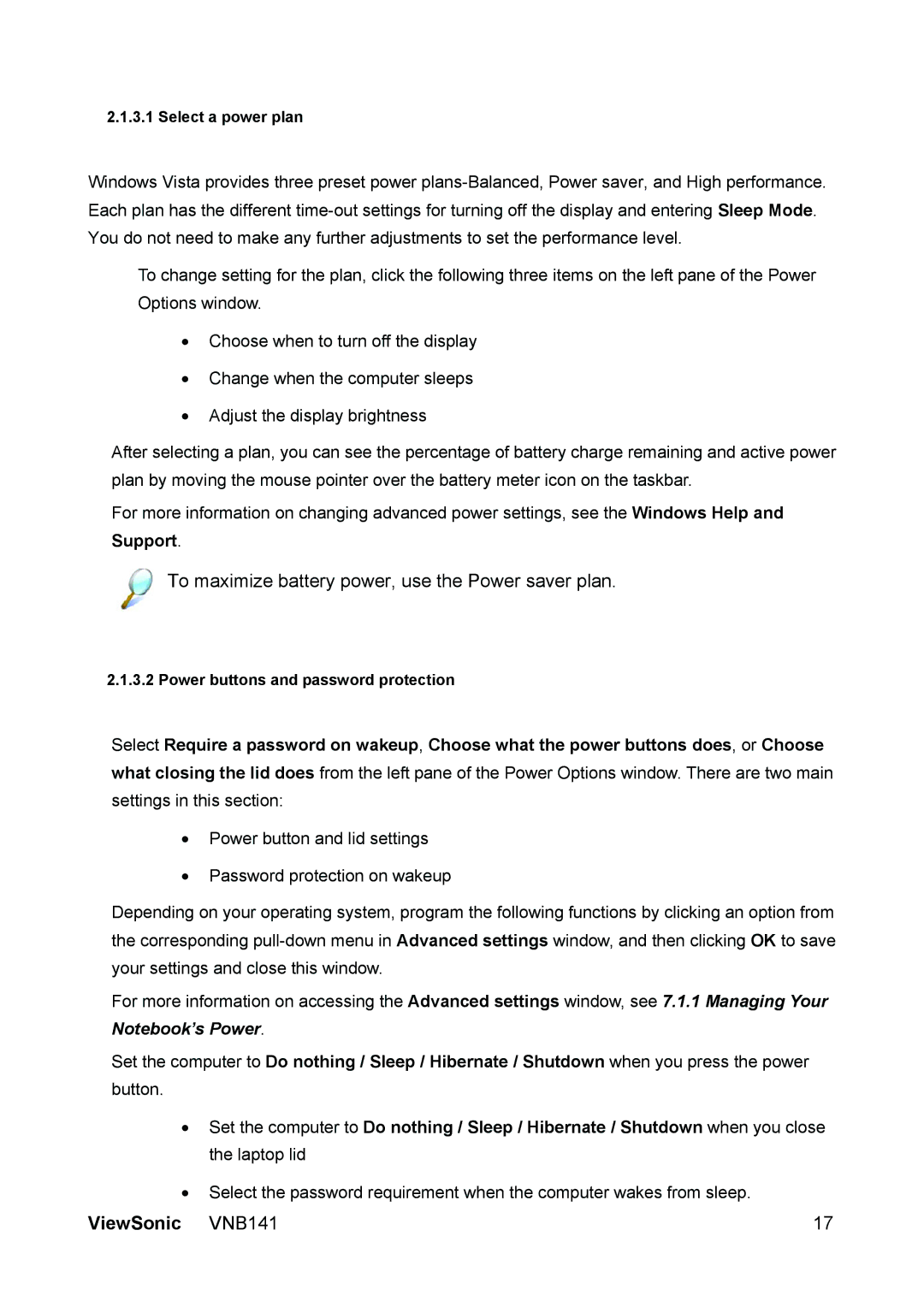2.1.3.1 Select a power plan
Windows Vista provides three preset power
To change setting for the plan, click the following three items on the left pane of the Power Options window.
•Choose when to turn off the display
•Change when the computer sleeps
•Adjust the display brightness
After selecting a plan, you can see the percentage of battery charge remaining and active power plan by moving the mouse pointer over the battery meter icon on the taskbar.
For more information on changing advanced power settings, see the Windows Help and Support.
To maximize battery power, use the Power saver plan.
2.1.3.2 Power buttons and password protection
Select Require a password on wakeup, Choose what the power buttons does, or Choose what closing the lid does from the left pane of the Power Options window. There are two main settings in this section:
•Power button and lid settings
•Password protection on wakeup
Depending on your operating system, program the following functions by clicking an option from the corresponding
For more information on accessing the Advanced settings window, see 7.1.1 Managing Your Notebook’s Power.
Set the computer to Do nothing / Sleep / Hibernate / Shutdown when you press the power button.
•Set the computer to Do nothing / Sleep / Hibernate / Shutdown when you close the laptop lid
•Select the password requirement when the computer wakes from sleep.
ViewSonic VNB141 | 17 |