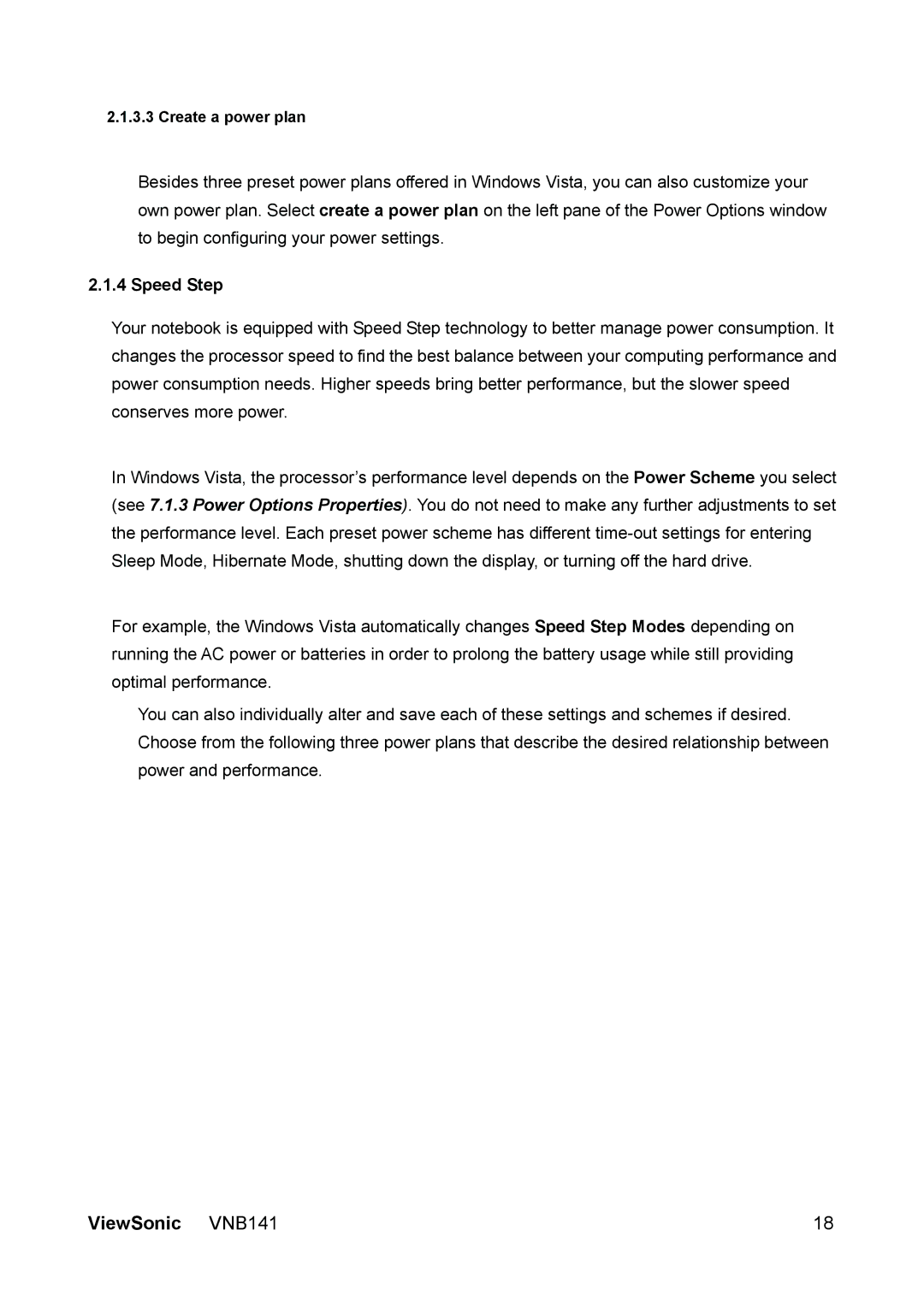2.1.3.3 Create a power plan
Besides three preset power plans offered in Windows Vista, you can also customize your own power plan. Select create a power plan on the left pane of the Power Options window to begin configuring your power settings.
2.1.4 Speed Step
Your notebook is equipped with Speed Step technology to better manage power consumption. It changes the processor speed to find the best balance between your computing performance and power consumption needs. Higher speeds bring better performance, but the slower speed conserves more power.
In Windows Vista, the processor’s performance level depends on the Power Scheme you select (see 7.1.3 Power Options Properties). You do not need to make any further adjustments to set the performance level. Each preset power scheme has different
For example, the Windows Vista automatically changes Speed Step Modes depending on running the AC power or batteries in order to prolong the battery usage while still providing optimal performance.
You can also individually alter and save each of these settings and schemes if desired. Choose from the following three power plans that describe the desired relationship between power and performance.
ViewSonic VNB141 | 18 |