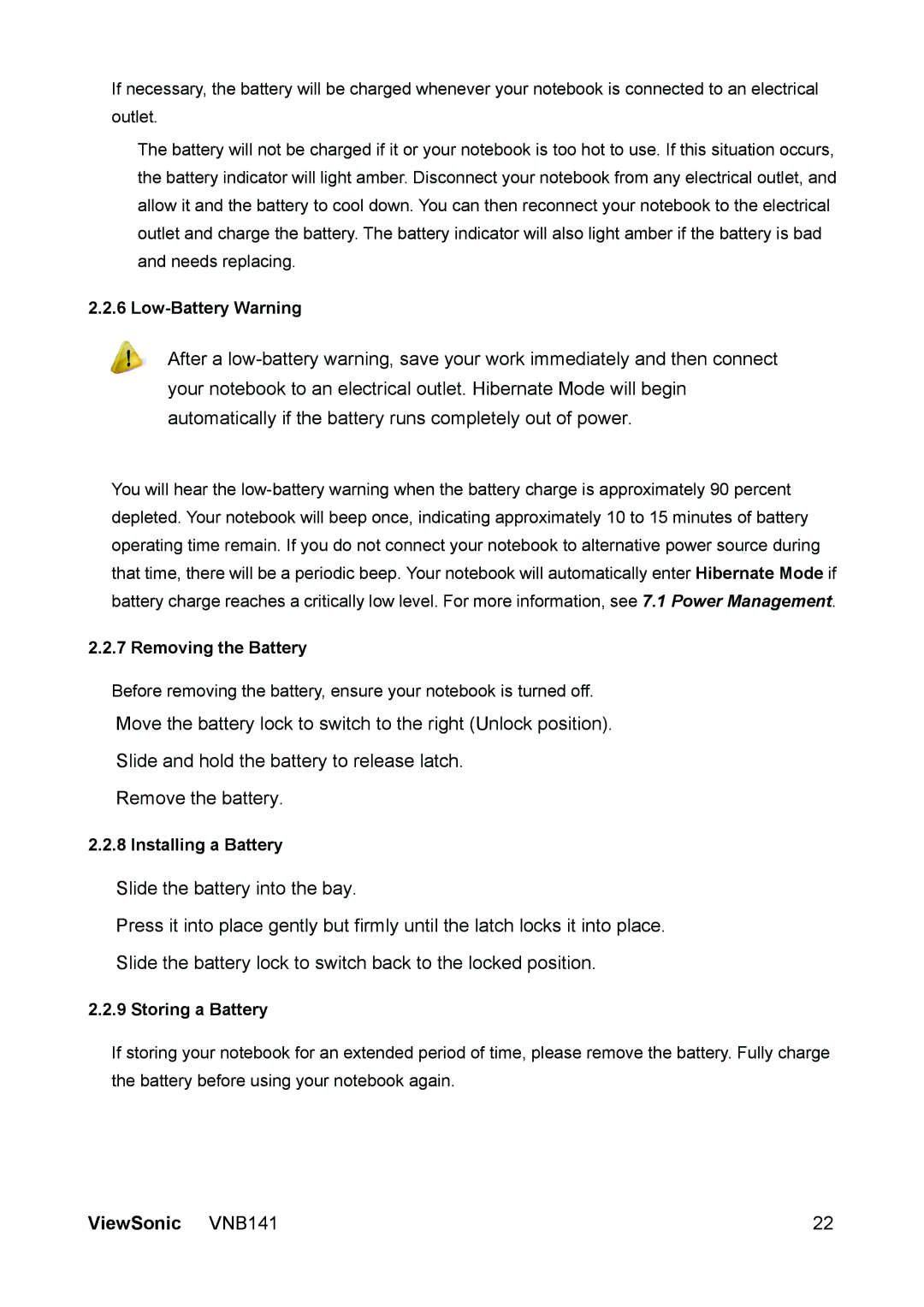If necessary, the battery will be charged whenever your notebook is connected to an electrical outlet.
The battery will not be charged if it or your notebook is too hot to use. If this situation occurs, the battery indicator will light amber. Disconnect your notebook from any electrical outlet, and allow it and the battery to cool down. You can then reconnect your notebook to the electrical outlet and charge the battery. The battery indicator will also light amber if the battery is bad and needs replacing.
2.2.6 Low-Battery Warning
After a
You will hear the
2.2.7 Removing the Battery
Before removing the battery, ensure your notebook is turned off.
Move the battery lock to switch to the right (Unlock position).
Slide and hold the battery to release latch.
Remove the battery.
2.2.8 Installing a Battery
Slide the battery into the bay.
Press it into place gently but firmly until the latch locks it into place.
Slide the battery lock to switch back to the locked position.
2.2.9 Storing a Battery
If storing your notebook for an extended period of time, please remove the battery. Fully charge the battery before using your notebook again.
ViewSonic VNB141 | 22 |