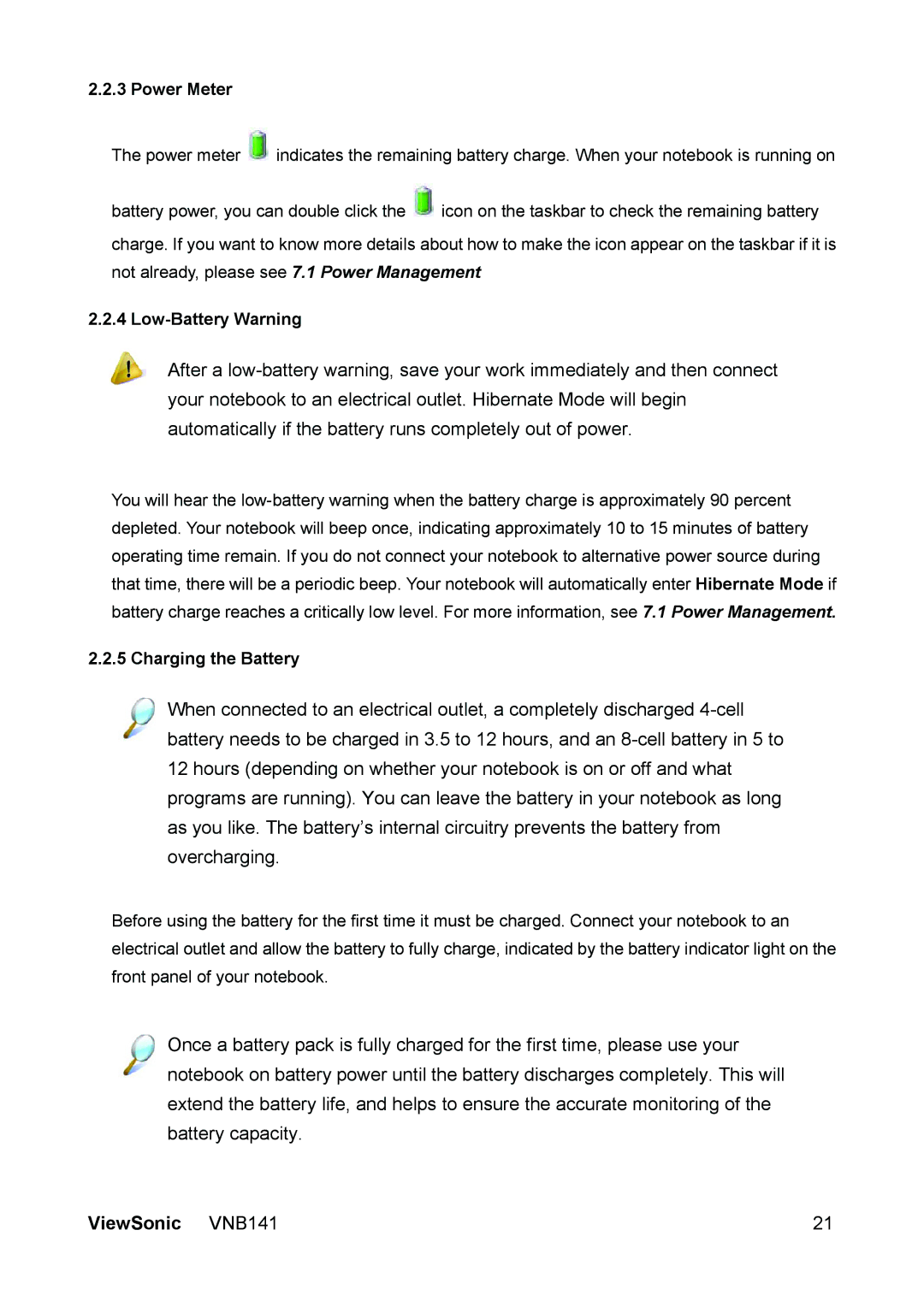2.2.3 Power Meter
The power meter ![]() indicates the remaining battery charge. When your notebook is running on
indicates the remaining battery charge. When your notebook is running on
battery power, you can double click the ![]() icon on the taskbar to check the remaining battery
icon on the taskbar to check the remaining battery
charge. If you want to know more details about how to make the icon appear on the taskbar if it is not already, please see 7.1 Power Management
2.2.4 Low-Battery Warning
After a
You will hear the
2.2.5 Charging the Battery
When connected to an electrical outlet, a completely discharged
Before using the battery for the first time it must be charged. Connect your notebook to an electrical outlet and allow the battery to fully charge, indicated by the battery indicator light on the front panel of your notebook.
Once a battery pack is fully charged for the first time, please use your notebook on battery power until the battery discharges completely. This will extend the battery life, and helps to ensure the accurate monitoring of the battery capacity.
ViewSonic VNB141 | 21 |