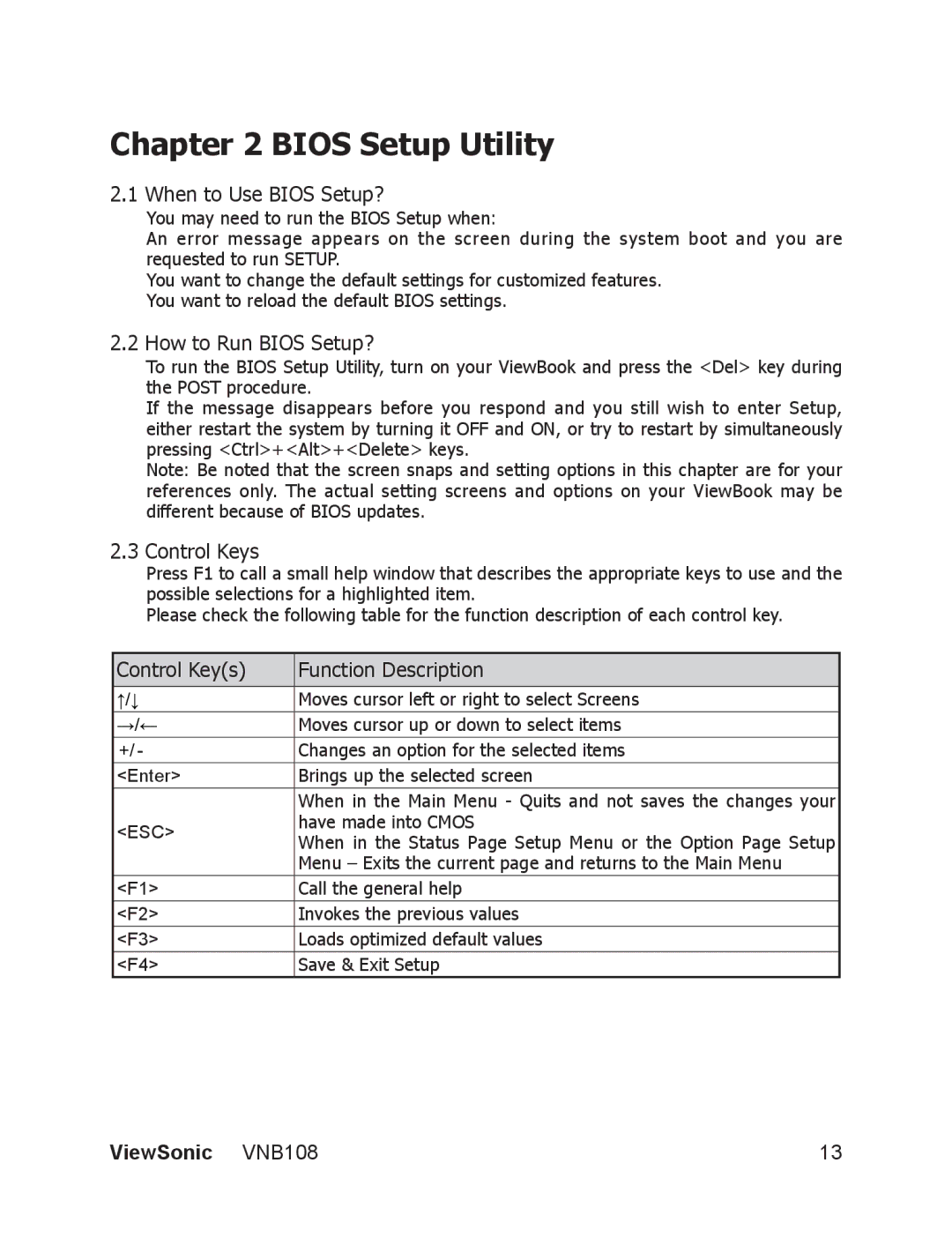Chapter 2 BIOS Setup Utility
2.1When to Use BIOS Setup?
You may need to run the BIOS Setup when:
An error message appears on the screen during the system boot and you are requested to run SETUP.
You want to change the default settings for customized features. You want to reload the default BIOS settings.
2.2How to Run BIOS Setup?
To run the BIOS Setup Utility, turn on your ViewBook and press the <Del> key during the POST procedure.
If the message disappears before you respond and you still wish to enter Setup, either restart the system by turning it OFF and ON, or try to restart by simultaneously pressing <Ctrl>+<Alt>+<Delete> keys.
Note: Be noted that the screen snaps and setting options in this chapter are for your references only. The actual setting screens and options on your ViewBook may be different because of BIOS updates.
2.3Control Keys
Press F1 to call a small help window that describes the appropriate keys to use and the possible selections for a highlighted item.
Please check the following table for the function description of each control key.
Control Key(s) | Function Description | |
|
| |
↑/↓ | Moves cursor left or right to select Screens | |
→/← | Moves cursor up or down to select items | |
+/ - | Changes an option for the selected items | |
<Enter> | Brings up the selected screen | |
| When in the Main Menu - Quits and not saves the changes your | |
<ESC> | have made into CMOS | |
When in the Status Page Setup Menu or the Option Page Setup | ||
| ||
| Menu – Exits the current page and returns to the Main Menu | |
<F1> | Call the general help | |
<F2> | Invokes the previous values | |
<F3> | Loads optimized default values | |
<F4> | Save & Exit Setup |
ViewSonic VNB108 | 13 |