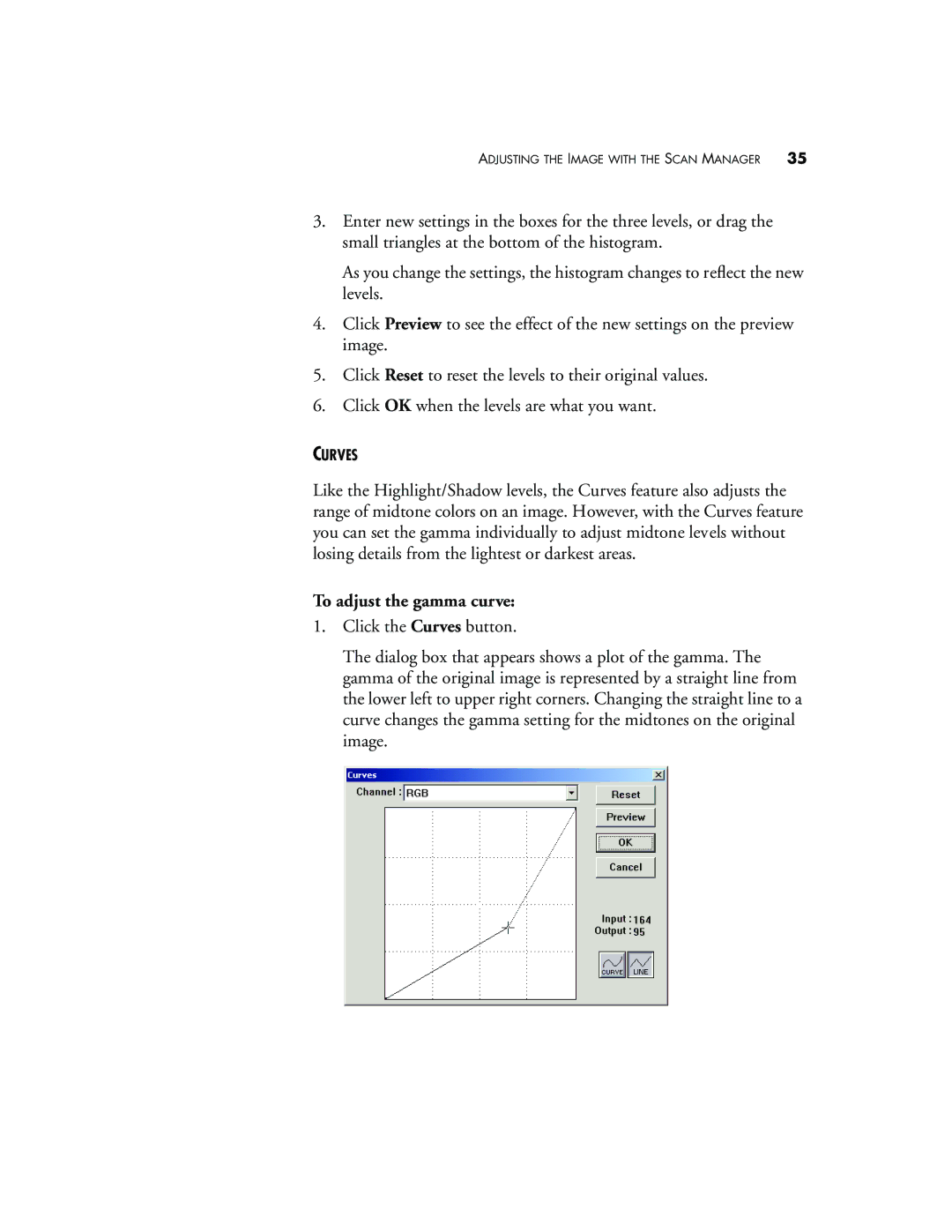ADJUSTING THE IMAGE WITH THE SCAN MANAGER 35
3.Enter new settings in the boxes for the three levels, or drag the small triangles at the bottom of the histogram.
As you change the settings, the histogram changes to reflect the new levels.
4.Click Preview to see the effect of the new settings on the preview image.
5.Click Reset to reset the levels to their original values.
6.Click OK when the levels are what you want.
CURVES
Like the Highlight/Shadow levels, the Curves feature also adjusts the range of midtone colors on an image. However, with the Curves feature you can set the gamma individually to adjust midtone levels without losing details from the lightest or darkest areas.
To adjust the gamma curve:
1.Click the Curves button.
The dialog box that appears shows a plot of the gamma. The gamma of the original image is represented by a straight line from the lower left to upper right corners. Changing the straight line to a curve changes the gamma setting for the midtones on the original image.