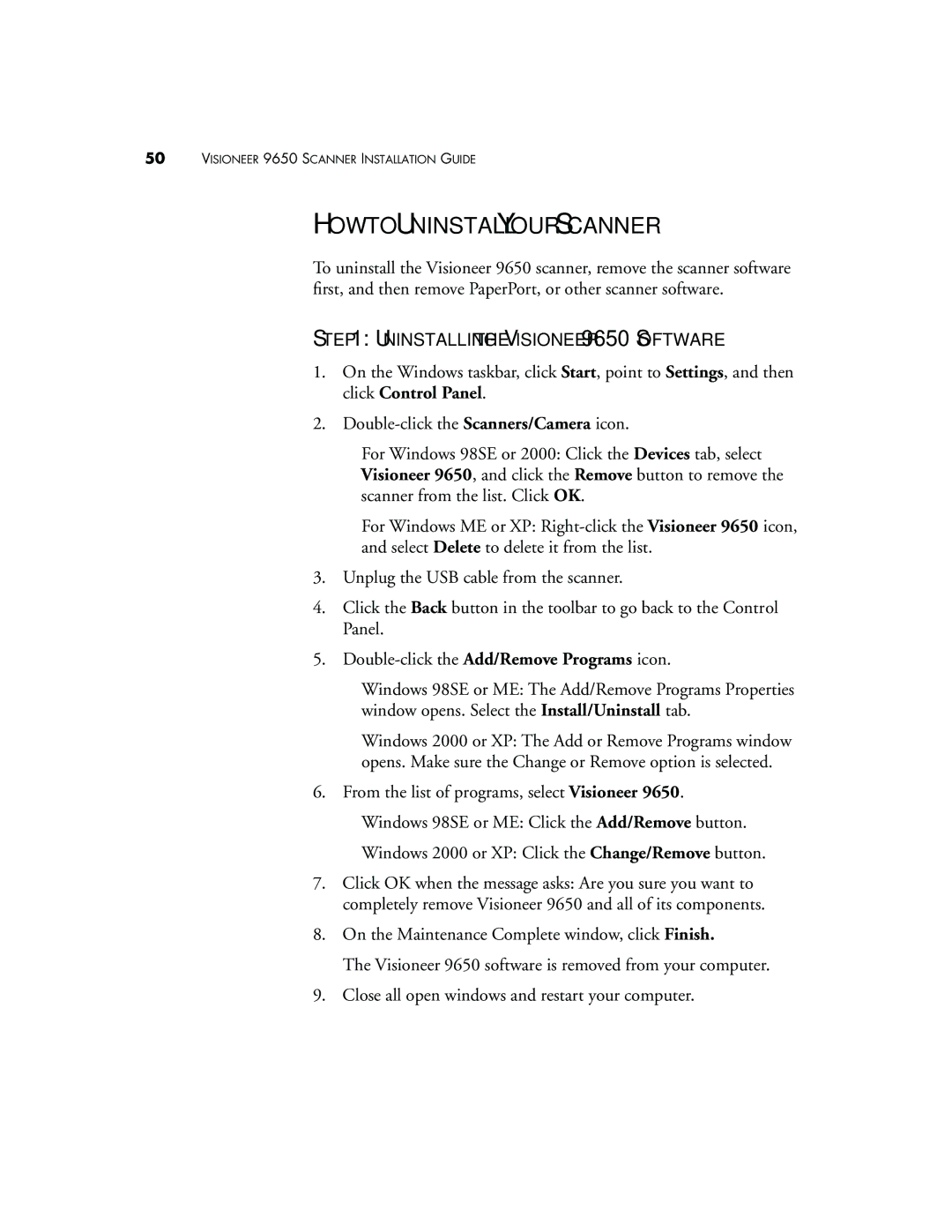50VISIONEER 9650 SCANNER INSTALLATION GUIDE
HOW TO UNINSTALL YOUR SCANNER
To uninstall the Visioneer 9650 scanner, remove the scanner software first, and then remove PaperPort, or other scanner software.
STEP 1: UNINSTALLING THE VISIONEER 9650 SOFTWARE
1.On the Windows taskbar, click Start, point to Settings, and then click Control Panel.
2.
■For Windows 98SE or 2000: Click the Devices tab, select Visioneer 9650, and click the Remove button to remove the scanner from the list. Click OK.
■For Windows ME or XP:
3.Unplug the USB cable from the scanner.
4.Click the Back button in the toolbar to go back to the Control Panel.
5.
■Windows 98SE or ME: The Add/Remove Programs Properties window opens. Select the Install/Uninstall tab.
■Windows 2000 or XP: The Add or Remove Programs window opens. Make sure the Change or Remove option is selected.
6.From the list of programs, select Visioneer 9650.
■Windows 98SE or ME: Click the Add/Remove button.
■Windows 2000 or XP: Click the Change/Remove button.
7.Click OK when the message asks: Are you sure you want to completely remove Visioneer 9650 and all of its components.
8.On the Maintenance Complete window, click Finish.
The Visioneer 9650 software is removed from your computer.
9.Close all open windows and restart your computer.