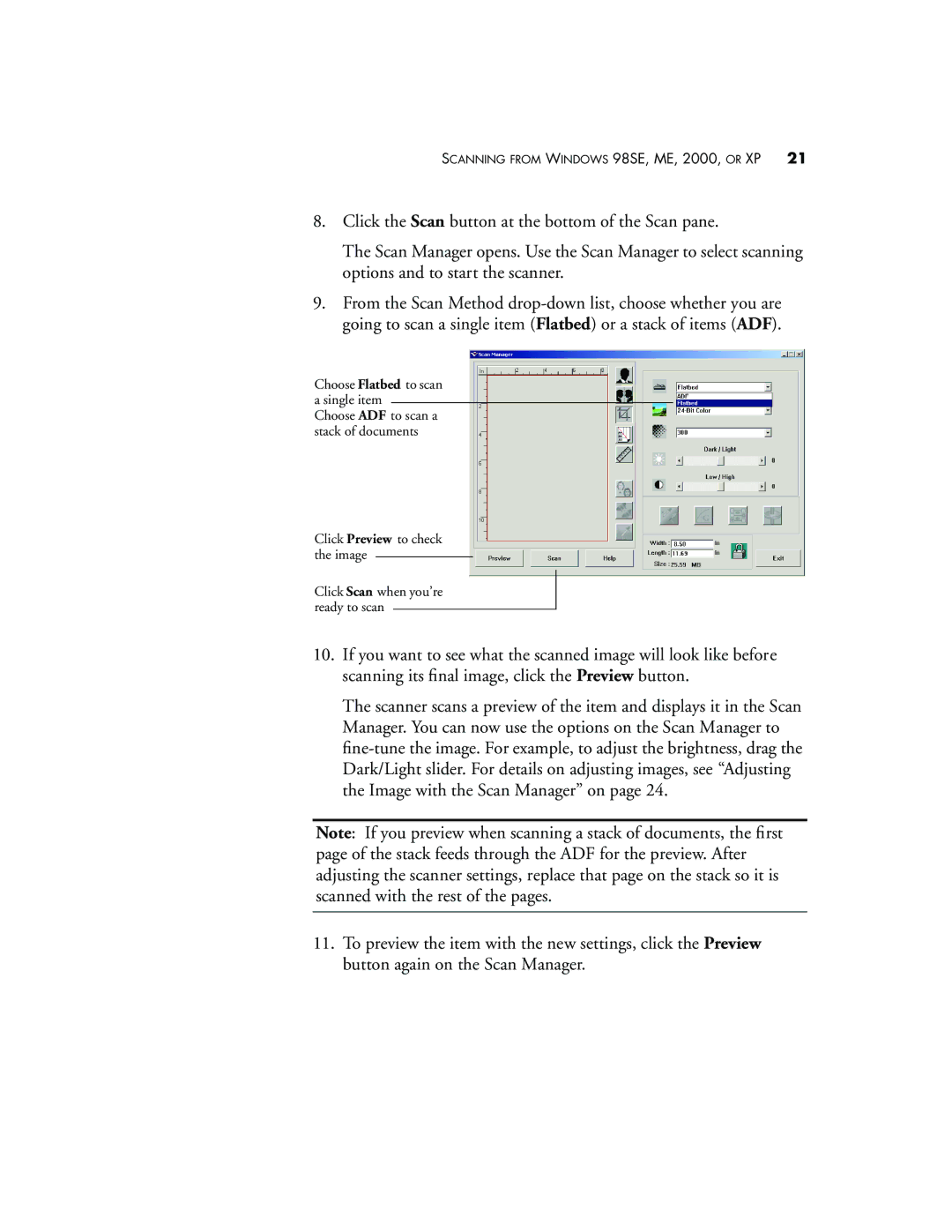SCANNING FROM WINDOWS 98SE, ME, 2000, OR XP | 21 |
8.Click the Scan button at the bottom of the Scan pane.
The Scan Manager opens. Use the Scan Manager to select scanning options and to start the scanner.
9.From the Scan Method
Choose Flatbed to scan a single item
Choose ADF to scan a stack of documents
Click Preview to check the image
Click Scan when you’re ready to scan
10.If you want to see what the scanned image will look like before scanning its final image, click the Preview button.
The scanner scans a preview of the item and displays it in the Scan Manager. You can now use the options on the Scan Manager to
Note: If you preview when scanning a stack of documents, the first page of the stack feeds through the ADF for the preview. After adjusting the scanner settings, replace that page on the stack so it is scanned with the rest of the pages.
11.To preview the item with the new settings, click the Preview button again on the Scan Manager.