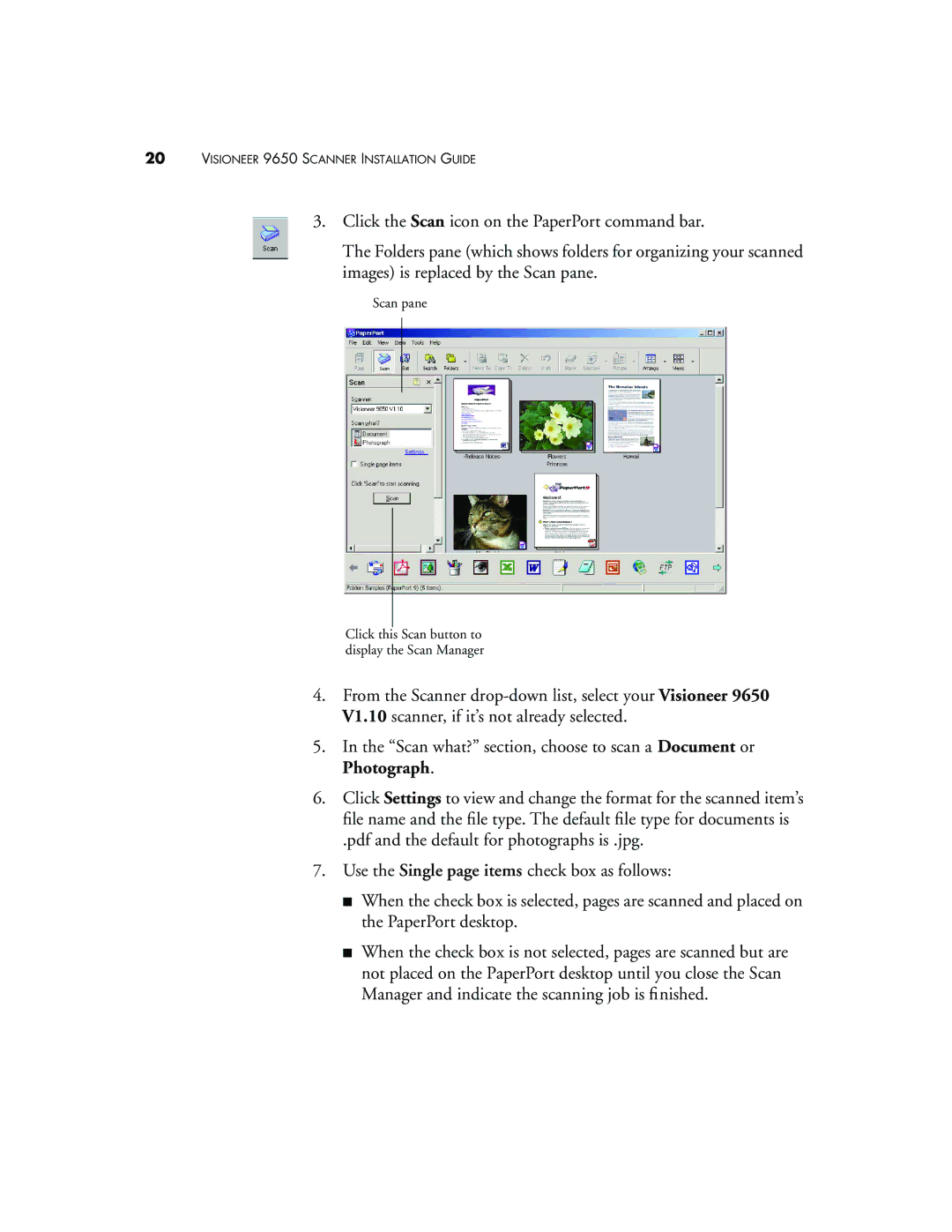20VISIONEER 9650 SCANNER INSTALLATION GUIDE
3.Click the Scan icon on the PaperPort command bar.
The Folders pane (which shows folders for organizing your scanned images) is replaced by the Scan pane.
Scan pane
Click this Scan button to display the Scan Manager
4.From the Scanner
5.In the “Scan what?” section, choose to scan a Document or Photograph.
6.Click Settings to view and change the format for the scanned item’s file name and the file type. The default file type for documents is
.pdf and the default for photographs is .jpg.
7.Use the Single page items check box as follows:
■When the check box is selected, pages are scanned and placed on the PaperPort desktop.
■When the check box is not selected, pages are scanned but are not placed on the PaperPort desktop until you close the Scan Manager and indicate the scanning job is finished.