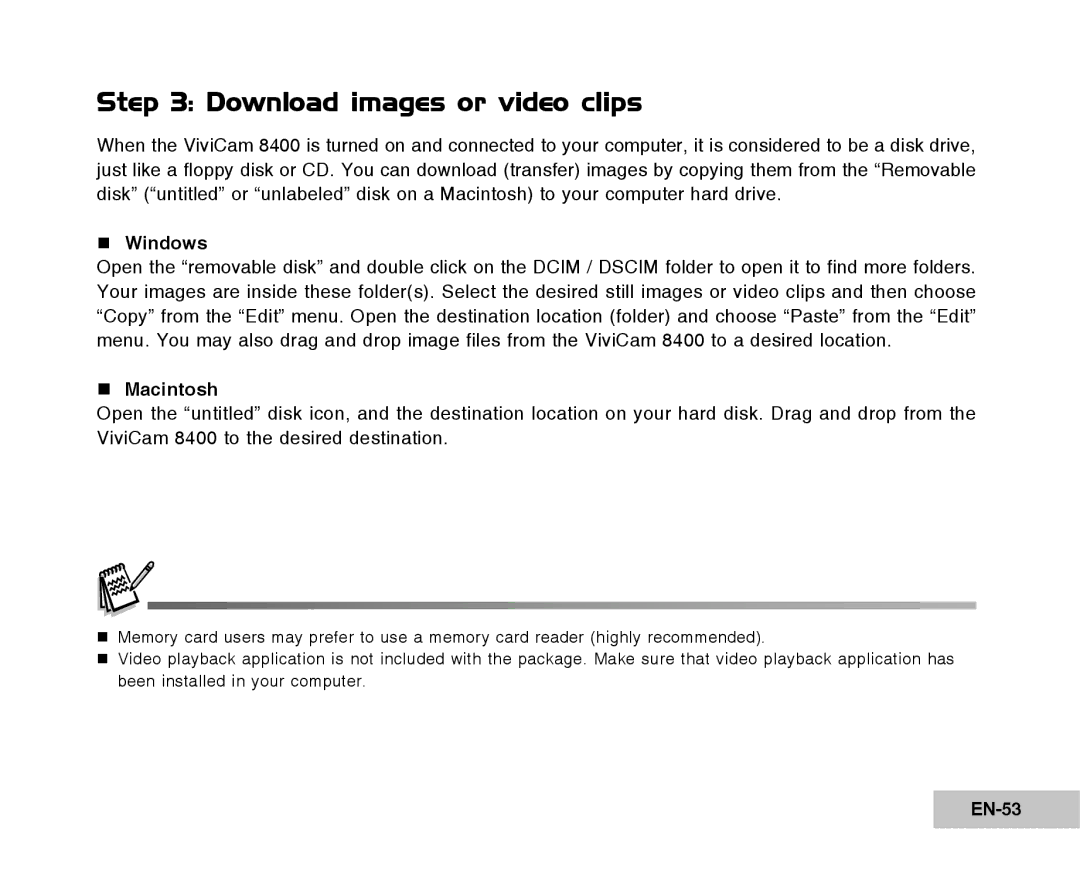Step 3: Download images or video clips
When the ViviCam 8400 is turned on and connected to your computer, it is considered to be a disk drive, just like a floppy disk or CD. You can download (transfer) images by copying them from the “Removable disk” (“untitled” or “unlabeled” disk on a Macintosh) to your computer hard drive.
Windows
Open the “removable disk” and double click on the DCIM / DSCIM folder to open it to find more folders. Your images are inside these folder(s). Select the desired still images or video clips and then choose “Copy” from the “Edit” menu. Open the destination location (folder) and choose “Paste” from the “Edit” menu. You may also drag and drop image files from the ViviCam 8400 to a desired location.
Macintosh
Open the “untitled” disk icon, and the destination location on your hard disk. Drag and drop from the ViviCam 8400 to the desired destination.
Memory card users may prefer to use a memory card reader (highly recommended).
Video playback application is not included with the package. Make sure that video playback application has been installed in your computer.