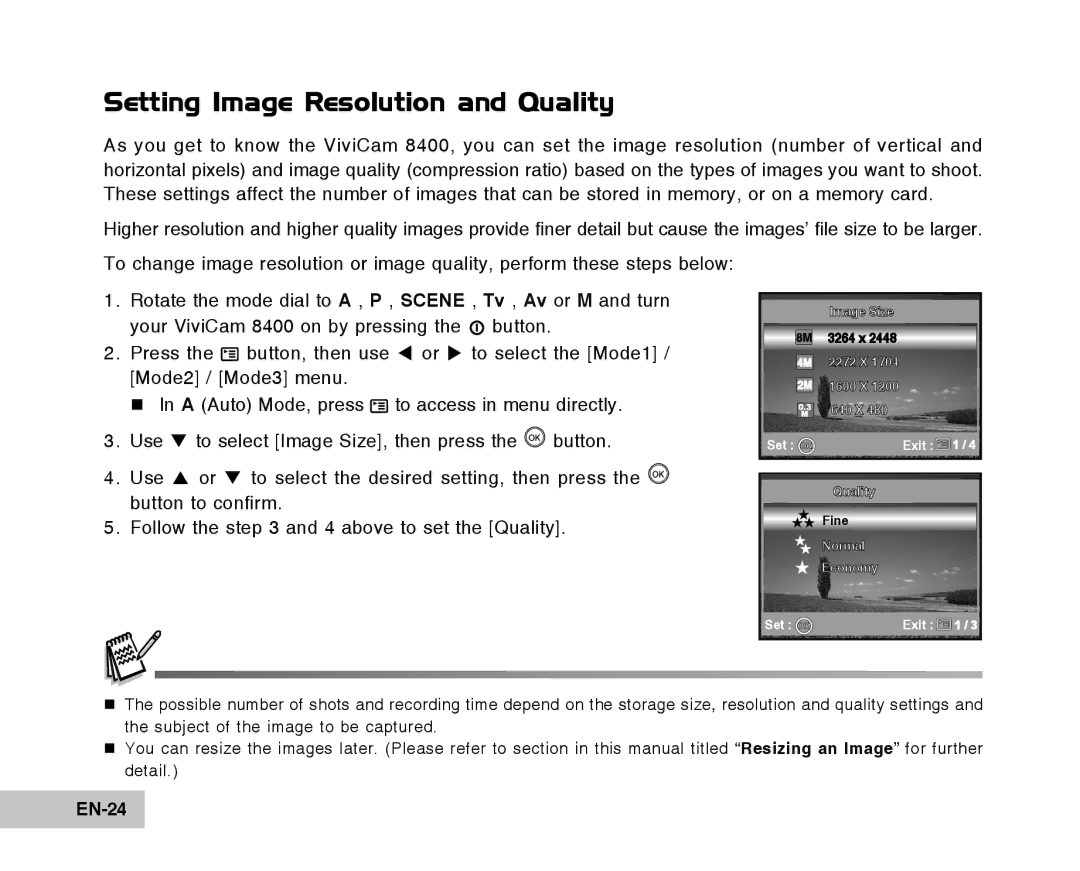Setting Image Resolution and Quality
As you get to know the ViviCam 8400, you can set the image resolution (number of vertical and horizontal pixels) and image quality (compression ratio) based on the types of images you want to shoot. These settings affect the number of images that can be stored in memory, or on a memory card.
Higher resolution and higher quality images provide finer detail but cause the images’ file size to be larger.
To change image resolution or image quality, perform these steps below:
1.Rotate the mode dial to A , P , SCENE , Tv , Av or M and turn your ViviCam 8400 on by pressing the ![]() button.
button.
2.Press the ![]() button, then use W or X to select the [Mode1] / [Mode2] / [Mode3] menu.
button, then use W or X to select the [Mode1] / [Mode2] / [Mode3] menu.
In A (Auto) Mode, press![]() to access in menu directly.
to access in menu directly.
3.Use T to select [Image Size], then press the ![]() button.
button.
4.Use S or T to select the desired setting, then press the ![]() button to confirm.
button to confirm.
5.Follow the step 3 and 4 above to set the [Quality].
Image Size
3264 x 2448
2272 X 1704
1600 X 1200
640 X 480
Set : | Exit : 1 / 4 |
Quality
![]() Fine
Fine
Normal
Economy
Set : | Exit : | 1 / 3 |
The possible number of shots and recording time depend on the storage size, resolution and quality settings and the subject of the image to be captured.
You can resize the images later. (Please refer to section in this manual titled “Resizing an Image” for further detail.)