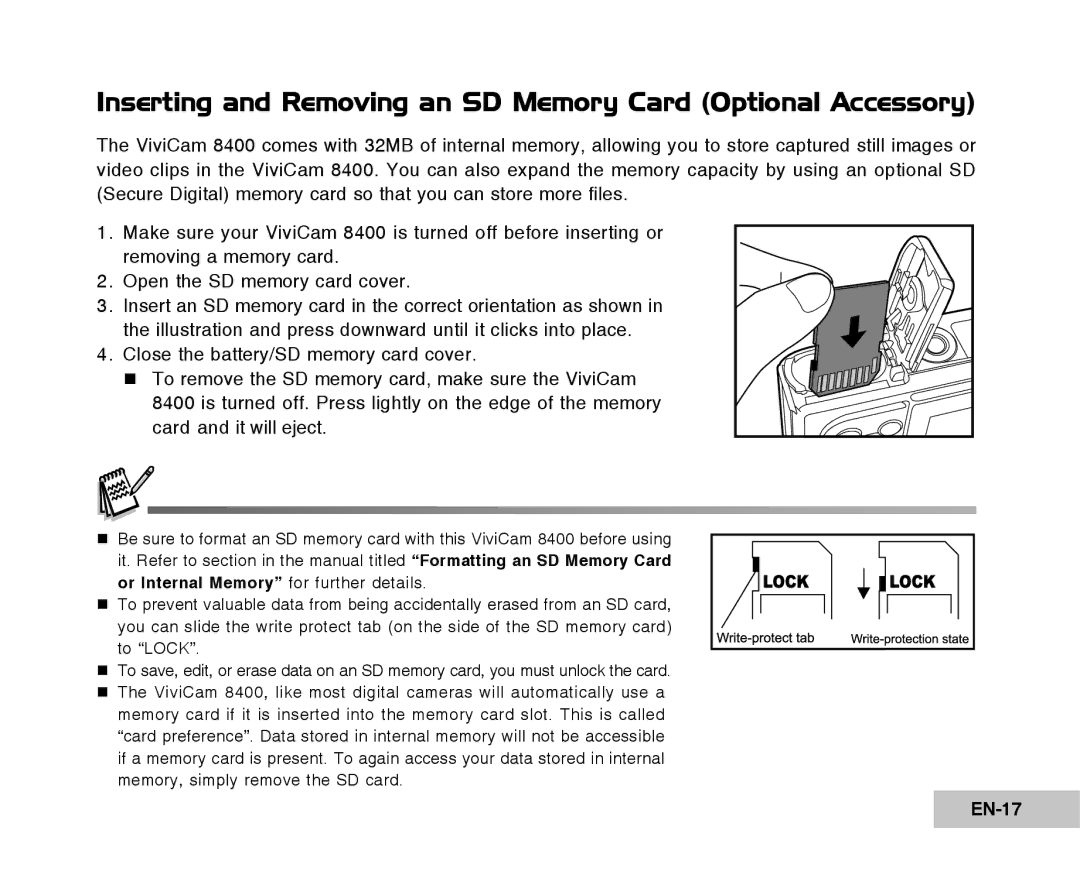Inserting and Removing an SD Memory Card (Optional Accessory)
The ViviCam 8400 comes with 32MB of internal memory, allowing you to store captured still images or video clips in the ViviCam 8400. You can also expand the memory capacity by using an optional SD (Secure Digital) memory card so that you can store more files.
1. Make sure your ViviCam 8400 is turned off before inserting or removing a memory card.
2. Open the SD memory card cover.
3. Insert an SD memory card in the correct orientation as shown in the illustration and press downward until it clicks into place.
4. Close the battery/SD memory card cover.
To remove the SD memory card, make sure the ViviCam 8400 is turned off. Press lightly on the edge of the memory card and it will eject.
Be sure to format an SD memory card with this ViviCam 8400 before using
it. Refer to section in the manual titled “Formatting an SD Memory Card or Internal Memory” for further details.
To prevent valuable data from being accidentally erased from an SD card, you can slide the write protect tab (on the side of the SD memory card)
to “LOCK”.
To save, edit, or erase data on an SD memory card, you must unlock the card.
The ViviCam 8400, like most digital cameras will automatically use a memory card if it is inserted into the memory card slot. This is called “card preference”. Data stored in internal memory will not be accessible if a memory card is present. To again access your data stored in internal memory, simply remove the SD card.