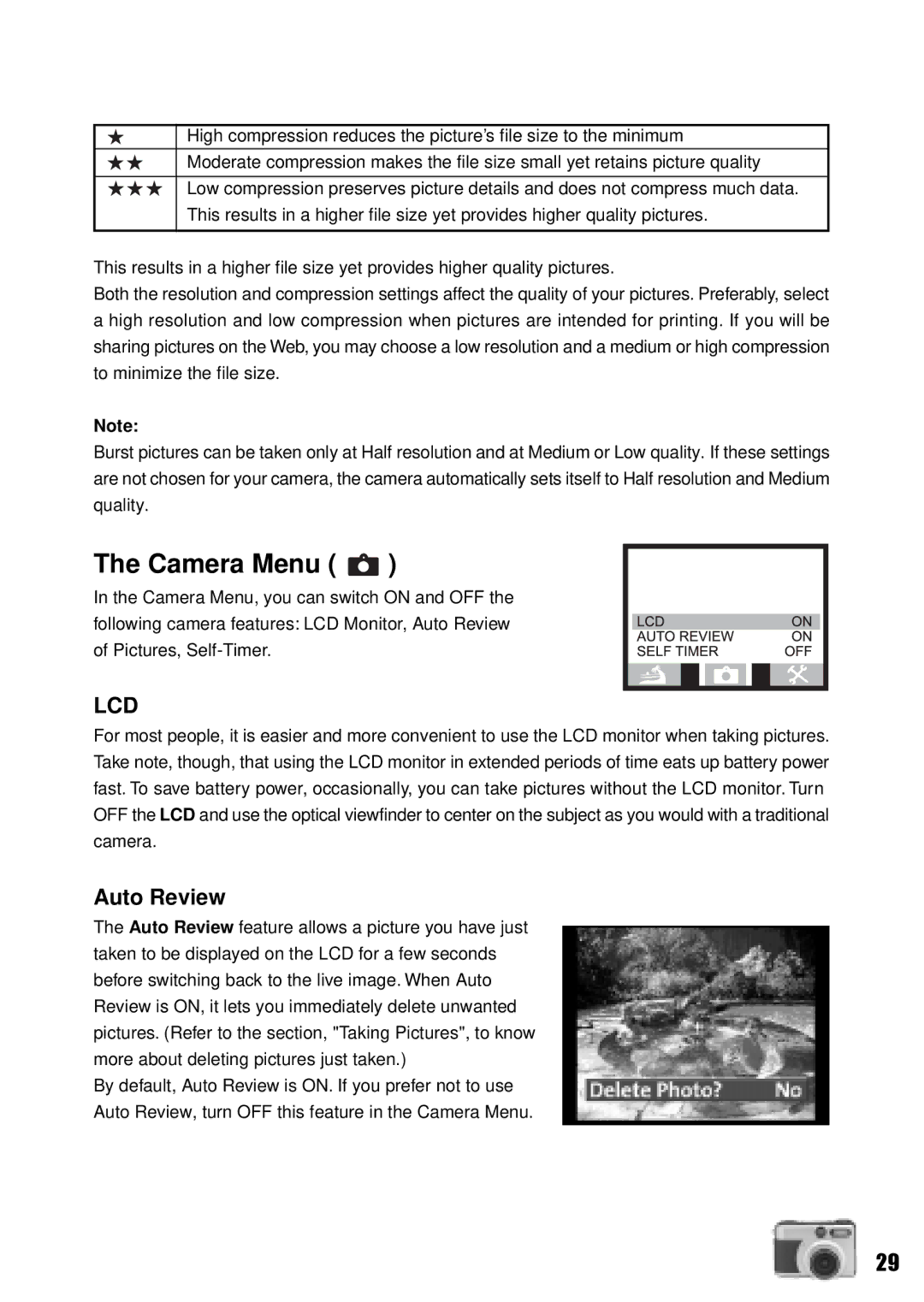High compression reduces the picture’s file size to the minimum
Moderate compression makes the file size small yet retains picture quality
Low compression preserves picture details and does not compress much data. This results in a higher file size yet provides higher quality pictures.
This results in a higher file size yet provides higher quality pictures.
Both the resolution and compression settings affect the quality of your pictures. Preferably, select a high resolution and low compression when pictures are intended for printing. If you will be sharing pictures on the Web, you may choose a low resolution and a medium or high compression to minimize the file size.
Note:
Burst pictures can be taken only at Half resolution and at Medium or Low quality. If these settings are not chosen for your camera, the camera automatically sets itself to Half resolution and Medium quality.
The Camera Menu (  )
)
In the Camera Menu, you can switch ON and OFF the following camera features: LCD Monitor, Auto Review of Pictures,
LCD
For most people, it is easier and more convenient to use the LCD monitor when taking pictures. Take note, though, that using the LCD monitor in extended periods of time eats up battery power fast. To save battery power, occasionally, you can take pictures without the LCD monitor. Turn OFF the LCD and use the optical viewfinder to center on the subject as you would with a traditional camera.
Auto Review
The Auto Review feature allows a picture you have just taken to be displayed on the LCD for a few seconds before switching back to the live image. When Auto Review is ON, it lets you immediately delete unwanted pictures. (Refer to the section, "Taking Pictures", to know more about deleting pictures just taken.)
By default, Auto Review is ON. If you prefer not to use
Auto Review, turn OFF this feature in the Camera Menu.
29