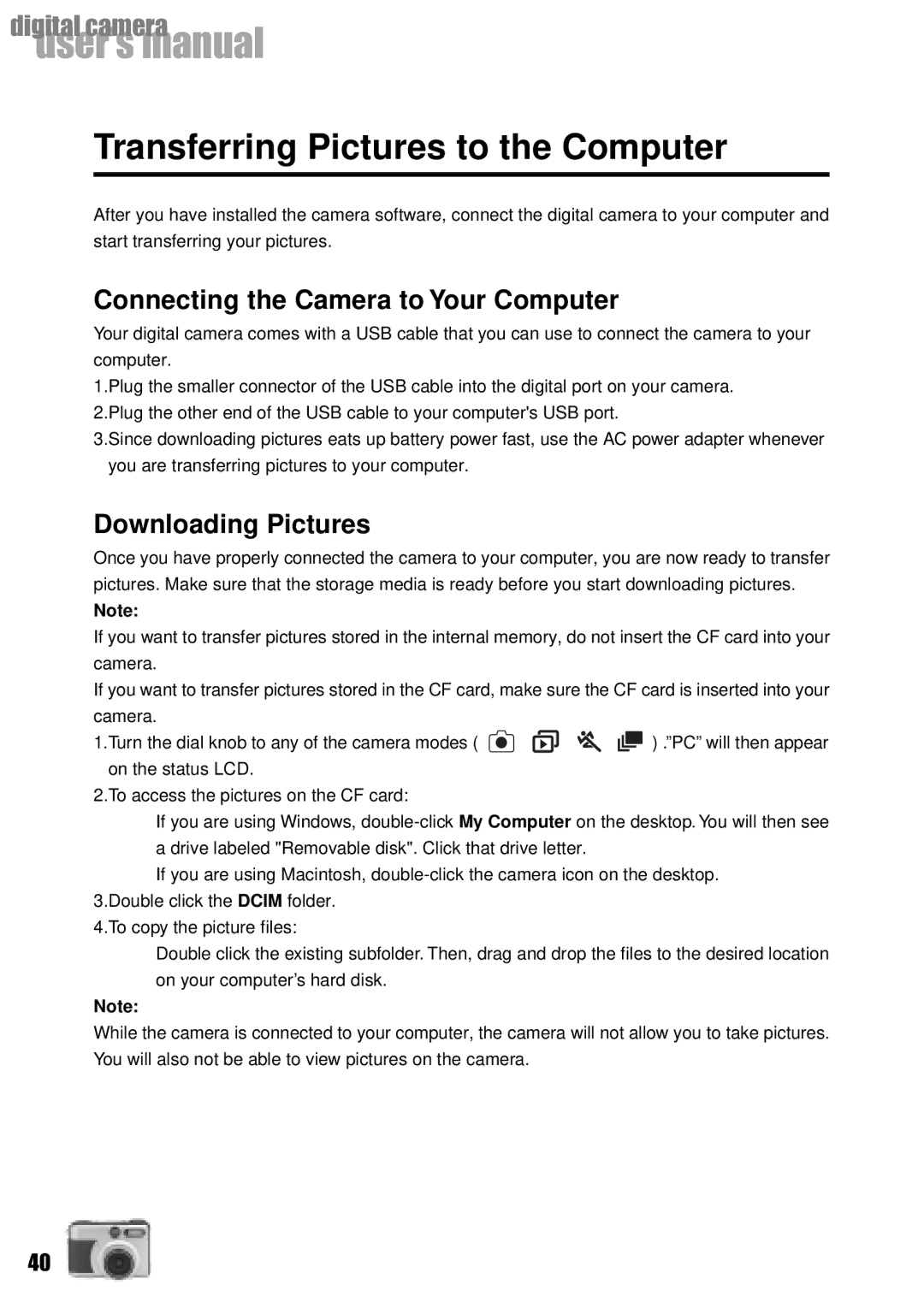digital camera
user’s manual
Transferring Pictures to the Computer
After you have installed the camera software, connect the digital camera to your computer and start transferring your pictures.
Connecting the Camera to Your Computer
Your digital camera comes with a USB cable that you can use to connect the camera to your computer.
1.Plug the smaller connector of the USB cable into the digital port on your camera. 2.Plug the other end of the USB cable to your computer's USB port.
3.Since downloading pictures eats up battery power fast, use the AC power adapter whenever you are transferring pictures to your computer.
Downloading Pictures
Once you have properly connected the camera to your computer, you are now ready to transfer pictures. Make sure that the storage media is ready before you start downloading pictures.
Note:
If you want to transfer pictures stored in the internal memory, do not insert the CF card into your camera.
If you want to transfer pictures stored in the CF card, make sure the CF card is inserted into your camera.
1.Turn the dial knob to any of the camera modes ( ![]()
![]()
![]()
![]() ) .”PC” will then appear on the status LCD.
) .”PC” will then appear on the status LCD.
2.To access the pictures on the CF card:
If you are using Windows,
If you are using Macintosh,
4.To copy the picture files:
Double click the existing subfolder. Then, drag and drop the files to the desired location on your computer’s hard disk.
Note:
While the camera is connected to your computer, the camera will not allow you to take pictures. You will also not be able to view pictures on the camera.
40