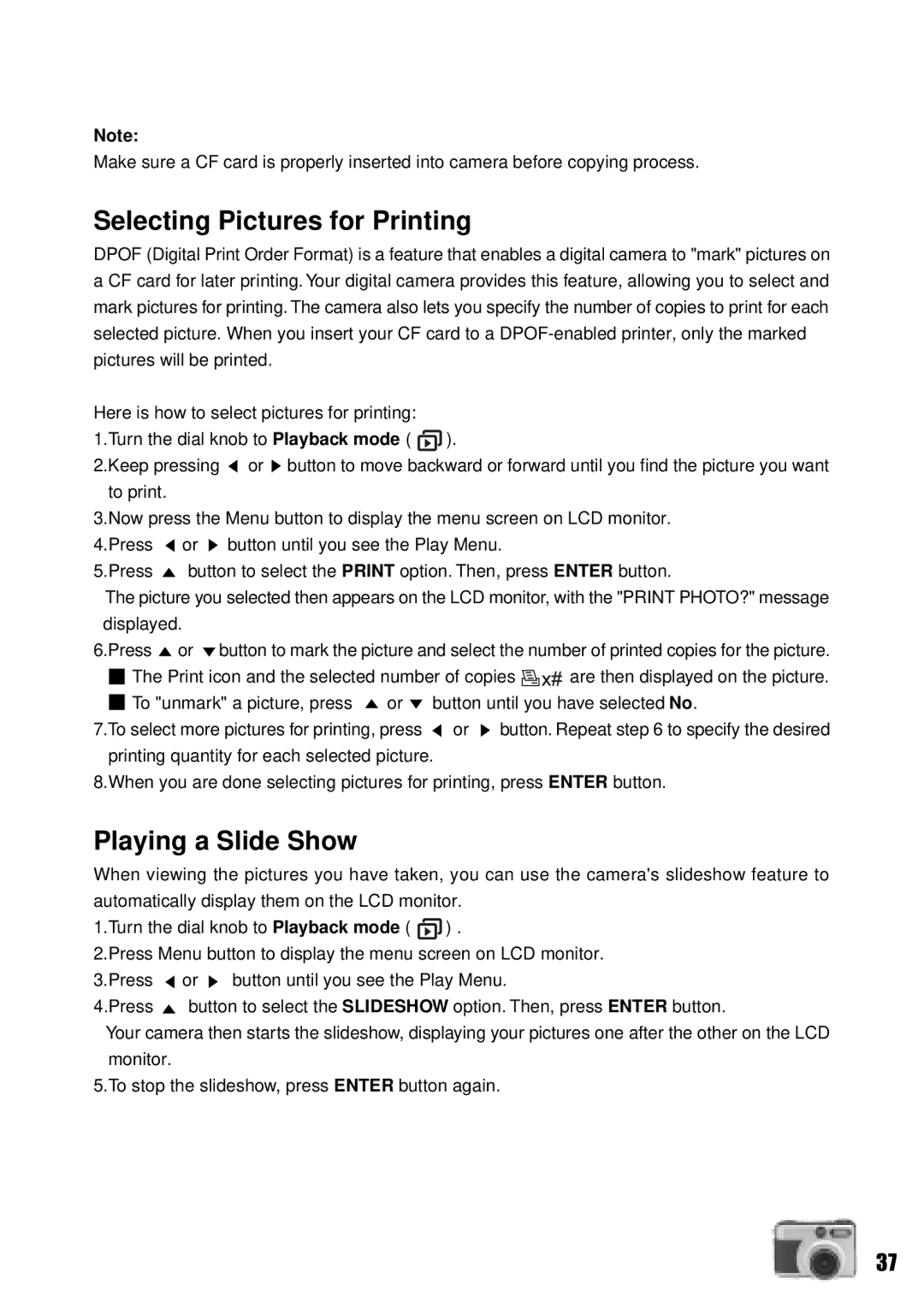Note:
Make sure a CF card is properly inserted into camera before copying process.
Selecting Pictures for Printing
DPOF (Digital Print Order Format) is a feature that enables a digital camera to "mark" pictures on a CF card for later printing. Your digital camera provides this feature, allowing you to select and mark pictures for printing. The camera also lets you specify the number of copies to print for each selected picture. When you insert your CF card to a
Here is how to select pictures for printing: |
|
1.Turn the dial knob to Playback mode ( | ). |
2.Keep pressing ![]() or
or ![]() button to move backward or forward until you find the picture you want to print.
button to move backward or forward until you find the picture you want to print.
3.Now press the Menu button to display the menu screen on LCD monitor.
4.Press | or button until you see the Play Menu. |
5.Press | button to select the PRINT option. Then, press ENTER button. |
The picture you selected then appears on the LCD monitor, with the "PRINT PHOTO?" message
displayed.
6.Press ![]() or
or ![]() button to mark the picture and select the number of printed copies for the picture.
button to mark the picture and select the number of printed copies for the picture.
|
| The Print icon and the selected number of copies | are then displayed on the picture. | |||
|
| To "unmark" a picture, press | or | button until you have selected No. | ||
|
| |||||
7.To select more pictures for printing, press | or | button. Repeat step 6 to specify the desired | ||||
printing quantity for each selected picture. |
|
| ||||
8.When you are done selecting pictures for printing, press ENTER button.
Playing a Slide Show
When viewing the pictures you have taken, you can use the camera's slideshow feature to automatically display them on the LCD monitor.
1.Turn the dial knob to Playback mode ( ![]() ) .
) .
2.Press Menu button to display the menu screen on LCD monitor.
3.Press | or button until you see the Play Menu. |
4.Press | button to select the SLIDESHOW option. Then, press ENTER button. |
Your camera then starts the slideshow, displaying your pictures one after the other on the LCD monitor.
5.To stop the slideshow, press ENTER button again.
37