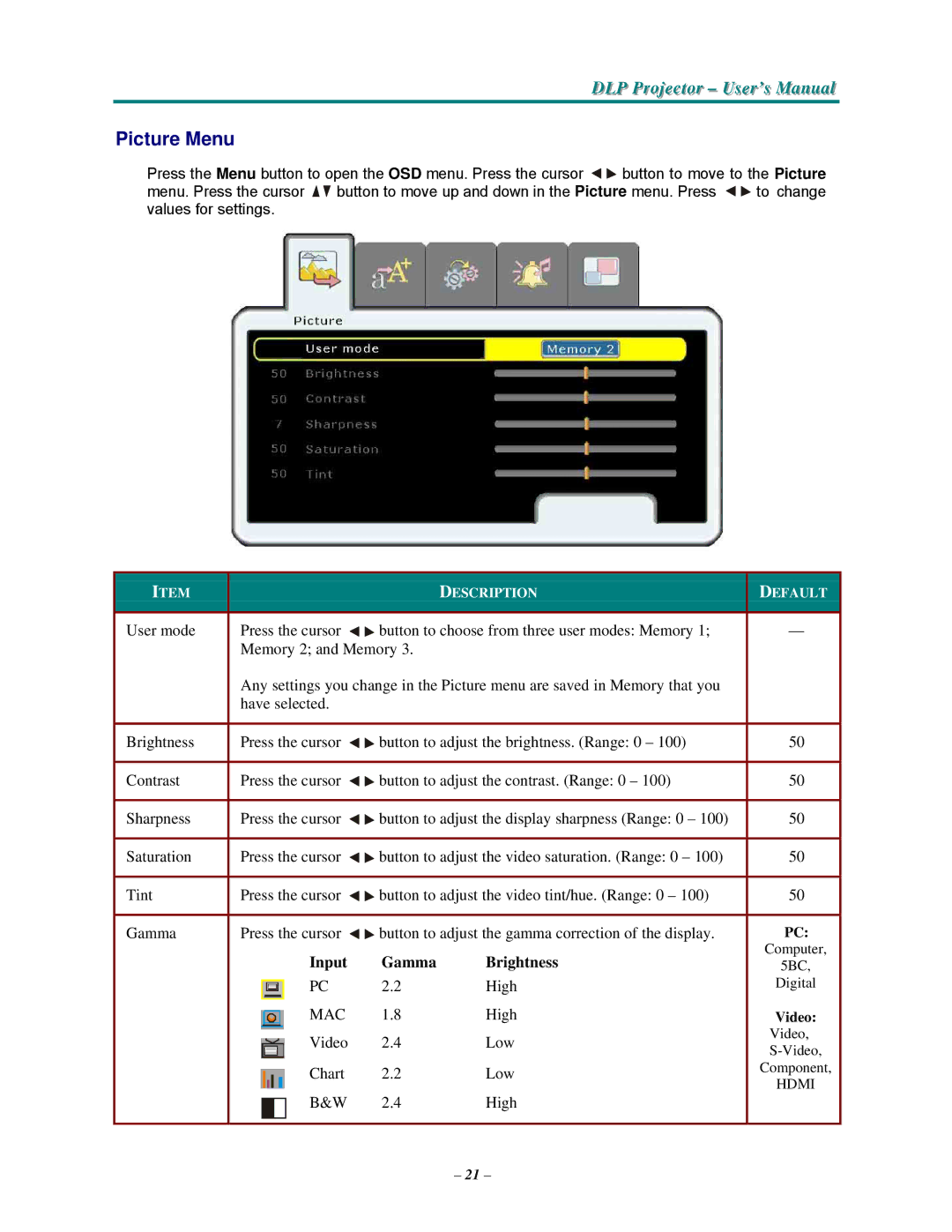DLP Projjjectttor – User’s Manuall
Picture Menu
Press the Menu button to open the OSD menu. Press the cursor ![]()
![]() button to move to the Picture
button to move to the Picture
menu. Press the cursor ![]()
![]() button to move up and down in the Picture menu. Press
button to move up and down in the Picture menu. Press ![]()
![]() to change values for settings.
to change values for settings.
ITEM |
|
|
| DESCRIPTION | DEFAULT |
|
|
|
| ||
User mode | Press the cursor | button to choose from three user modes: Memory 1; | — | ||
| Memory 2; and Memory 3. |
|
| ||
| Any settings you change in the Picture menu are saved in Memory that you |
| |||
| have selected. |
|
|
| |
|
|
|
| ||
Brightness | Press the cursor | button to adjust the brightness. (Range: 0 – 100) | 50 | ||
|
|
|
| ||
Contrast | Press the cursor | button to adjust the contrast. (Range: 0 – 100) | 50 | ||
|
|
|
| ||
Sharpness | Press the cursor | button to adjust the display sharpness (Range: 0 – 100) | 50 | ||
|
|
|
| ||
Saturation | Press the cursor | button to adjust the video saturation. (Range: 0 – 100) | 50 | ||
|
|
|
| ||
Tint | Press the cursor | button to adjust the video tint/hue. (Range: 0 – 100) | 50 | ||
|
|
|
| ||
Gamma | Press the cursor | button to adjust the gamma correction of the display. | PC: | ||
|
| Input | Gamma | Brightness | Computer, |
|
| 5BC, | |||
|
| PC | 2.2 | High | Digital |
|
| ||||
|
| MAC | 1.8 | High | Video: |
|
| ||||
|
| ||||
|
| Video | 2.4 | Low | Video, |
|
| ||||
|
| ||||
|
| Chart | 2.2 | Low | Component, |
|
| HDMI | |||
|
| B&W | 2.4 | High | |
|
| ||||
|
|
| |||
|
|
| |||
|
|
|
|
|
|
|
|
|
|
|
|
– 21 –