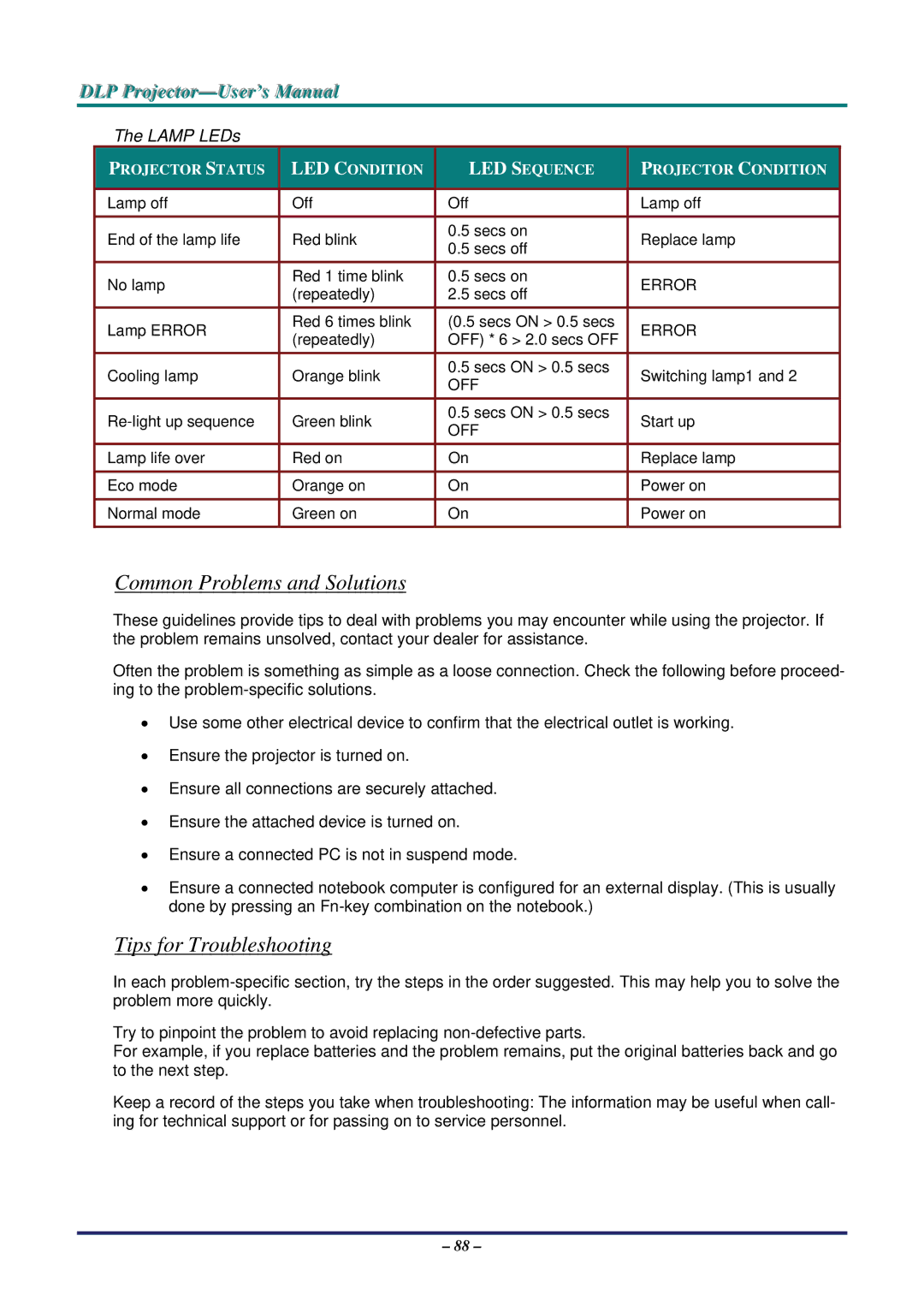DLP Projjecttor—User’s Manuall
The LAMP LEDs
| PROJECTOR STATUS |
|
| LED CONDITION |
|
| LED SEQUENCE |
|
| PROJECTOR CONDITION |
|
|
|
|
|
|
|
|
|
|
|
|
|
| Lamp off |
|
| Off |
|
| Off |
|
| Lamp off |
|
|
|
|
|
|
|
|
|
|
|
|
|
| End of the lamp life |
|
| Red blink |
|
| 0.5 secs on |
|
| Replace lamp |
|
|
|
|
|
| 0.5 secs off |
|
|
| |||
|
|
|
|
|
|
|
|
|
|
| |
| No lamp |
|
| Red 1 time blink |
|
| 0.5 secs on |
|
| ERROR |
|
|
|
| (repeatedly) |
|
| 2.5 secs off |
|
|
| ||
|
|
|
|
|
|
|
|
|
| ||
| Lamp ERROR |
|
| Red 6 times blink |
|
| (0.5 secs ON > 0.5 secs |
|
| ERROR |
|
|
|
| (repeatedly) |
|
| OFF) * 6 > 2.0 secs OFF |
|
|
| ||
|
|
|
|
|
|
|
|
|
| ||
| Cooling lamp |
|
| Orange blink |
|
| 0.5 secs ON > 0.5 secs |
|
| Switching lamp1 and 2 |
|
|
|
|
|
| OFF |
|
|
| |||
|
|
|
|
|
|
|
|
|
|
| |
|
|
| Green blink |
|
| 0.5 secs ON > 0.5 secs |
|
| Start up |
| |
|
|
|
|
| OFF |
|
|
| |||
|
|
|
|
|
|
|
|
|
|
| |
| Lamp life over |
|
| Red on |
|
| On |
|
| Replace lamp |
|
| Eco mode |
|
| Orange on |
|
| On |
|
| Power on |
|
|
|
|
|
|
|
|
|
|
|
|
|
| Normal mode |
|
| Green on |
|
| On |
|
| Power on |
|
|
|
|
|
|
|
|
|
|
|
|
|
Common Problems and Solutions
These guidelines provide tips to deal with problems you may encounter while using the projector. If the problem remains unsolved, contact your dealer for assistance.
Often the problem is something as simple as a loose connection. Check the following before proceed- ing to the
•Use some other electrical device to confirm that the electrical outlet is working.
•Ensure the projector is turned on.
•Ensure all connections are securely attached.
•Ensure the attached device is turned on.
•Ensure a connected PC is not in suspend mode.
•Ensure a connected notebook computer is configured for an external display. (This is usually done by pressing an
Tips for Troubleshooting
In each
Try to pinpoint the problem to avoid replacing
For example, if you replace batteries and the problem remains, put the original batteries back and go to the next step.
Keep a record of the steps you take when troubleshooting: The information may be useful when call- ing for technical support or for passing on to service personnel.
– 88 –