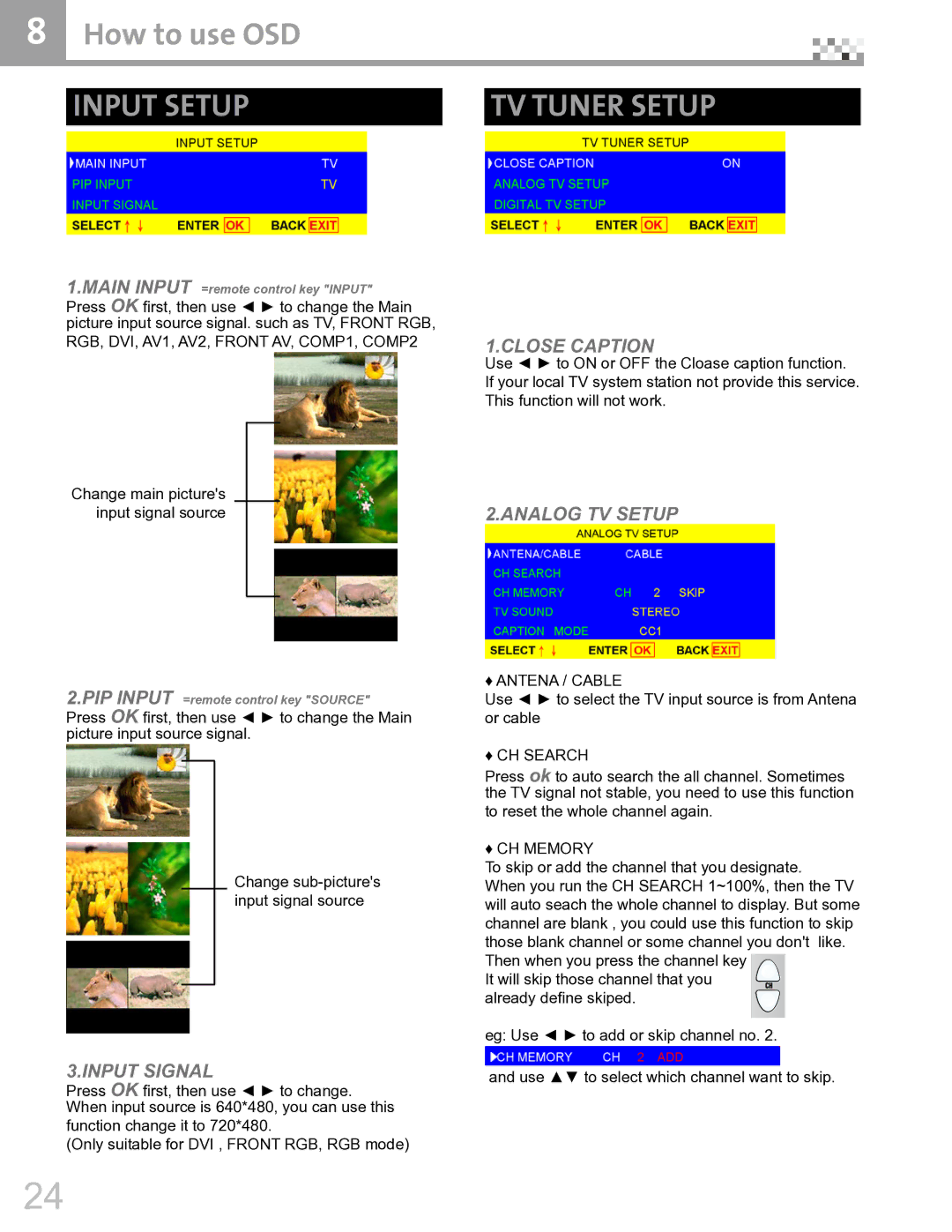8 How to use OSD |
|
|
|
INPUT SETUP | TV TUNER SETUP |
1.MAIN INPUT =remote control key "INPUT" Press OK first, then use ◄ ► to change the Main picture input source signal. such as TV, FRONT RGB, RGB, DVI, AV1, AV2, FRONT AV, COMP1, COMP2
Change main picture's
input signal source
2.PIP INPUT =remote control key "SOURCE" Press OK first, then use ◄ ► to change the Main picture input source signal.
Change
input signal source
3.INPUT SIGNAL
Press OK first, then use ◄ ► to change. When input source is 640*480, you can use this function change it to 720*480.
(Only suitable for DVI , FRONT RGB, RGB mode)
1.CLOSE CAPTION
Use ◄ ► to ON or OFF the Cloase caption function. If your local TV system station not provide this service. This function will not work.
2.ANALOG TV SETUP
♦ ANTENA / CABLE
Use ◄ ► to select the TV input source is from Antena or cable
♦ CH SEARCH
Press ok to auto search the all channel. Sometimes the TV signal not stable, you need to use this function to reset the whole channel again.
♦ CH MEMORY
To skip or add the channel that you designate.
When you run the CH SEARCH 1~100%, then the TV will auto seach the whole channel to display. But some channel are blank , you could use this function to skip those blank channel or some channel you don't like.
Then when you press the channel key It will skip those channel that you already define skiped.
eg: Use ◄ ► to add or skip channel no. 2.
and use ▲▼ to select which channel want to skip.
24