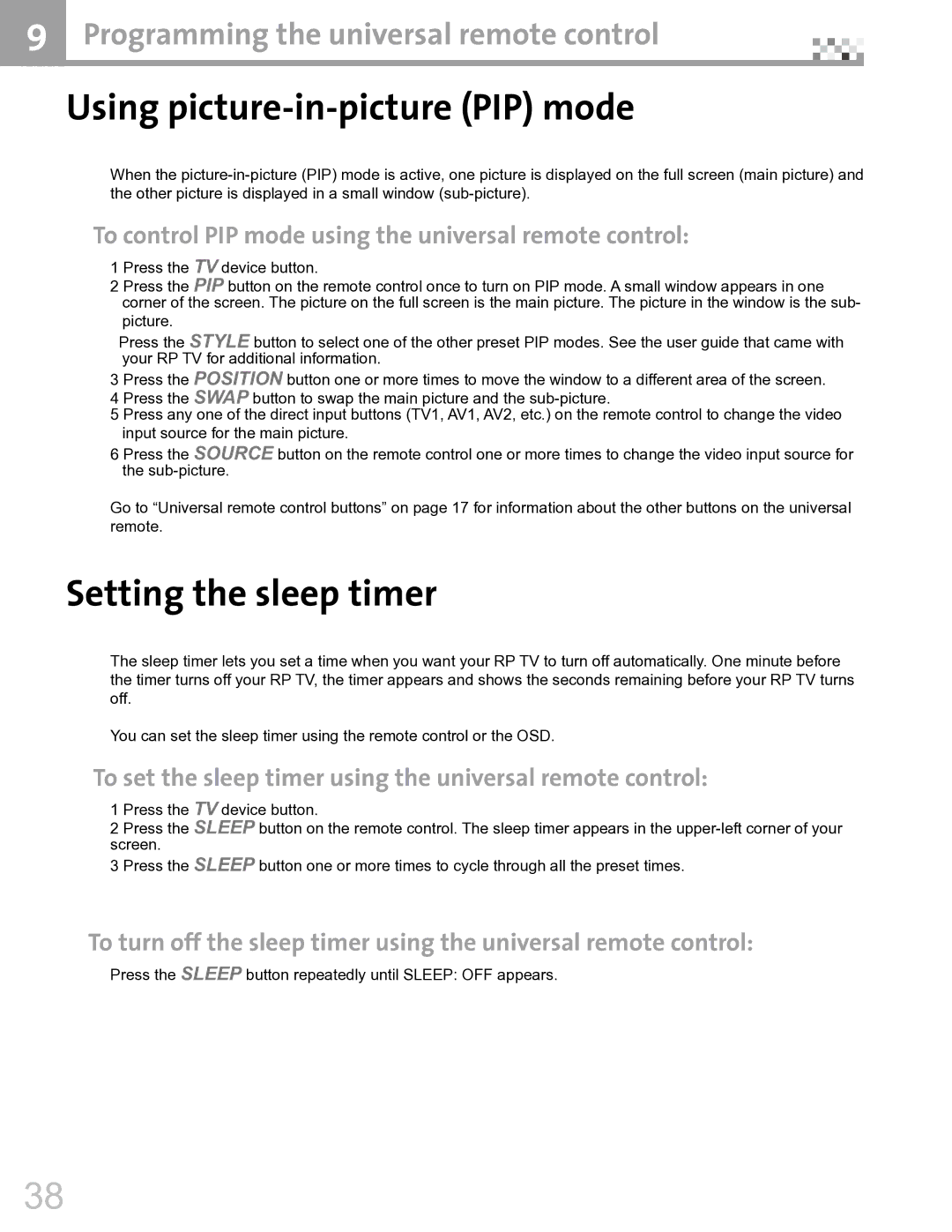9 Programming the universal remote control |
Using picture-in-picture (PIP) mode
When the
To control PIP mode using the universal remote control:
1 Press the TV device button.
2 Press the PIP button on the remote control once to turn on PIP mode. A small window appears in one corner of the screen. The picture on the full screen is the main picture. The picture in the window is the sub-
picture.
Press the STYLE button to select one of the other preset PIP modes. See the user guide that came with your RP TV for additional information.
3 Press the POSITION button one or more times to move the window to a different area of the screen.
4 Press the SWAP button to swap the main picture and the
5 Press any one of the direct input buttons (TV1, AV1, AV2, etc.) on the remote control to change the video
input source for the main picture.
6 Press the SOURCE button on the remote control one or more times to change the video input source for the
Go to “Universal remote control buttons” on page 17 for information about the other buttons on the universal
remote.
Setting the sleep timer
The sleep timer lets you set a time when you want your RP TV to turn off automatically. One minute before the timer turns off your RP TV, the timer appears and shows the seconds remaining before your RP TV turns
off.
You can set the sleep timer using the remote control or the OSD.
To set the sleep timer using the universal remote control:
1 Press the TV device button.
2 Press the SLEEP button on the remote control. The sleep timer appears in the
3 Press the SLEEP button one or more times to cycle through all the preset times.
To turn off the sleep timer using the universal remote control:
Press the SLEEP button repeatedly until SLEEP: OFF appears.
38