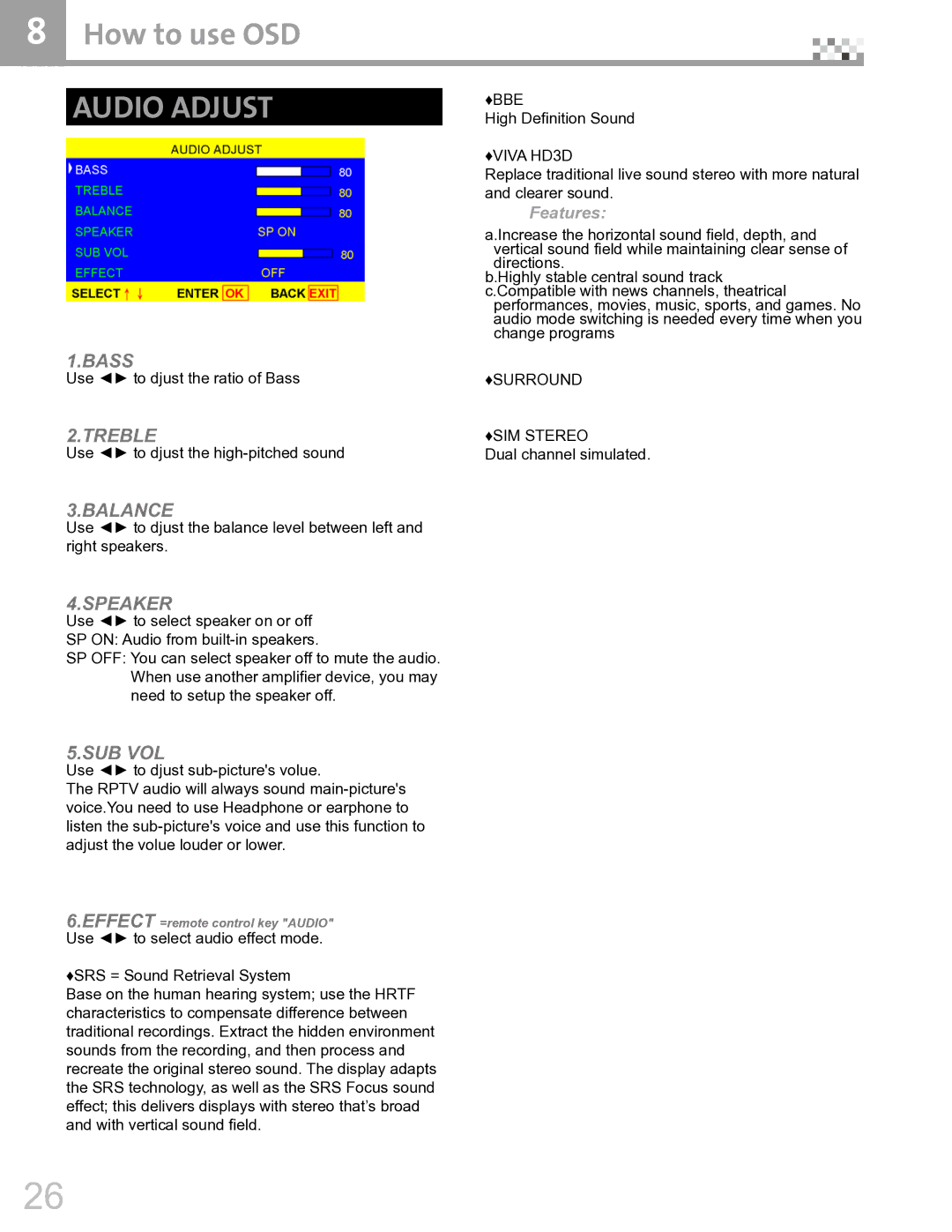8 How to use OSD |
AUDIO ADJUST
♦BBE
High Definition Sound
♦VIVA HD3D
Replace traditional live sound stereo with more natural and clearer sound.
Features:
a.Increase the horizontal sound field, depth, and vertical sound field while maintaining clear sense of directions.
b.Highly stable central sound track c.Compatible with news channels, theatrical
performances, movies, music, sports, and games. No audio mode switching is needed every time when you change programs
1.BASS
Use ◄► to djust the ratio of Bass
2.TREBLE
Use ◄► to djust the
3.BALANCE
Use ◄► to djust the balance level between left and right speakers.
4.SPEAKER
Use ◄► to select speaker on or off SP ON: Audio from
SP OFF: You can select speaker off to mute the audio. When use another amplifier device, you may need to setup the speaker off.
5.SUB VOL
Use ◄► to djust
The RPTV audio will always sound
6.EFFECT =remote control key "AUDIO" Use ◄► to select audio effect mode.
♦SRS = Sound Retrieval System
Base on the human hearing system; use the HRTF characteristics to compensate difference between traditional recordings. Extract the hidden environment sounds from the recording, and then process and recreate the original stereo sound. The display adapts the SRS technology, as well as the SRS Focus sound effect; this delivers displays with stereo that’s broad and with vertical sound field.
♦SURROUND
♦SIM STEREO
Dual channel simulated.
26