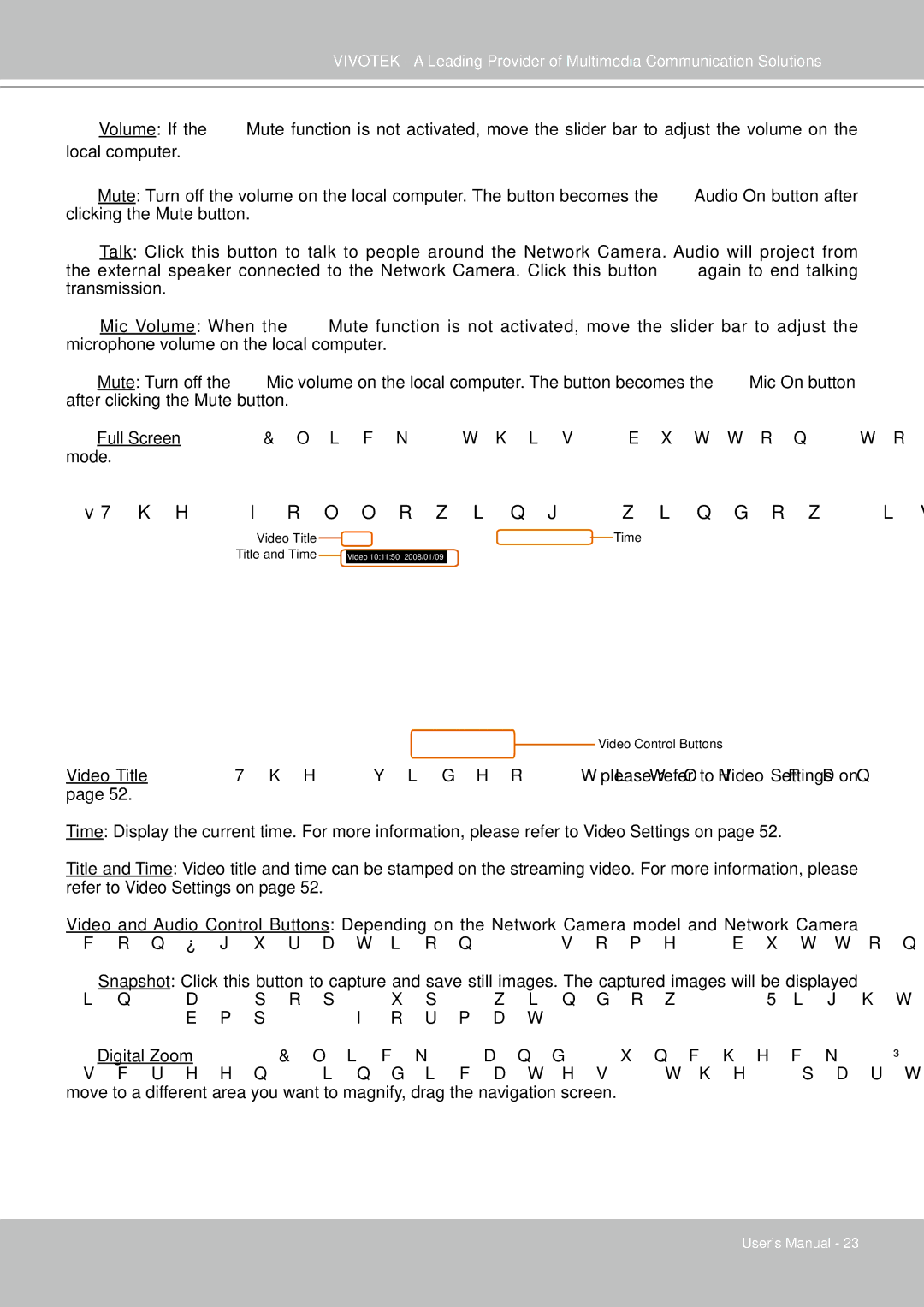FD7141(V) specifications
The Vivotek FD7141(V) is a high-performance network camera designed for versatile indoor surveillance applications. With its discrete dome form factor, this camera blends seamlessly into various environments, making it an ideal choice for businesses, retail spaces, and public areas where unobtrusive monitoring is essential.One of the standout features of the FD7141(V) is its impressive image quality. Equipped with a 1-megapixel sensor, the camera captures video at resolutions up to 1280x800 pixels, delivering crisp and clear images that facilitate effective monitoring. The camera supports H.264 compression, which provides high-quality video while significantly reducing bandwidth and storage requirements, making it an efficient choice for any surveillance system.
The FD7141(V) also boasts a wide dynamic range (WDR) technology, which enables it to perform well in challenging lighting conditions. This feature enhances the camera's ability to render details in both bright and dark areas of the scene, ensuring that crucial visual information is preserved. As a result, users can expect optimal performance in environments with fluctuating light levels, such as entrances or areas with large windows.
For improved monitoring flexibility, the FD7141(V) is equipped with a motorized varifocal lens that allows users to adjust the field of view. This capability enables installations to easily adapt to different surveillance needs without necessitating the expense and complexity of multiple cameras. Additionally, the camera’s infrared (IR) illumination supports night vision, allowing for clear footage even in total darkness, with a reach of up to 15 meters (49 feet).
Vivotek has integrated various advanced technologies into the FD7141(V) to ensure its reliability and security. The camera features built-in tamper detection, which can alert users to any attempts to obstruct or manipulate the camera’s view, reinforcing the integrity of the surveillance system. Furthermore, it supports Power over Ethernet (PoE), simplifying installation and reducing clutter by allowing the camera to receive power and network connectivity through a single cable.
Lastly, the FD7141(V) is compatible with Vivotek’s sophisticated software solutions, providing users with easy access to live viewing, video recording, and advanced management features. This comprehensive approach ensures that the Vivotek FD7141(V) remains a robust option for those looking to enhance their security operations with modern technologies and reliable performance.