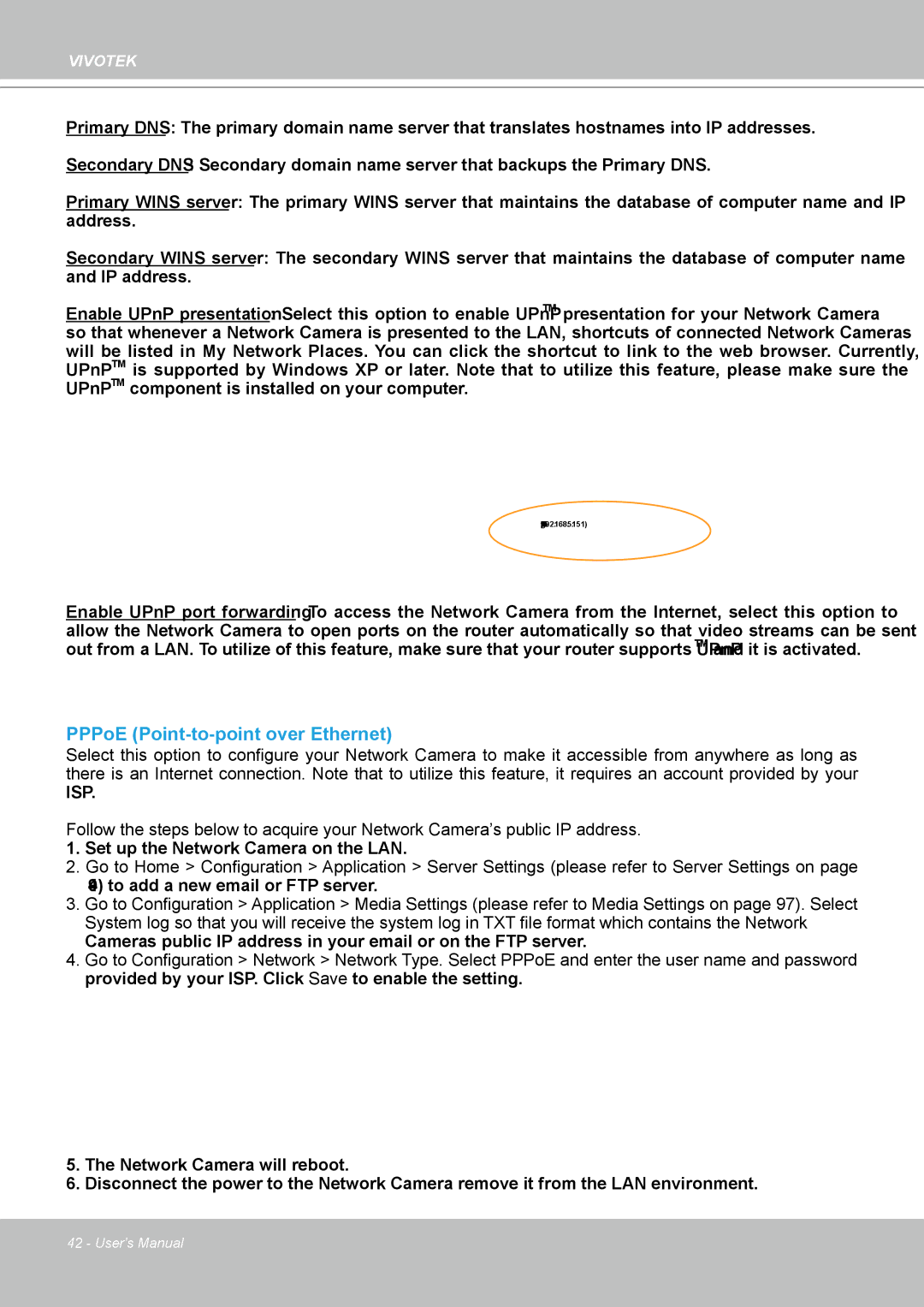IP8361 specifications
The Vivotek IP8361 is a high-performance network camera designed for advanced surveillance applications. This camera combines superior image quality, versatility, and powerful features to meet the demands of various environments, from retail spaces to governmental institutions.One of the standout features of the IP8361 is its 2-megapixel resolution, which provides crystal-clear images. The camera utilizes a progressive scan CMOS sensor that captures sharp, vibrant images even in low-light conditions. Additionally, the IP8361 supports H.264 compression technology, which not only optimizes bandwidth usage but also ensures that the camera can deliver high-definition video without sacrificing storage space.
The camera also boasts a wide dynamic range (WDR) technology, which enhances visibility in scenes with both bright and dark areas. This capability is essential for outdoor installations where the lighting conditions can vary significantly. The IP8361's infrared (IR) illuminators enable night-time monitoring, providing clear images in total darkness, thanks to its effective IR range of up to 30 meters.
In terms of installation flexibility, the Vivotek IP8361 is equipped with a 3-axis mechanism, allowing for easy adjustment during setup. Its IP66-rated housing ensures protection against dust and water, making it suitable for both indoor and outdoor use. The camera's robust design ensures it can withstand harsh environmental conditions.
The IP8361 incorporates Vivotek's Smart Stream technology, which optimizes bandwidth efficiency by dynamically adjusting the resolution and frame rate according to the scene complexity. This feature is particularly beneficial for users with limited bandwidth, as it allows them to maintain high-quality recordings without overloading their network.
Furthermore, the camera supports Power over Ethernet (PoE), simplifying installation by reducing the need for additional cabling. The integration with various video management software (VMS) enhances its adaptability, making it compatible with numerous surveillance systems.
With dual codec support, the IP8361 allows simultaneous streaming of H.264 and MJPEG video, providing flexibility in streaming options for different monitoring needs.
Overall, the Vivotek IP8361 stands out as a feature-rich, reliable network camera that delivers exceptional performance for modern surveillance needs, making it a solid choice for various applications.