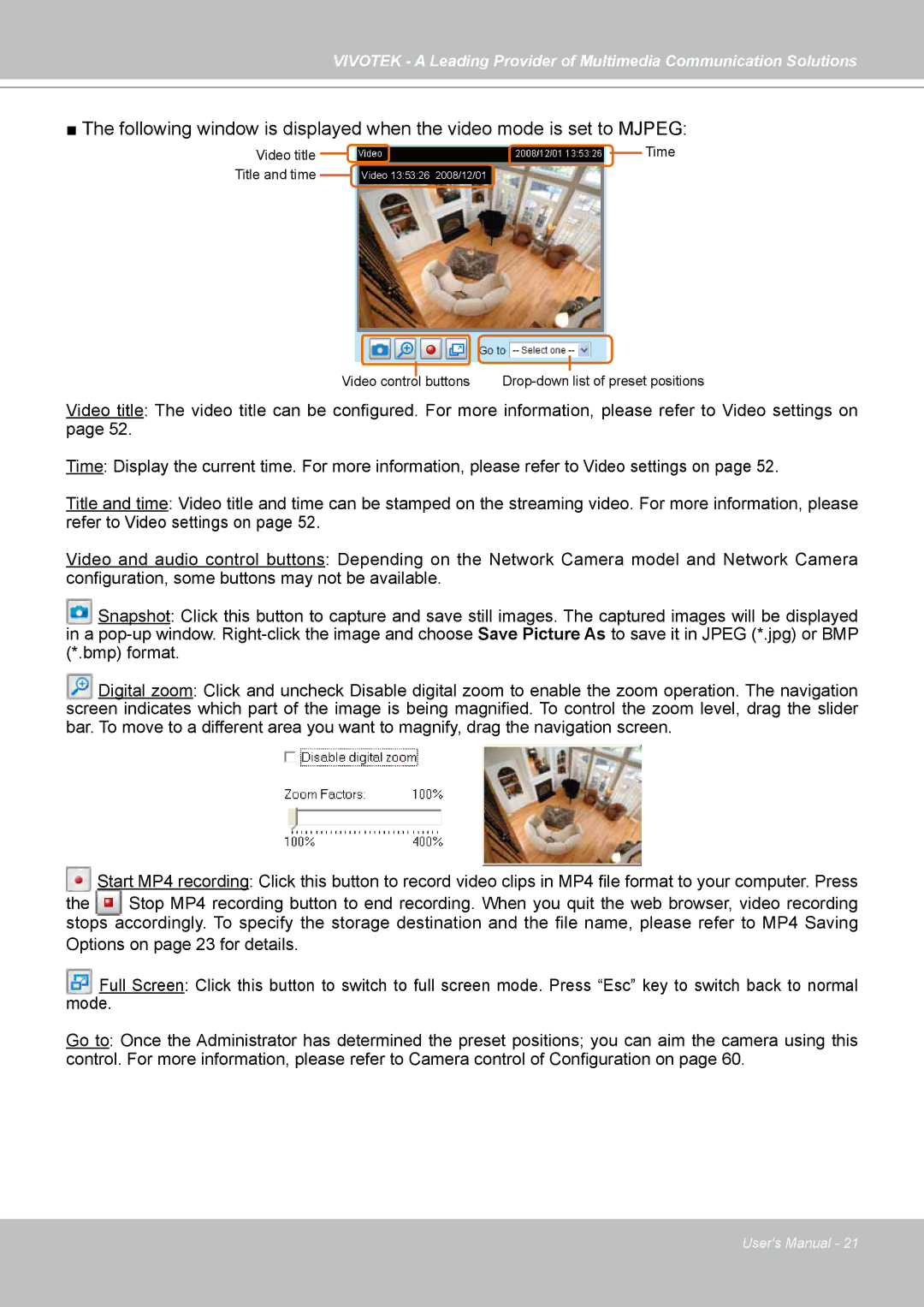VIVOTEK - A Leading Provider of Multimedia Communication Solutions
■The following window is displayed when the video mode is set to MJPEG:
Video title Title and time
Video 13:53:26 2008/12/01
![]() Time
Time
|
|
|
|
|
|
|
|
|
|
Video control |
| buttons | ||
| ||||
Video title: The video title can be configured. For more information, please refer to Video settings on page 52.
Time: Display the current time. For more information, please refer to Video settings on page 52.
Title and time: Video title and time can be stamped on the streaming video. For more information, please refer to Video settings on page 52.
Video and audio control buttons: Depending on the Network Camera model and Network Camera configuration, some buttons may not be available.
Snapshot: Click this button to capture and save still images. The captured images will be displayed in a
Digital zoom: Click and uncheck Disable digital zoom to enable the zoom operation. The navigation screen indicates which part of the image is being magnified. To control the zoom level, drag the slider bar. To move to a different area you want to magnify, drag the navigation screen.
Start MP4 recording: Click this button to record video clips in MP4 file format to your computer. Press
the | Stop MP4 recording button to end recording. When you quit the web browser, video recording |
stops accordingly. To specify the storage destination and the file name, please refer to MP4 Saving Options on page 23 for details.
Full Screen: Click this button to switch to full screen mode. Press “Esc” key to switch back to normal mode.
Go to: Once the Administrator has determined the preset positions; you can aim the camera using this control. For more information, please refer to Camera control of Configuration on page 60.
User's Manual - 21