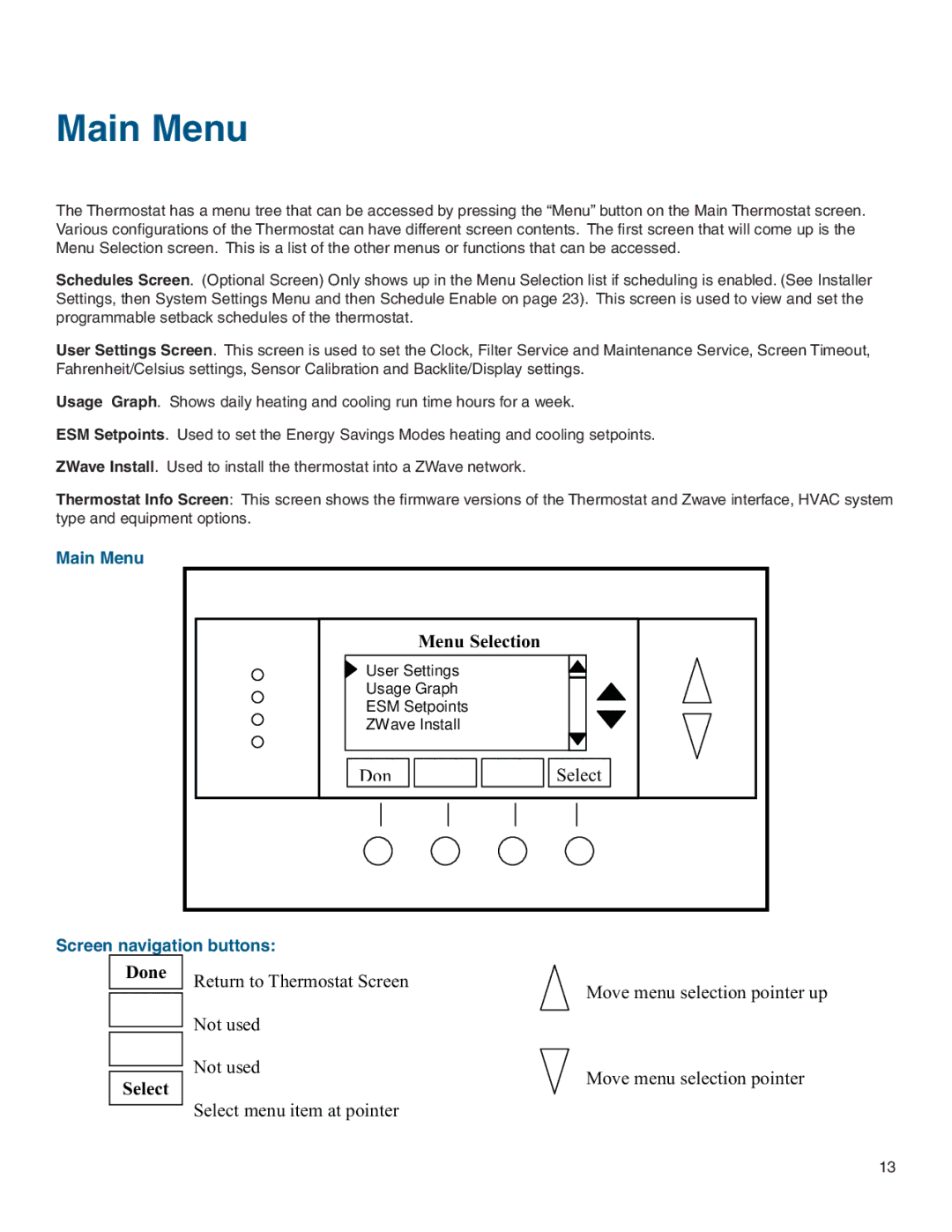Main Menu
The Thermostat has a menu tree that can be accessed by pressing the “Menu” button on the Main Thermostat screen. Various configurations of the Thermostat can have different screen contents. The first screen that will come up is the Menu Selection screen. This is a list of the other menus or functions that can be accessed.
Schedules Screen. (Optional Screen) Only shows up in the Menu Selection list if scheduling is enabled. (See Installer Settings, then System Settings Menu and then Schedule Enable on page 23). This screen is used to view and set the programmable setback schedules of the thermostat.
User Settings Screen. This screen is used to set the Clock, Filter Service and Maintenance Service, Screen Timeout, Fahrenheit/Celsius settings, Sensor Calibration and Backlite/Display settings.
Usage Graph. Shows daily heating and cooling run time hours for a week.
ESM Setpoints. Used to set the Energy Savings Modes heating and cooling setpoints.
ZWave Install. Used to install the thermostat into a ZWave network.
Thermostat Info Screen: This screen shows the firmware versions of the Thermostat and Zwave interface, HVAC system type and equipment options.
Main Menu
Menu Selection
![]() User Settings
User Settings
Usage Graph
ESM Setpoints
ZWave Install
Don
![]()
![]()
![]()
![]()
![]()
![]() Select
Select
Screen navigation buttons:
Done
Select
Return to Thermostat Screen | Move menu selection pointer up |
| |
Not used |
|
Not used | Move menu selection pointer |
| |
Select menu item at pointer |
|
13