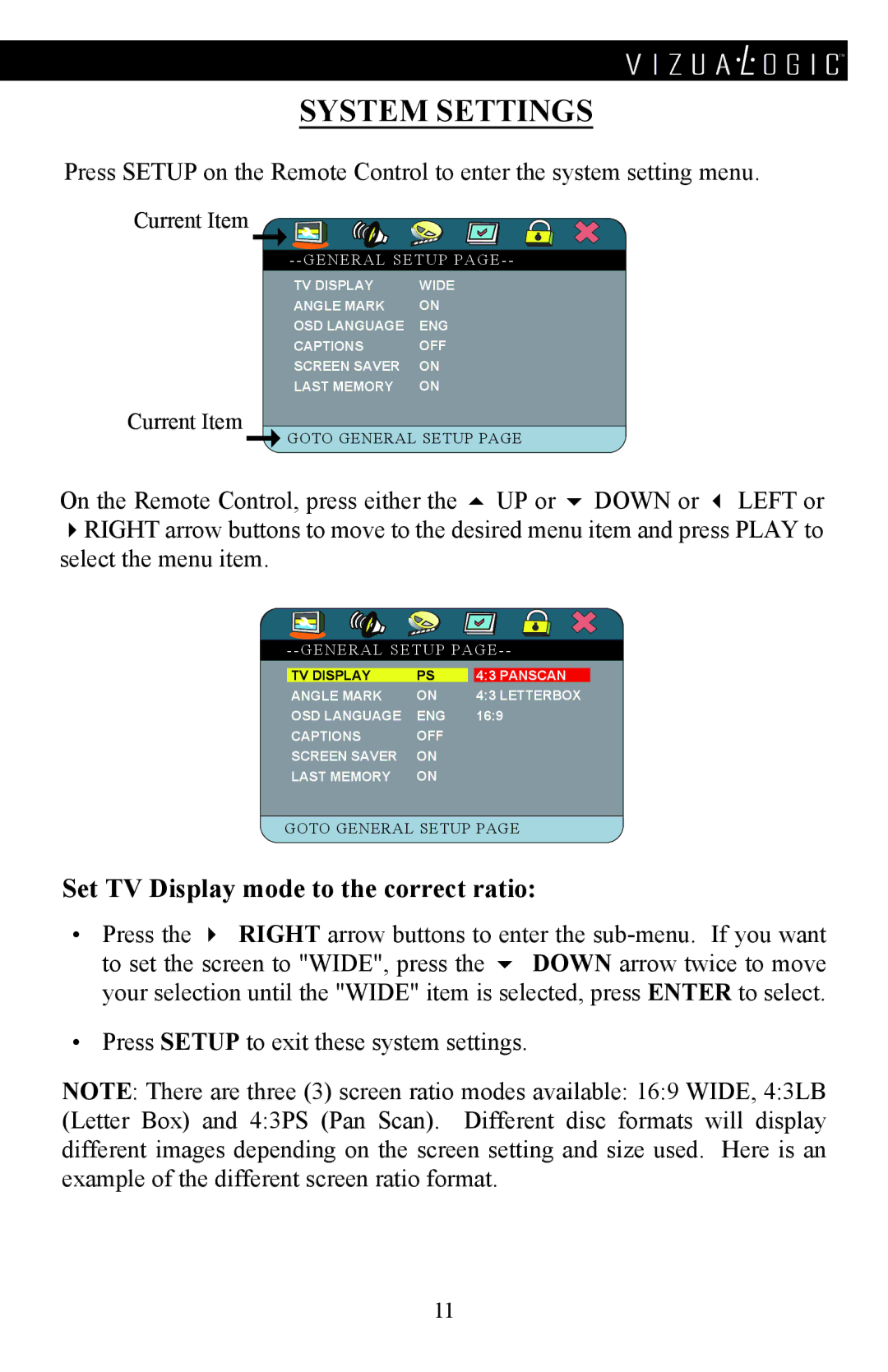™
System Settings
Press SETUP on the Remote Control to enter the system setting menu.
Current
Current Item
TV Display | Wide |
Angle Mark | ON |
OSD Language | ENG |
Captions | Off |
Screen Saver | ON |
Last Memory | ON |
Goto general setup page
On the Remote Control, press either the UP or DOWN or LEFT or RIGHT arrow buttons to move to the desired menu item and press PLAY to select the menu item.
--General Setup Page--
TV Display | PS |
| 4:3 PanScan |
Angle Mark | ON |
| 4:3 Letterbox |
OSD Language | ENG | 16:9 | |
Captions | Off |
|
|
Screen Saver | ON |
|
|
Last Memory | ON |
|
|
Goto general setup page
Set TV Display mode to the correct ratio:
•Press the RIGHT arrow buttons to enter the
•Press SETUP to exit these system settings.
NOTE: There are three (3) screen ratio modes available: 16:9 WIDE, 4:3LB (Letter Box) and 4:3PS (Pan Scan). Different disc formats will display different images depending on the screen setting and size used. Here is an example of the different screen ratio format.
11