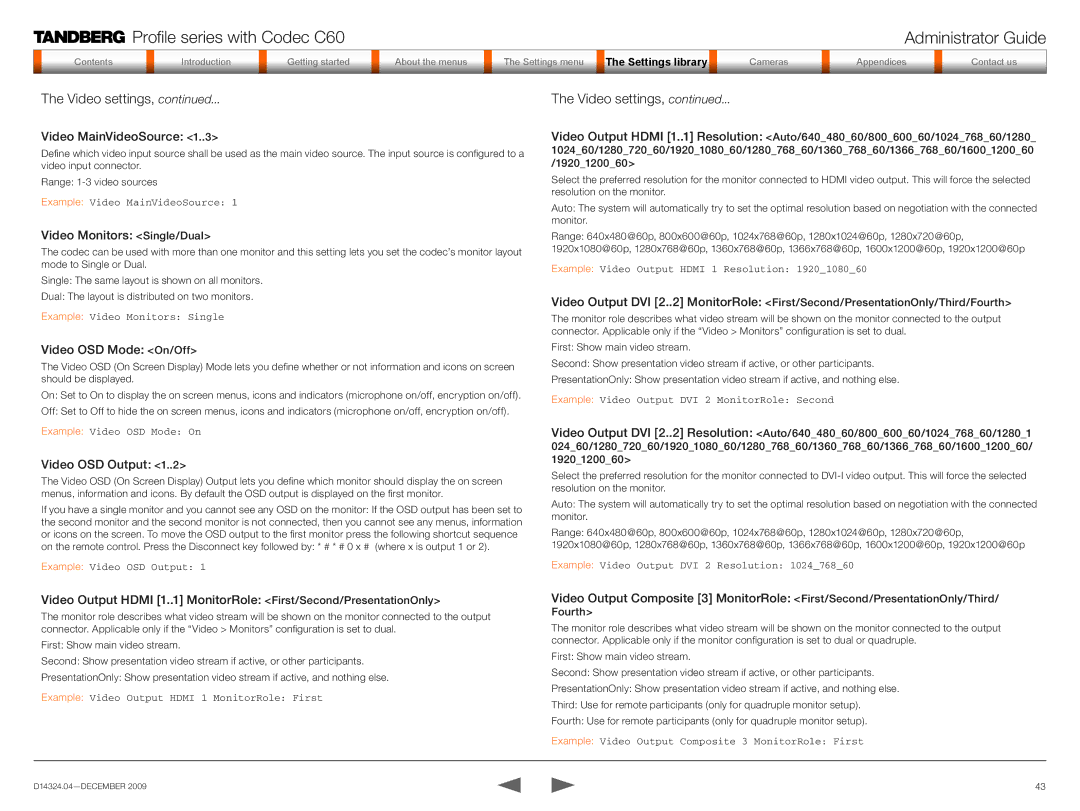Profile series with Codec C60 | Administrator Guide |
Contentsontents
IntroductiIntroduction
GetGettinging startstarted
AboutAbout tthe menuss
| The setSettingsings menumenu |
| TheTheSSettingsttingsSe ti Librarylibrarylibrary |
| Camerasa eras |
|
|
|
|
|
|
|
|
AppenAppendicesic
ContactContact us
The Video settings, continued...
Video MainVideoSource: <1..3>
<1..3>
Define which video input source shall be used as the main video source. The input source is configured to a video input connector.
Range:
Example: Video MainVideoSource: 1
Video Monitors: <Single/Dual>
<Single/Dual>
The codec can be used with more than one monitor and this setting lets you set the codec’s monitor layout mode to Single or Dual.
Single: The same layout is shown on all monitors.
Dual: The layout is distributed on two monitors.
Example: Video Monitors: Single
Video OSD Mode: <On/Off>
<On/Off>
The Video OSD (On Screen Display) Mode lets you define whether or not information and icons on screen should be displayed.
On: Set to On to display the on screen menus, icons and indicators (microphone on/off, encryption on/off).
Off: Set to Off to hide the on screen menus, icons and indicators (microphone on/off, encryption on/off).
Example: Video OSD Mode: On
Video OSD Output: <1..2>
<1..2>
The Video OSD (On Screen Display) Output lets you define which monitor should display the on screen menus, information and icons. By default the OSD output is displayed on the first monitor.
If you have a single monitor and you cannot see any OSD on the monitor: If the OSD output has been set to the second monitor and the second monitor is not connected, then you cannot see any menus, information or icons on the screen. To move the OSD output to the first monitor press the following shortcut sequence on the remote control. Press the Disconnect key followed by: * # * # 0 x # (where x is output 1 or 2).
Example: Video OSD Output: 1
The Video settings, continued...
Video Output HDMI![]()
![]() [1..
[1..![]()
![]() 1] Resolution:
1] Resolution:![]() <Auto/640_480_60/800_600_60/1024_768_60/1280_ 1024_60/1280_720_60/1920_1080_60/1280_768_60/1360_768_60/1366_768_60/1600_1200_60 /1920_1200_60>
<Auto/640_480_60/800_600_60/1024_768_60/1280_ 1024_60/1280_720_60/1920_1080_60/1280_768_60/1360_768_60/1366_768_60/1600_1200_60 /1920_1200_60>
Select the preferred resolution for the monitor connected to HDMI video output. This will force the selected resolution on the monitor.
Auto: The system will automatically try to set the optimal resolution based on negotiation with the connected monitor.
Range: 640x480@60p, 800x600@60p, 1024x768@60p, 1280x1024@60p, 1280x720@60p, 1920x1080@60p, 1280x768@60p, 1360x768@60p, 1366x768@60p, 1600x1200@60p, 1920x1200@60p
Example: Video Output HDMI 1 Resolution: 1920_1080_60
Video Output DVI [2..![]()
![]() 2] MonitorRole:
2] MonitorRole:![]() <First/Second/PresentationOnly/Third/Fourth>
<First/Second/PresentationOnly/Third/Fourth>
The monitor role describes what video stream will be shown on the monitor connected to the output connector. Applicable only if the “Video > Monitors” configuration is set to dual.
First: Show main video stream.
Second: Show presentation video stream if active, or other participants.
PresentationOnly: Show presentation video stream if active, and nothing else.
Example: Video Output DVI 2 MonitorRole: Second
Video Output DVI [2..![]()
![]() 2] Resolution:
2] Resolution:![]() <Auto/640_480_60/800_600_60/1024_768_60/1280_1 024_60/1280_720_60/1920_1080_60/1280_768_60/1360_768_60/1366_768_60/1600_1200_60/ 1920_1200_60>
<Auto/640_480_60/800_600_60/1024_768_60/1280_1 024_60/1280_720_60/1920_1080_60/1280_768_60/1360_768_60/1366_768_60/1600_1200_60/ 1920_1200_60>
Select the preferred resolution for the monitor connected to
Auto: The system will automatically try to set the optimal resolution based on negotiation with the connected monitor.
Range: 640x480@60p, 800x600@60p, 1024x768@60p, 1280x1024@60p, 1280x720@60p, 1920x1080@60p, 1280x768@60p, 1360x768@60p, 1366x768@60p, 1600x1200@60p, 1920x1200@60p
Example: Video Output DVI 2 Resolution: 1024_768_60
Video Output HDMI![]()
![]() [1..
[1..![]()
![]() 1] MonitorRole:
1] MonitorRole:![]() <First/Second/PresentationOnly>
<First/Second/PresentationOnly>
The monitor role describes what video stream will be shown on the monitor connected to the output connector. Applicable only if the “Video > Monitors” configuration is set to dual.
First: Show main video stream.
Second: Show presentation video stream if active, or other participants.
PresentationOnly: Show presentation video stream if active, and nothing else.
Example: Video Output HDMI 1 MonitorRole: First
Video Output Composite [3]![]()
![]() MonitorRole:
MonitorRole:![]() <First/Second/PresentationOnly/Third/ Fourth>
<First/Second/PresentationOnly/Third/ Fourth>
The monitor role describes what video stream will be shown on the monitor connected to the output connector. Applicable only if the monitor configuration is set to dual or quadruple.
First: Show main video stream.
Second: Show presentation video stream if active, or other participants.
PresentationOnly: Show presentation video stream if active, and nothing else.
Third: Use for remote participants (only for quadruple monitor setup).
Fourth: Use for remote participants (only for quadruple monitor setup).
Example: Video Output Composite 3 MonitorRole: First
43 |