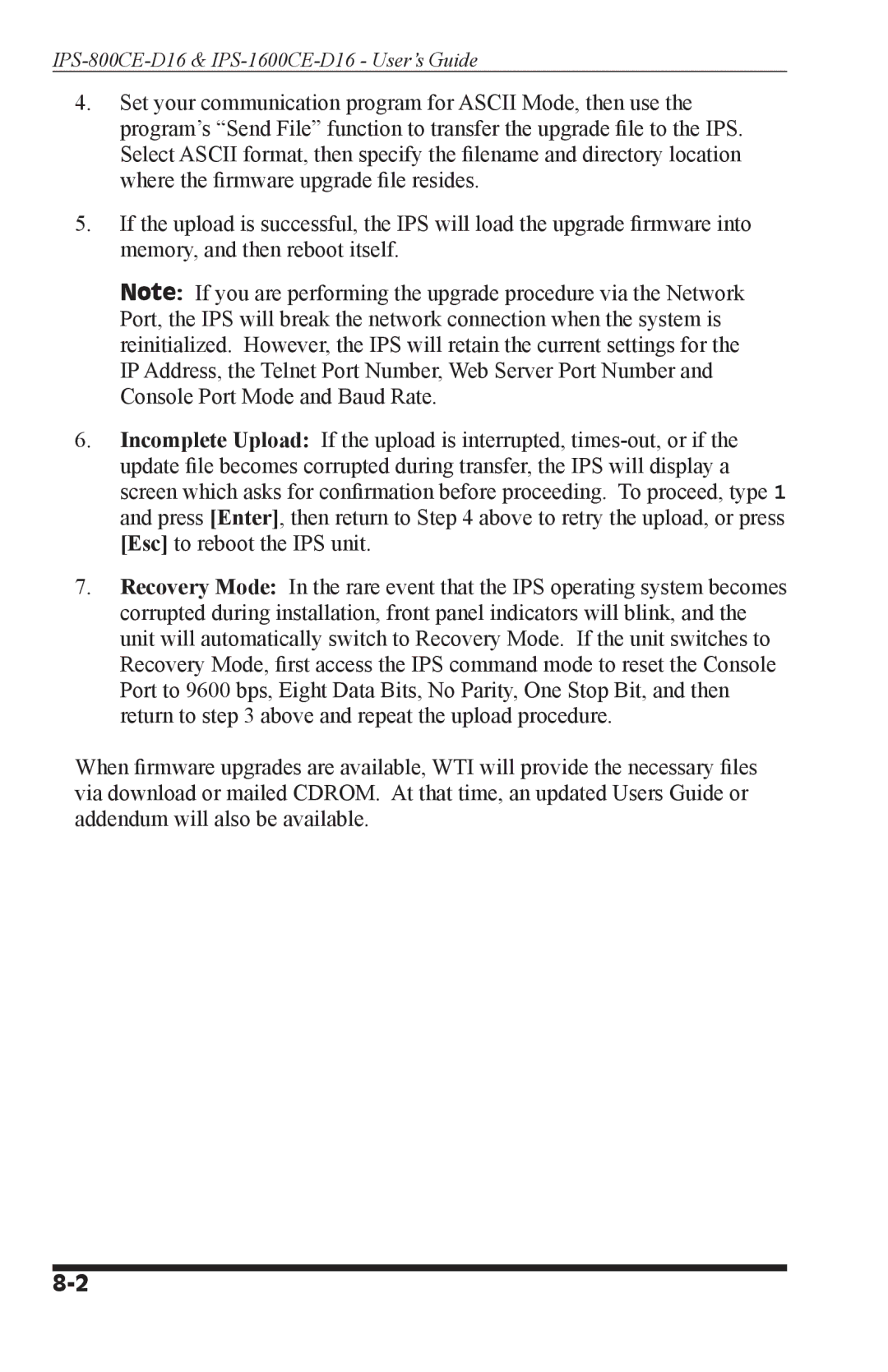IPS-800CE-D16 & IPS-1600CE-D16 - User’s Guide
4.Set your communication program for ASCII Mode, then use the program’s “Send File” function to transfer the upgrade file to the IPS. Select ASCII format, then specify the filename and directory location where the firmware upgrade file resides.
5.If the upload is successful, the IPS will load the upgrade firmware into memory, and then reboot itself.
Note: If you are performing the upgrade procedure via the Network Port, the IPS will break the network connection when the system is reinitialized. However, the IPS will retain the current settings for the IP Address, the Telnet Port Number, Web Server Port Number and Console Port Mode and Baud Rate.
6.Incomplete Upload: If the upload is interrupted,
7.Recovery Mode: In the rare event that the IPS operating system becomes corrupted during installation, front panel indicators will blink, and the unit will automatically switch to Recovery Mode. If the unit switches to Recovery Mode, first access the IPS command mode to reset the Console Port to 9600 bps, Eight Data Bits, No Parity, One Stop Bit, and then return to step 3 above and repeat the upload procedure.
When firmware upgrades are available, WTI will provide the necessary files via download or mailed CDROM. At that time, an updated Users Guide or addendum will also be available.