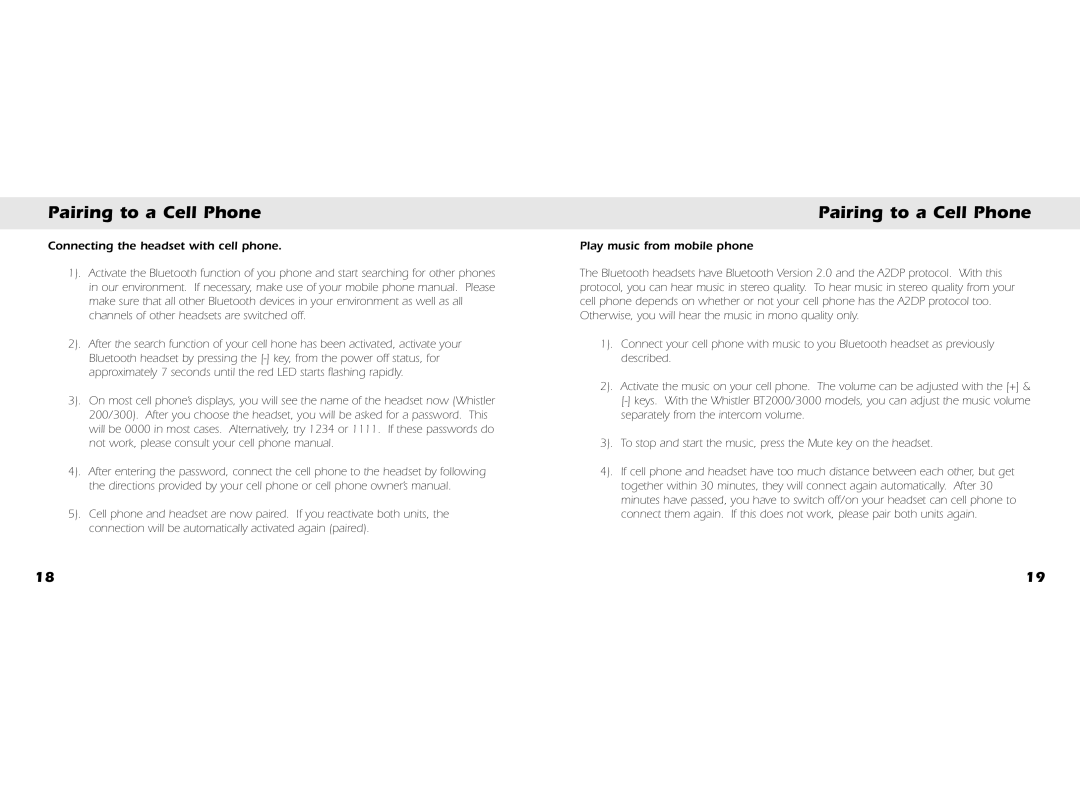Pairing to a Cell Phone
Connecting the headset with cell phone.
1). Activate the Bluetooth function of you phone and start searching for other phones in our environment. If necessary, make use of your mobile phone manual. Please make sure that all other Bluetooth devices in your environment as well as all channels of other headsets are switched off.
2). After the search function of your cell hone has been activated, activate your Bluetooth headset by pressing the
3). On most cell phone’s displays, you will see the name of the headset now (Whistler 200/300). After you choose the headset, you will be asked for a password. This will be 0000 in most cases. Alternatively, try 1234 or 1111. If these passwords do not work, please consult your cell phone manual.
4). After entering the password, connect the cell phone to the headset by following the directions provided by your cell phone or cell phone owner’s manual.
5). Cell phone and headset are now paired. If you reactivate both units, the connection will be automatically activated again (paired).
18
Pairing to a Cell Phone
Play music from mobile phone
The Bluetooth headsets have Bluetooth Version 2.0 and the A2DP protocol. With this protocol, you can hear music in stereo quality. To hear music in stereo quality from your cell phone depends on whether or not your cell phone has the A2DP protocol too. Otherwise, you will hear the music in mono quality only.
1). Connect your cell phone with music to you Bluetooth headset as previously described.
2). Activate the music on your cell phone. The volume can be adjusted with the [+] &
3). To stop and start the music, press the Mute key on the headset.
4). If cell phone and headset have too much distance between each other, but get
together within 30 minutes, they will connect again automatically. After 30 minutes have passed, you have to switch off/on your headset can cell phone to connect them again. If this does not work, please pair both units again.
19