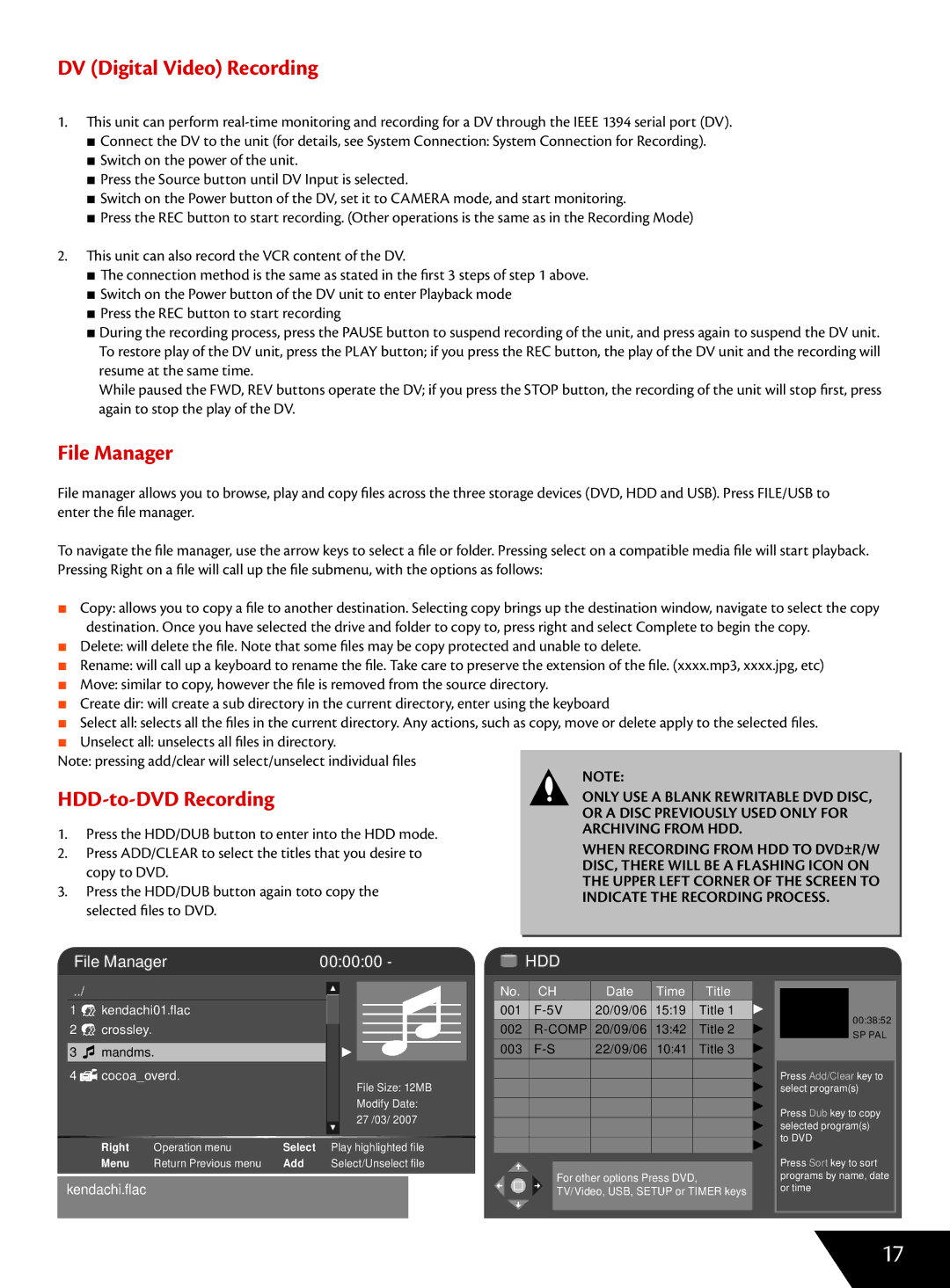DV (Digital Video) Recording
1.This unit can perform
■Connect the DV to the unit (for details, see System Connection: System Connection for Recording).
■Switch on the power of the unit.
■Press the Source button until DV Input is selected.
■Switch on the Power button of the DV, set it to CAMERA mode, and start monitoring.
■Press the REC button to start recording. (Other operations is the same as in the Recording Mode)
2. This unit can also record the VCR content of the DV.
■The connection method is the same as stated in the first 3 steps of step 1 above.
■Switch on the Power button of the DV unit to enter Playback mode
■Press the REC button to start recording
■During the recording process, press the PAUSE button to suspend recording of the unit, and press again to suspend the DV unit. To restore play of the DV unit, press the PLAY button; if you press the REC button, the play of the DV unit and the recording will resume at the same time.
While paused the FWD, REV buttons operate the DV; if you press the STOP button, the recording of the unit will stop first, press again to stop the play of the DV.
File Manager
File manager allows you to browse, play and copy files across the three storage devices (DVD, HDD and USB). Press FILE/USB to enter the file manager.
To navigate the file manager, use the arrow keys to select a file or folder. Pressing select on a compatible media file will start playback. Pressing Right on a file will call up the file submenu, with the options as follows:
■Copy: allows you to copy a file to another destination. Selecting copy brings up the destination window, navigate to select the copy destination. Once you have selected the drive and folder to copy to, press right and select Complete to begin the copy.
■Delete: will delete the file. Note that some files may be copy protected and unable to delete.
■Rename: will call up a keyboard to rename the file. Take care to preserve the extension of the file. (xxxx.mp3, xxxx.jpg, etc)
■Move: similar to copy, however the file is removed from the source directory.
■Create dir: will create a sub directory in the current directory, enter using the keyboard
■Select all: selects all the files in the current directory. Any actions, such as copy, move or delete apply to the selected files.
■Unselect all: unselects all files in directory.
Note: pressing add/clear will select/unselect individual files
HDD-to-DVD Recording
1.Press the HDD/DUB button to enter into the HDD mode.
2.Press ADD/CLEAR to select the titles that you desire to copy to DVD.
3.Press the HDD/DUB button again toto copy the selected files to DVD.
NOTE:
ONLY USE A BLANK REWRITABLE DVD DISC, OR A DISC PREVIOUSLY USED ONLY FOR ARCHIVING FROM HDD.
WHEN RECORDING FROM HDD TO DVD±R/W DISC, THERE WILL BE A FLASHING ICON ON THE UPPER LEFT CORNER OF THE SCREEN TO INDICATE THE RECORDING PROCESS.
File Manager | 00:00:00 - | HDD |
| ../ |
|
|
|
|
|
|
| No. | |
|
|
|
|
|
|
| ||||
| 1 |
| kendachi01.flac |
|
|
|
|
| 001 | |
2 |
| crossley. |
|
|
|
|
|
| 002 | |
|
|
|
|
|
| |||||
| 3 |
| mandms. |
|
|
|
|
|
| 003 |
4 |
| cocoa_overd. |
|
| File Size: 12MB |
| ||||
|
|
|
|
|
|
|
| |||
|
|
|
|
|
|
| Modify Date: |
| ||
|
|
|
|
|
|
| 27 /03/ 2007 |
|
| |
|
|
|
|
|
|
|
|
| ||
|
|
|
|
|
|
|
|
| ||
|
|
| Right | Operation menu | Select | Play highlighted file |
| |||
|
|
| Menu | Return Previous menu | Add | Select/Unselect file |
| |||
|
|
|
|
|
|
|
|
|
|
|
kendachi.flac
CH | Date | Time | Title |
20/09/06 | 15:19 | Title 1 | |
| 20/09/06 13:42 | Title 2 | |
22/09/06 | 10:41 | Title 3 | |
For other options Press DVD, TV/Video, USB, SETUP or TIMER keys
00:38:52
SP PAL
Press Add/Clear key to select program(s)
Press Dub key to copy selected program(s) to DVD
Press Sort key to sort programs by name, date or time
17