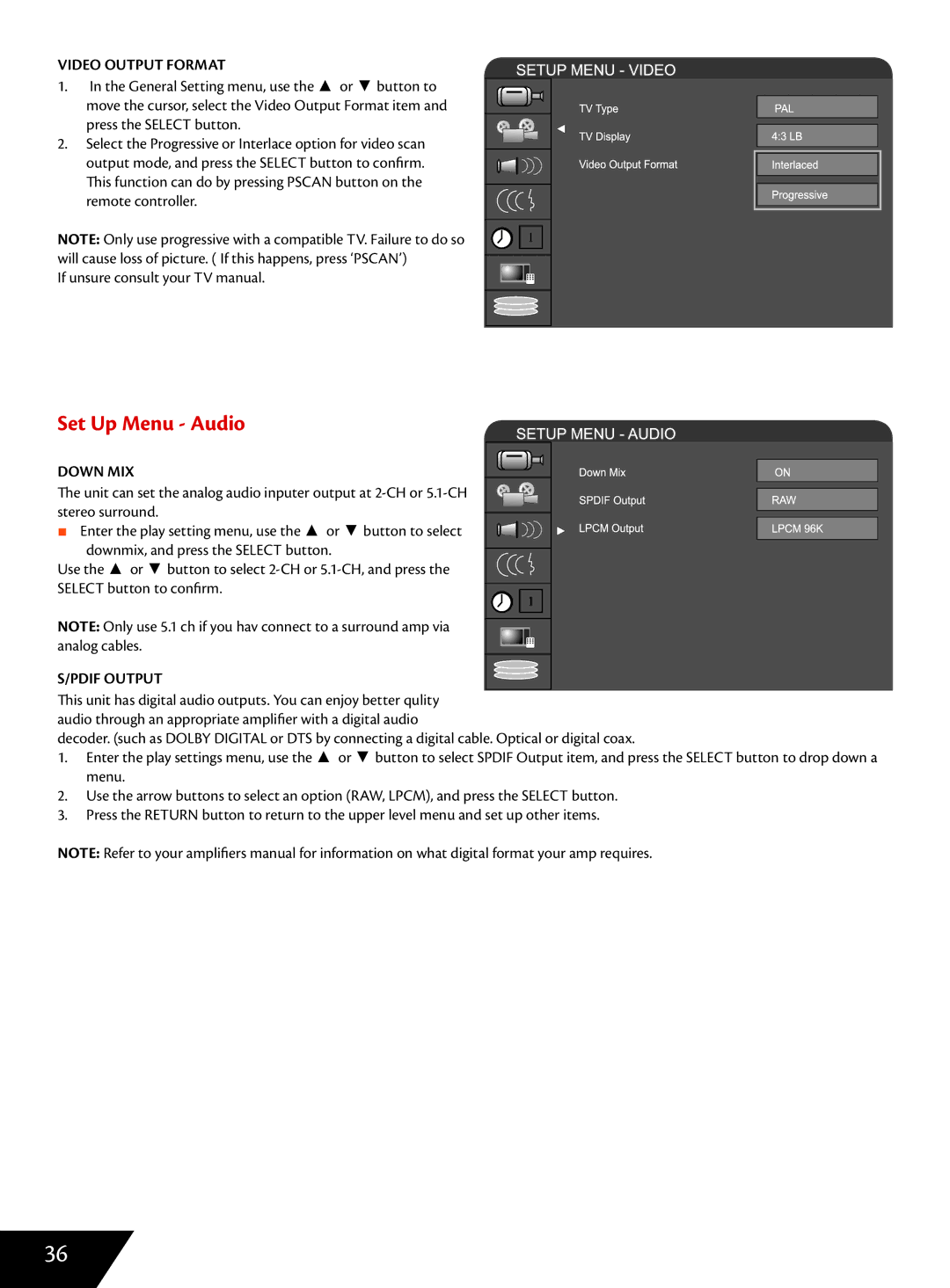VIDEO OUTPUT FORMAT
1.In the General Setting menu, use the ▲ or ▼ button to
move the cursor, select the Video Output Format item and press the SELECT button.
2. Select the Progressive or Interlace option for video scan output mode, and press the SELECT button to confirm. This function can do by pressing PSCAN button on the remote controller.
NOTE: Only use progressive with a compatible TV. Failure to do so will cause loss of picture. ( If this happens, press ‘PSCAN’)
If unsure consult your TV manual.
Set Up Menu - Audio
DOWN MIX
The unit can set the analog audio inputer output at
■ Enter the play setting menu, use the ▲ or ▼ button to select downmix, and press the SELECT button.
Use the ▲ or ▼ button to select
NOTE: Only use 5.1 ch if you hav connect to a surround amp via analog cables.
S/PDIF OUTPUT
This unit has digital audio outputs. You can enjoy better qulity audio through an appropriate amplifier with a digital audio
decoder. (such as DOLBY DIGITAL or DTS by connecting a digital cable. Optical or digital coax.
1.Enter the play settings menu, use the ▲ or ▼ button to select SPDIF Output item, and press the SELECT button to drop down a menu.
2. Use the arrow buttons to select an option (RAW, LPCM), and press the SELECT button.
3.Press the RETURN button to return to the upper level menu and set up other items.
NOTE: Refer to your amplifiers manual for information on what digital format your amp requires.
36