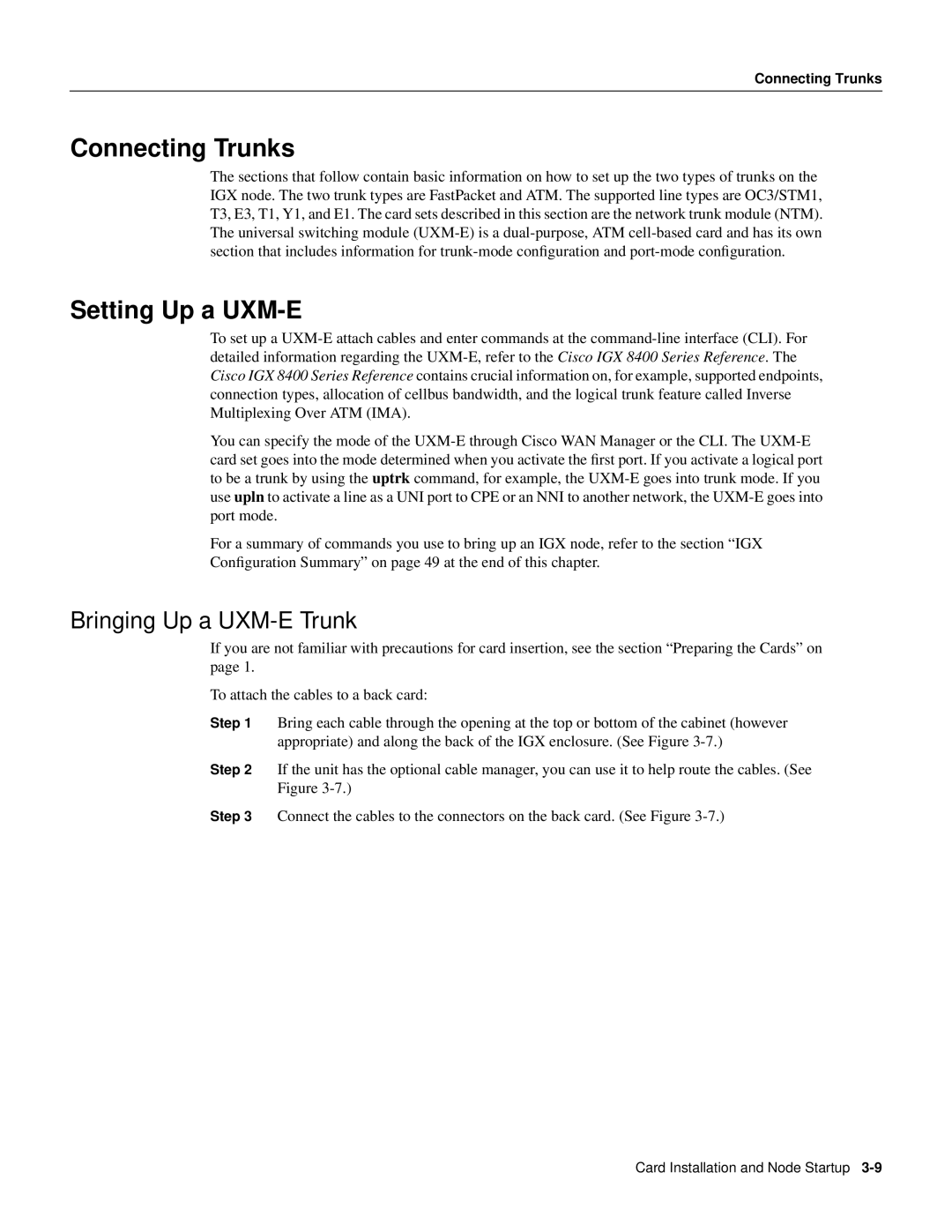Connecting Trunks
Connecting Trunks
The sections that follow contain basic information on how to set up the two types of trunks on the IGX node. The two trunk types are FastPacket and ATM. The supported line types are OC3/STM1, T3, E3, T1, Y1, and E1. The card sets described in this section are the network trunk module (NTM). The universal switching module
Setting Up a UXM-E
To set up a
You can specify the mode of the
For a summary of commands you use to bring up an IGX node, refer to the section “IGX
Configuration Summary” on page 49 at the end of this chapter.
Bringing Up a UXM-E Trunk
If you are not familiar with precautions for card insertion, see the section “Preparing the Cards” on page 1.
To attach the cables to a back card:
Step 1 Bring each cable through the opening at the top or bottom of the cabinet (however
appropriate) and along the back of the IGX enclosure. (See Figure
Step 2 If the unit has the optional cable manager, you can use it to help route the cables. (See
Figure
Step 3 Connect the cables to the connectors on the back card. (See Figure
Card Installation and Node Startup