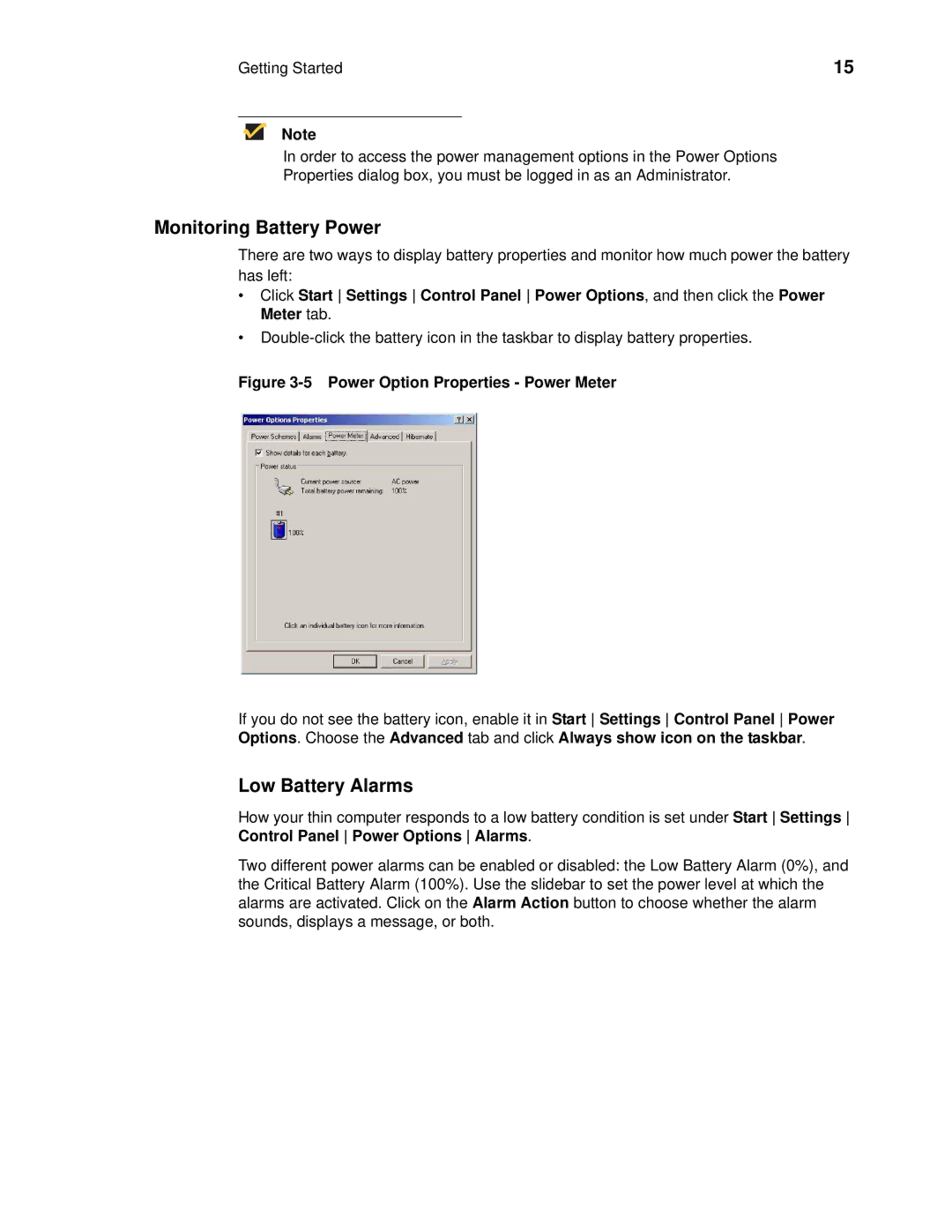Getting Started | 15 |
Note
In order to access the power management options in the Power Options
Properties dialog box, you must be logged in as an Administrator.
Monitoring Battery Power
There are two ways to display battery properties and monitor how much power the battery has left:
•Click Start Settings Control Panel Power Options, and then click the Power Meter tab.
•
Figure 3-5 Power Option Properties - Power Meter
If you do not see the battery icon, enable it in Start Settings Control Panel Power Options. Choose the Advanced tab and click Always show icon on the taskbar.
Low Battery Alarms
How your thin computer responds to a low battery condition is set under Start Settings Control Panel Power Options Alarms.
Two different power alarms can be enabled or disabled: the Low Battery Alarm (0%), and the Critical Battery Alarm (100%). Use the slidebar to set the power level at which the alarms are activated. Click on the Alarm Action button to choose whether the alarm sounds, displays a message, or both.