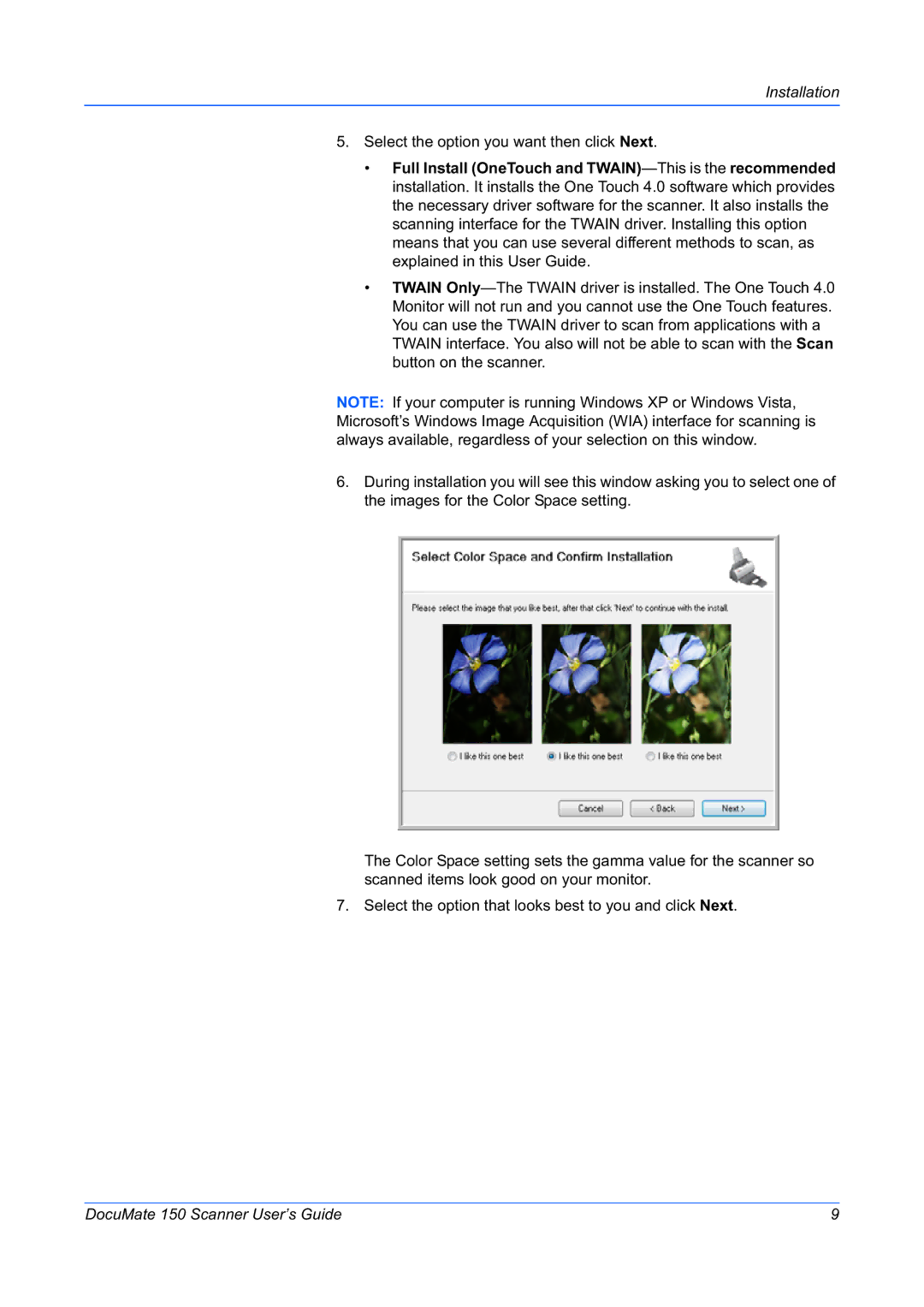Installation
5.Select the option you want then click Next.
•Full Install (OneTouch and
•TWAIN
NOTE: If your computer is running Windows XP or Windows Vista, Microsoft’s Windows Image Acquisition (WIA) interface for scanning is always available, regardless of your selection on this window.
6.During installation you will see this window asking you to select one of the images for the Color Space setting.
The Color Space setting sets the gamma value for the scanner so scanned items look good on your monitor.
7. Select the option that looks best to you and click Next.
DocuMate 150 Scanner User’s Guide | 9 |