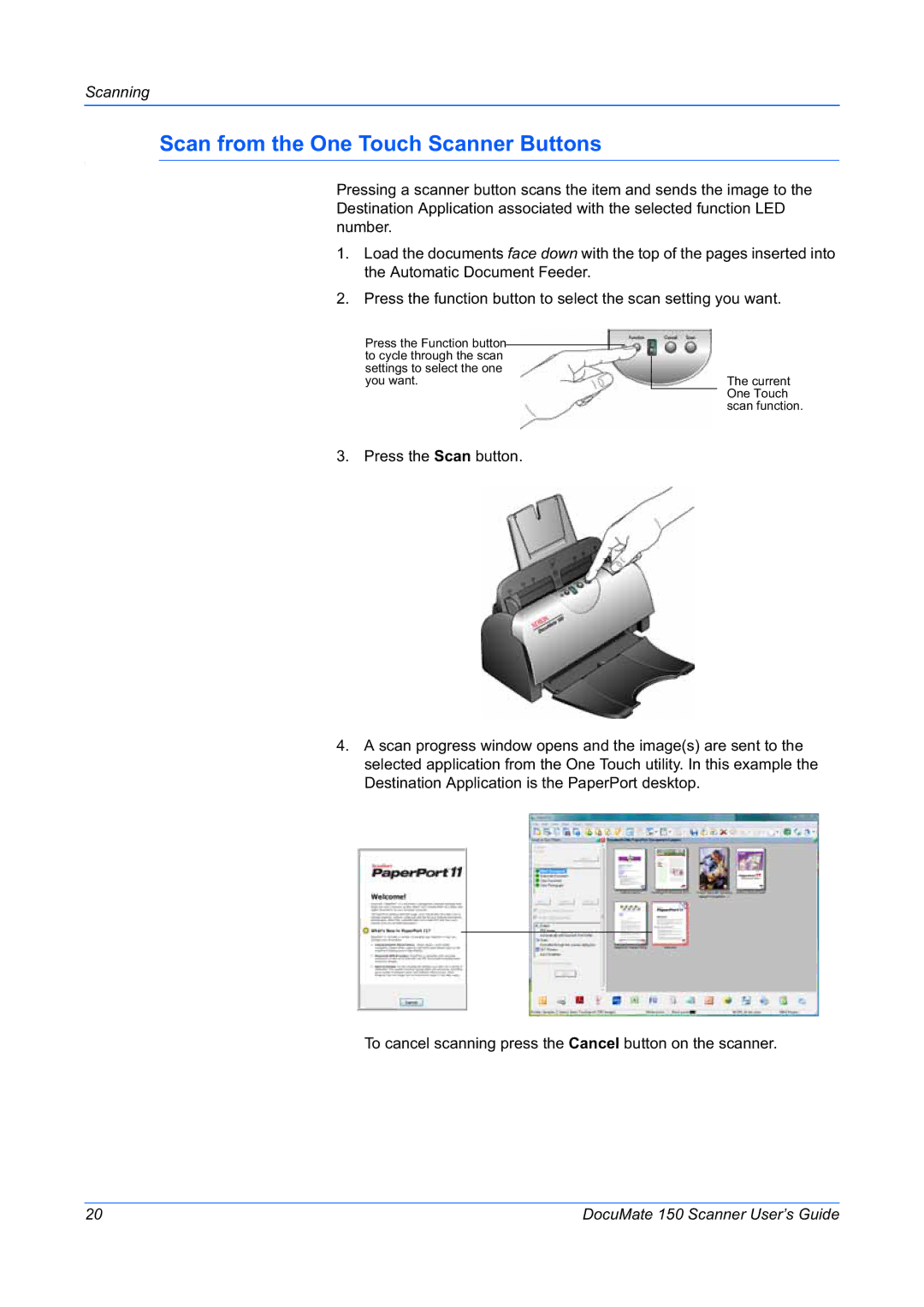Scanning
Scan from the One Touch Scanner Buttons
Pressing a scanner button scans the item and sends the image to the Destination Application associated with the selected function LED number.
1.Load the documents face down with the top of the pages inserted into the Automatic Document Feeder.
2.Press the function button to select the scan setting you want.
Press the Function button to cycle through the scan settings to select the one you want.
The current One Touch scan function.
3. Press the Scan button.
4.A scan progress window opens and the image(s) are sent to the selected application from the One Touch utility. In this example the Destination Application is the PaperPort desktop.
To cancel scanning press the Cancel button on the scanner.
20 | DocuMate 150 Scanner User’s Guide |