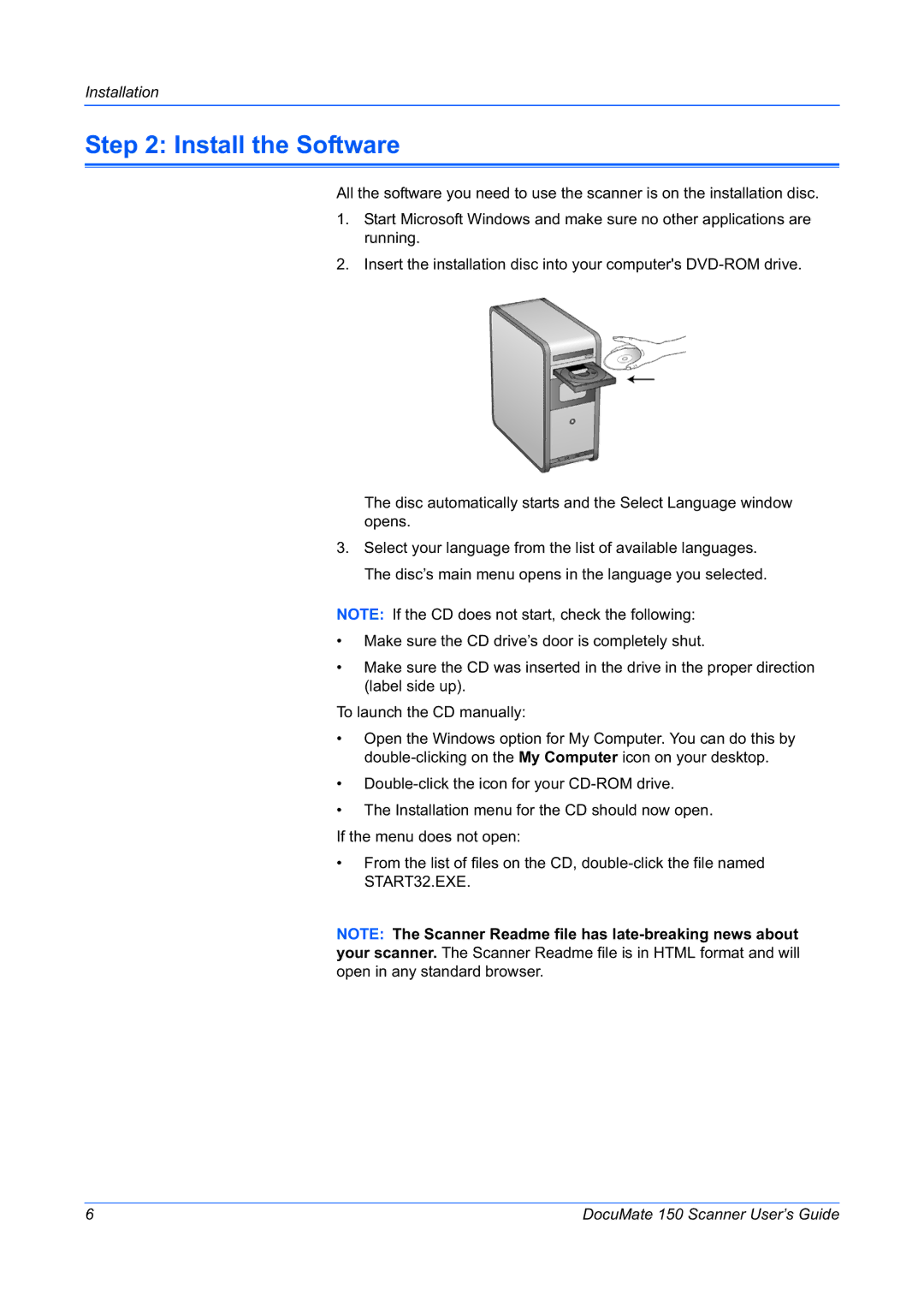Installation
Step 2: Install the Software
All the software you need to use the scanner is on the installation disc.
1.Start Microsoft Windows and make sure no other applications are running.
2.Insert the installation disc into your computer's
The disc automatically starts and the Select Language window opens.
3.Select your language from the list of available languages. The disc’s main menu opens in the language you selected.
NOTE: If the CD does not start, check the following:
•Make sure the CD drive’s door is completely shut.
•Make sure the CD was inserted in the drive in the proper direction (label side up).
To launch the CD manually:
•Open the Windows option for My Computer. You can do this by
•
•The Installation menu for the CD should now open.
If the menu does not open:
•From the list of files on the CD,
NOTE: The Scanner Readme file has
6 | DocuMate 150 Scanner User’s Guide |