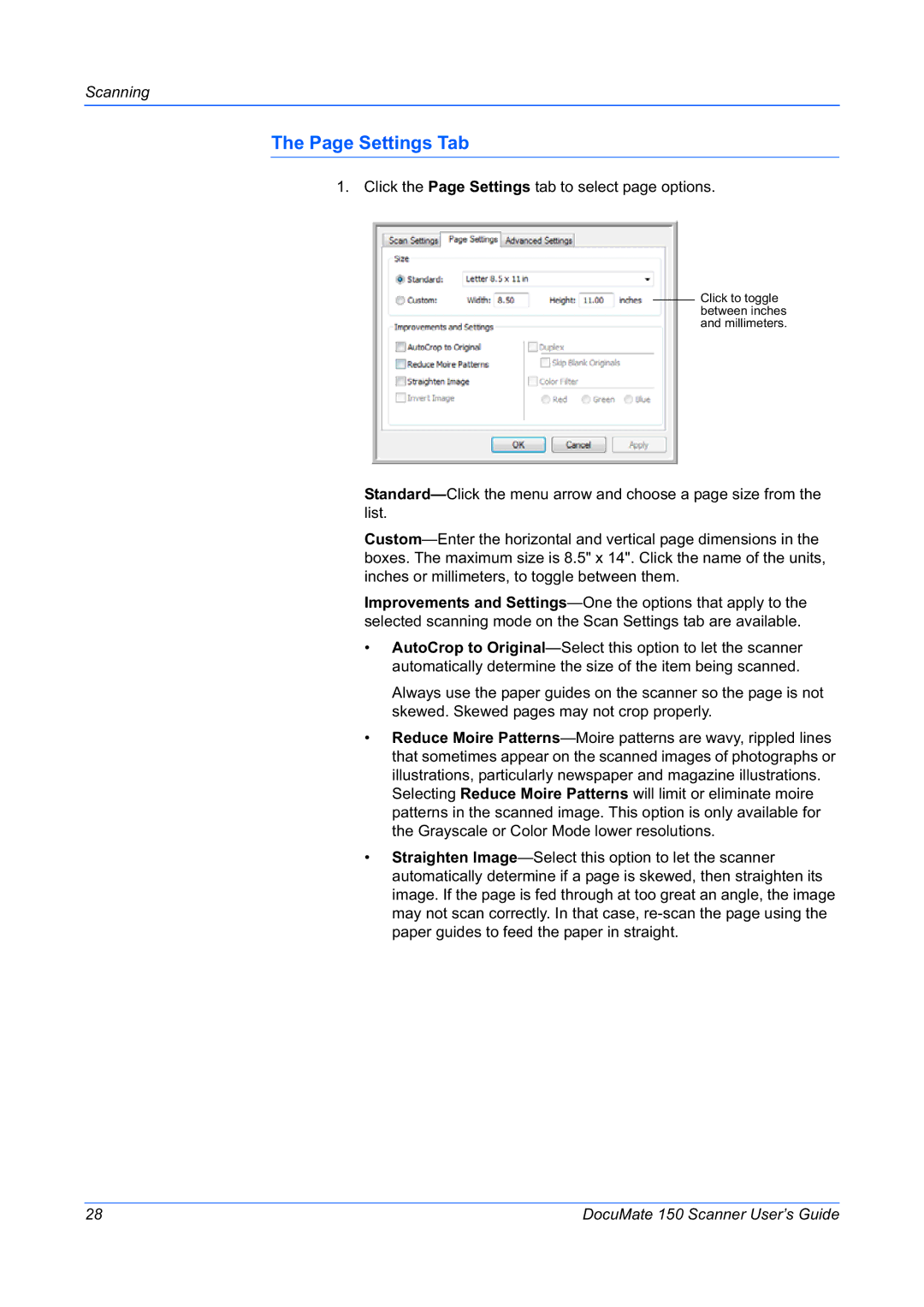The Page Settings Tab
1. Click the Page Settings tab to select page options.
Click to toggle between inches and millimeters.
Standard—Click the menu arrow and choose a page size from the list.
Custom—Enter the horizontal and vertical page dimensions in the boxes. The maximum size is 8.5" x 14". Click the name of the units, inches or millimeters, to toggle between them.
Improvements and Settings—One the options that apply to the selected scanning mode on the Scan Settings tab are available.
•AutoCrop to Original—Select this option to let the scanner automatically determine the size of the item being scanned.
Always use the paper guides on the scanner so the page is not skewed. Skewed pages may not crop properly.
•Reduce Moire Patterns—Moire patterns are wavy, rippled lines that sometimes appear on the scanned images of photographs or illustrations, particularly newspaper and magazine illustrations.
Selecting Reduce Moire Patterns will limit or eliminate moire patterns in the scanned image. This option is only available for the Grayscale or Color Mode lower resolutions.
•Straighten Image—Select this option to let the scanner automatically determine if a page is skewed, then straighten its image. If the page is fed through at too great an angle, the image may not scan correctly. In that case, re-scan the page using the paper guides to feed the paper in straight.