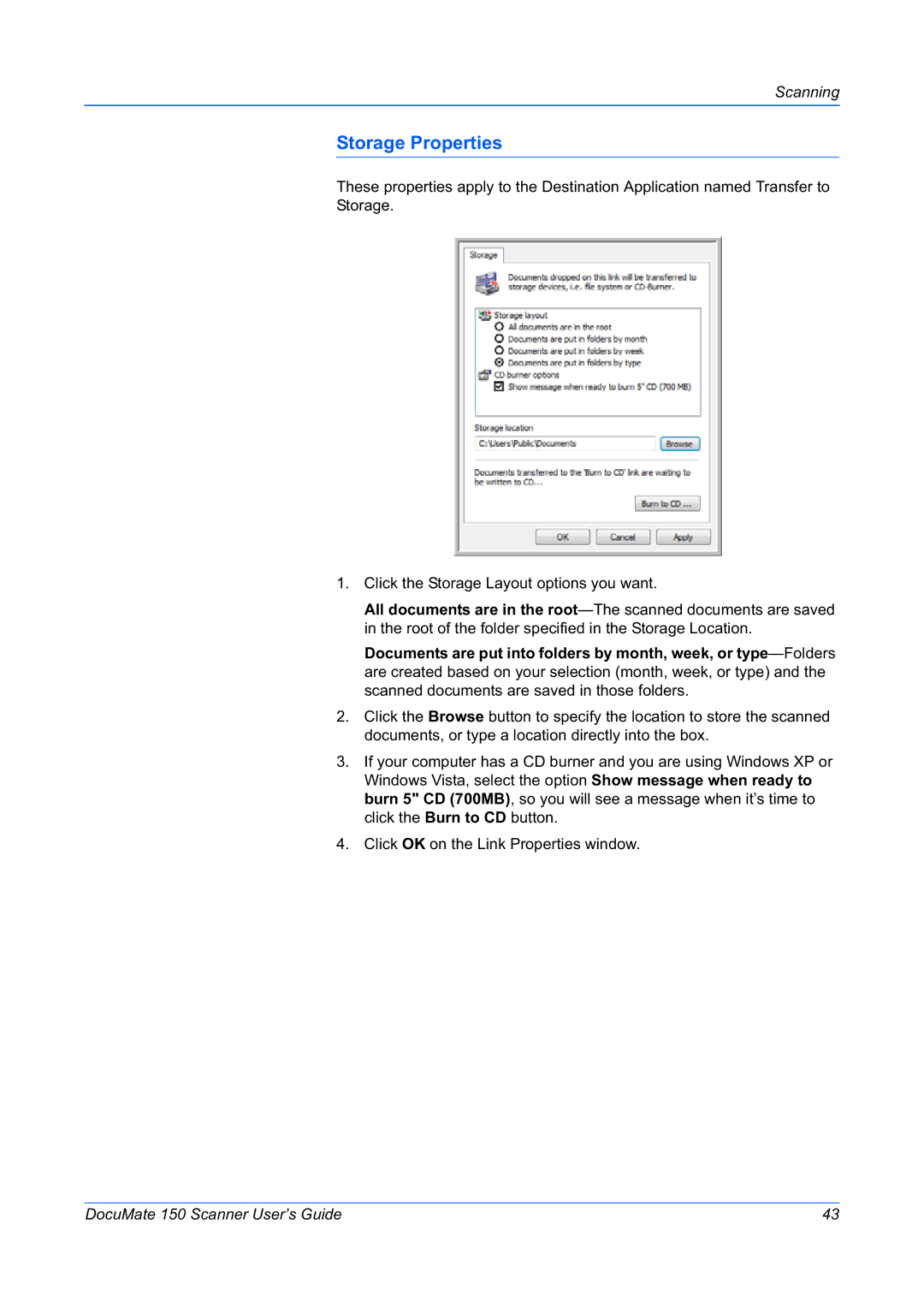Scanning
Storage Properties
These properties apply to the Destination Application named Transfer to Storage.
1.Click the Storage Layout options you want.
All documents are in the
Documents are put into folders by month, week, or
2.Click the Browse button to specify the location to store the scanned documents, or type a location directly into the box.
3.If your computer has a CD burner and you are using Windows XP or Windows Vista, select the option Show message when ready to burn 5" CD (700MB), so you will see a message when it’s time to click the Burn to CD button.
4.Click OK on the Link Properties window.
DocuMate 150 Scanner User’s Guide | 43 |