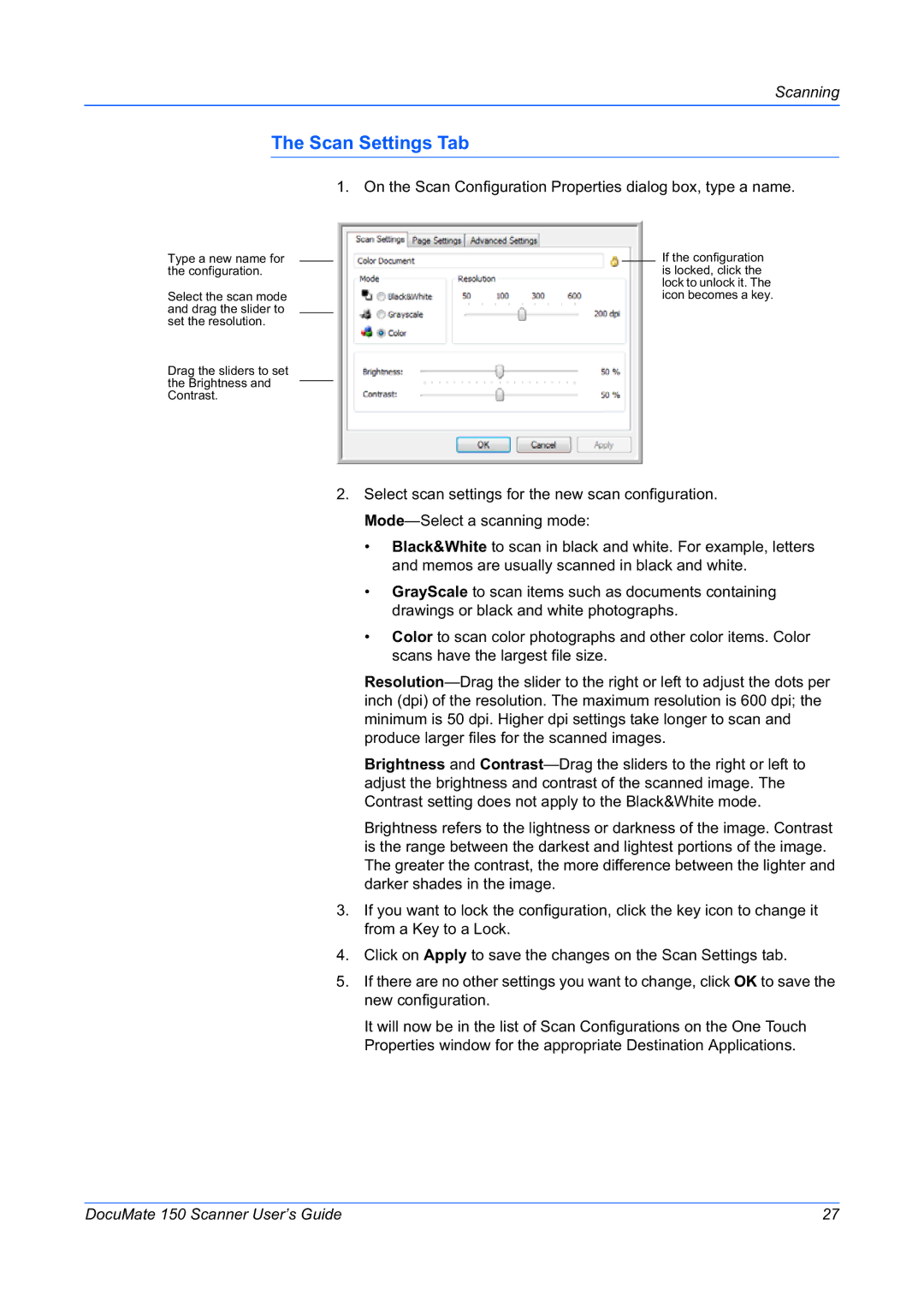Scanning
The Scan Settings Tab
1. On the Scan Configuration Properties dialog box, type a name.
Type a new name for the configuration.
Select the scan mode and drag the slider to set the resolution.
Drag the sliders to set the Brightness and Contrast.
If the configuration is locked, click the lock to unlock it. The icon becomes a key.
2.Select scan settings for the new scan configuration.
•Black&White to scan in black and white. For example, letters and memos are usually scanned in black and white.
•GrayScale to scan items such as documents containing drawings or black and white photographs.
•Color to scan color photographs and other color items. Color scans have the largest file size.
Brightness and
Brightness refers to the lightness or darkness of the image. Contrast is the range between the darkest and lightest portions of the image. The greater the contrast, the more difference between the lighter and darker shades in the image.
3.If you want to lock the configuration, click the key icon to change it from a Key to a Lock.
4.Click on Apply to save the changes on the Scan Settings tab.
5.If there are no other settings you want to change, click OK to save the new configuration.
It will now be in the list of Scan Configurations on the One Touch Properties window for the appropriate Destination Applications.
DocuMate 150 Scanner User’s Guide | 27 |