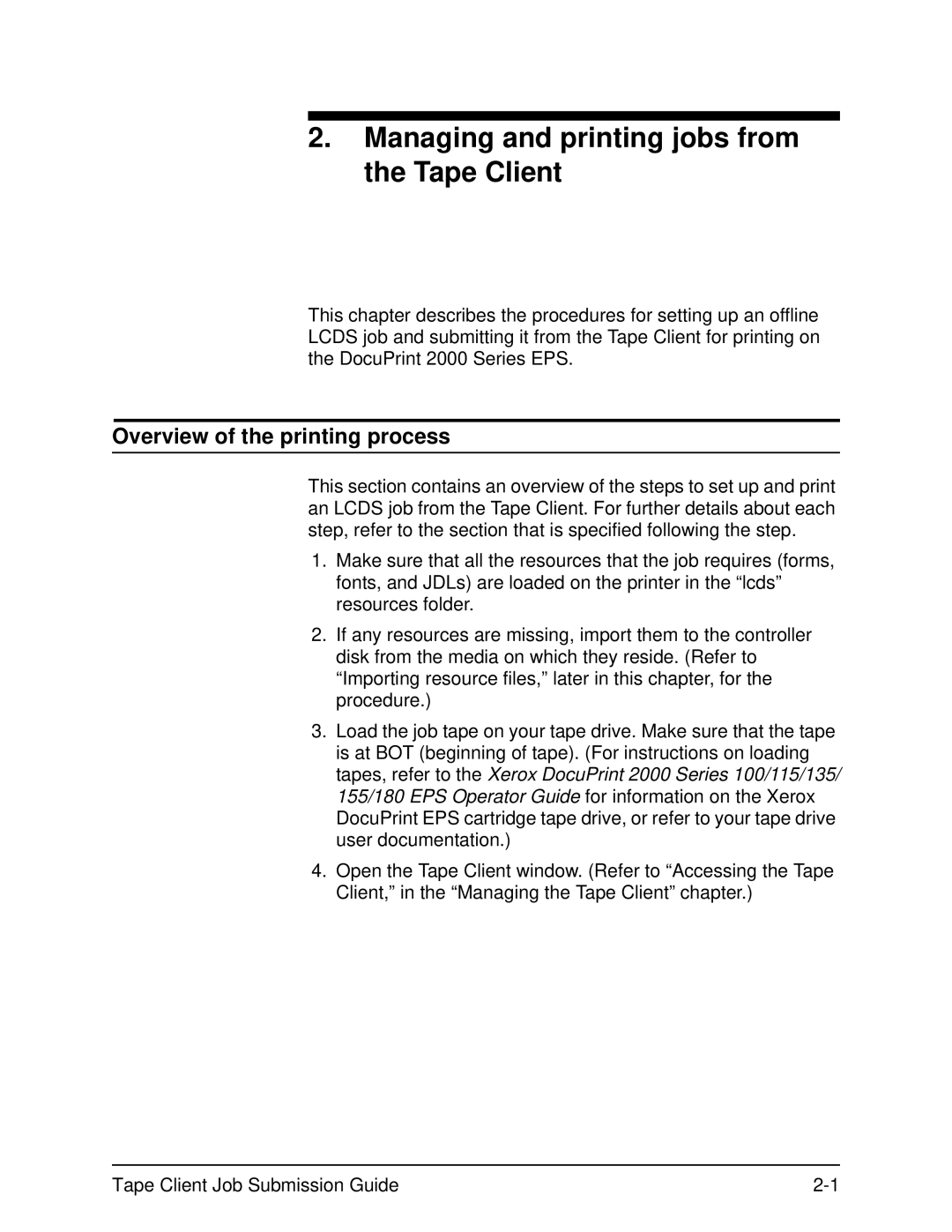2.Managing and printing jobs from the Tape Client
This chapter describes the procedures for setting up an offline LCDS job and submitting it from the Tape Client for printing on the DocuPrint 2000 Series EPS.
Overview of the printing process
This section contains an overview of the steps to set up and print an LCDS job from the Tape Client. For further details about each step, refer to the section that is specified following the step.
1.Make sure that all the resources that the job requires (forms, fonts, and JDLs) are loaded on the printer in the “lcds” resources folder.
2.If any resources are missing, import them to the controller disk from the media on which they reside. (Refer to “Importing resource files,” later in this chapter, for the procedure.)
3.Load the job tape on your tape drive. Make sure that the tape is at BOT (beginning of tape). (For instructions on loading tapes, refer to the Xerox DocuPrint 2000 Series 100/115/135/ 155/180 EPS Operator Guide for information on the Xerox DocuPrint EPS cartridge tape drive, or refer to your tape drive user documentation.)
4.Open the Tape Client window. (Refer to “Accessing the Tape Client,” in the “Managing the Tape Client” chapter.)
Tape Client Job Submission Guide |