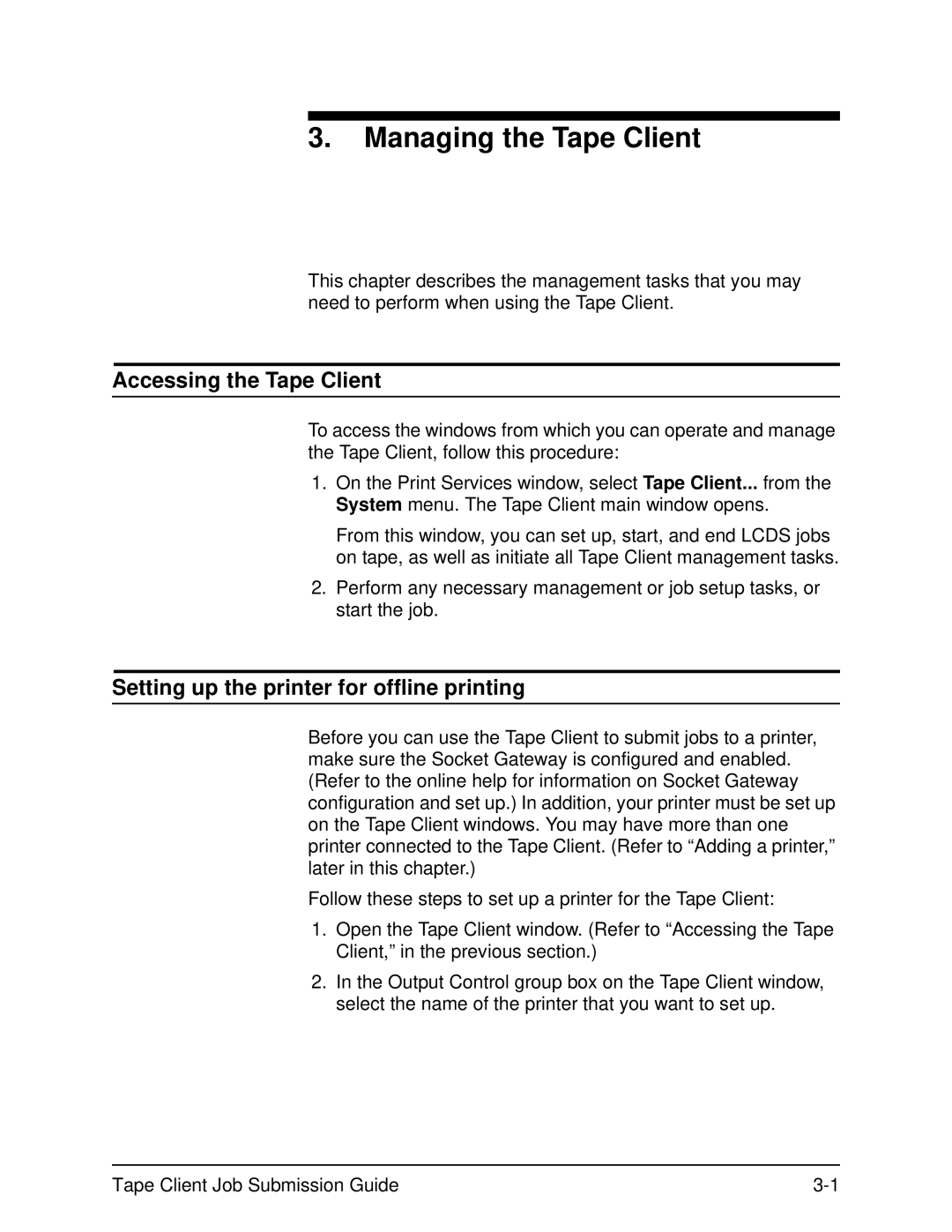3.Managing the Tape Client
This chapter describes the management tasks that you may need to perform when using the Tape Client.
Accessing the Tape Client
To access the windows from which you can operate and manage the Tape Client, follow this procedure:
1.On the Print Services window, select Tape Client... from the System menu. The Tape Client main window opens.
From this window, you can set up, start, and end LCDS jobs on tape, as well as initiate all Tape Client management tasks.
2.Perform any necessary management or job setup tasks, or start the job.
Setting up the printer for offline printing
Before you can use the Tape Client to submit jobs to a printer, make sure the Socket Gateway is configured and enabled. (Refer to the online help for information on Socket Gateway configuration and set up.) In addition, your printer must be set up on the Tape Client windows. You may have more than one printer connected to the Tape Client. (Refer to “Adding a printer,” later in this chapter.)
Follow these steps to set up a printer for the Tape Client:
1.Open the Tape Client window. (Refer to “Accessing the Tape Client,” in the previous section.)
2.In the Output Control group box on the Tape Client window, select the name of the printer that you want to set up.
Tape Client Job Submission Guide |